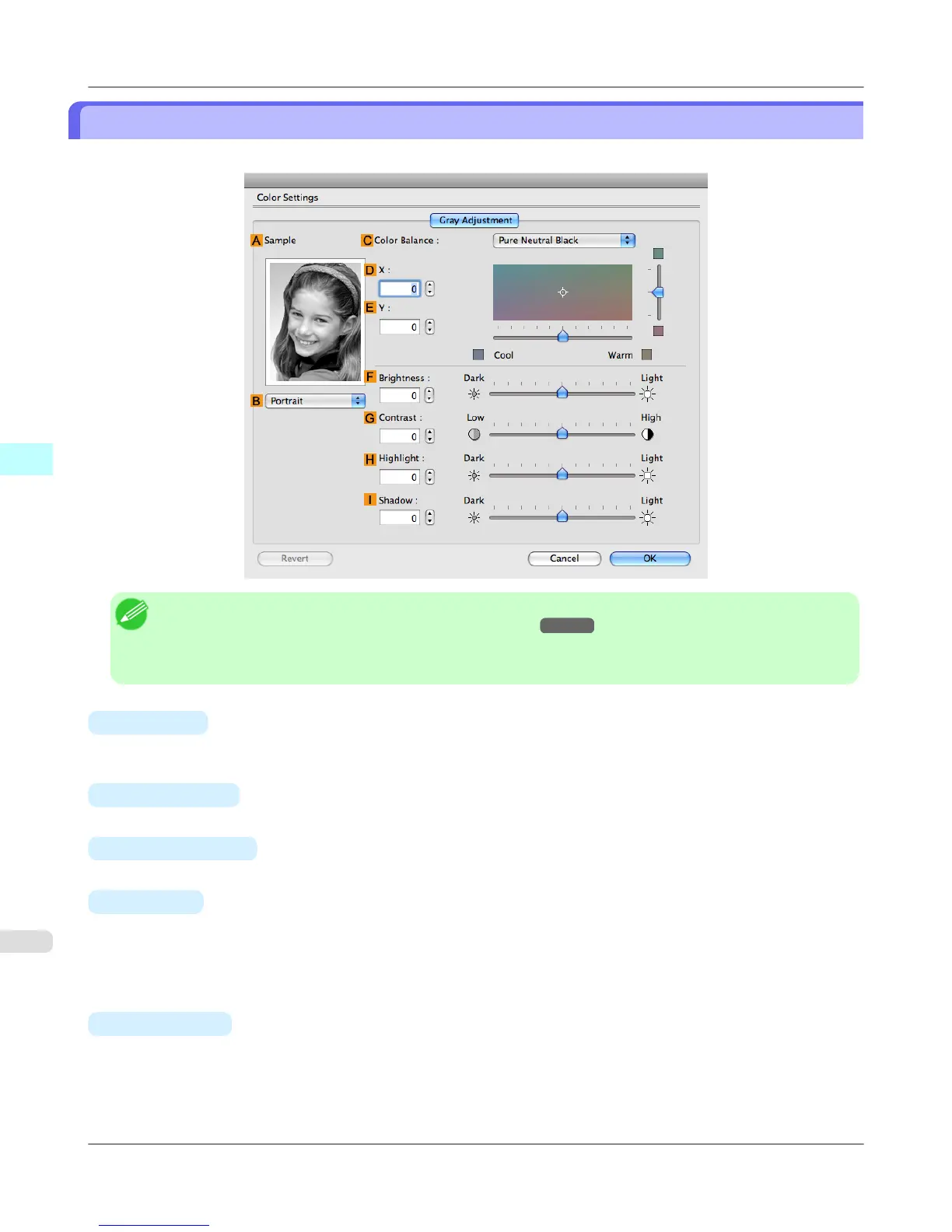Gray Adjustment Pane
On the Gray Adjustment pane, you can adjust the color balance, brightness, contrast, and other image qualities.
Note
• To display the Gray Adjustment pane, on theMain Pane →P.494 , select Monochrome (Photo) by Color
Mode in Advanced Settings, and then click Color Settings.
• Monochrome (Photo) is not available for all types of paper.
•
A Sample
The image at left is updated to reflect any changes you make to setting items on the sheet, enabling you to check the
results of adjustment.
•
B Sample List
Select a sample image, as desired.
•
C Color Balance
Click the list to select a color balance that suits the printing application.
•
D X / E Y
Adjust the color balance as you check the color tone in the adjustment area.
You can adjust the square area in the center by clicking or dragging it.
Drag the vertical or horizontal scroll bars for adjustment, as desired.
You can click the arrows by the D X (horizontal) and E Y (vertical) boxes or enter the values directly.
•
F
Brightness
Adjust the overall image brightness as desired. You can adjust the brightness if the printed document is lighter or dark-
er than the original image (that is, the original photo that was scanned or the original graphic as it appears on the com-
puter screen).
Mac OS X Software
>
Printer Driver
>
Gray Adjustment Pane iPF6300S
4
512