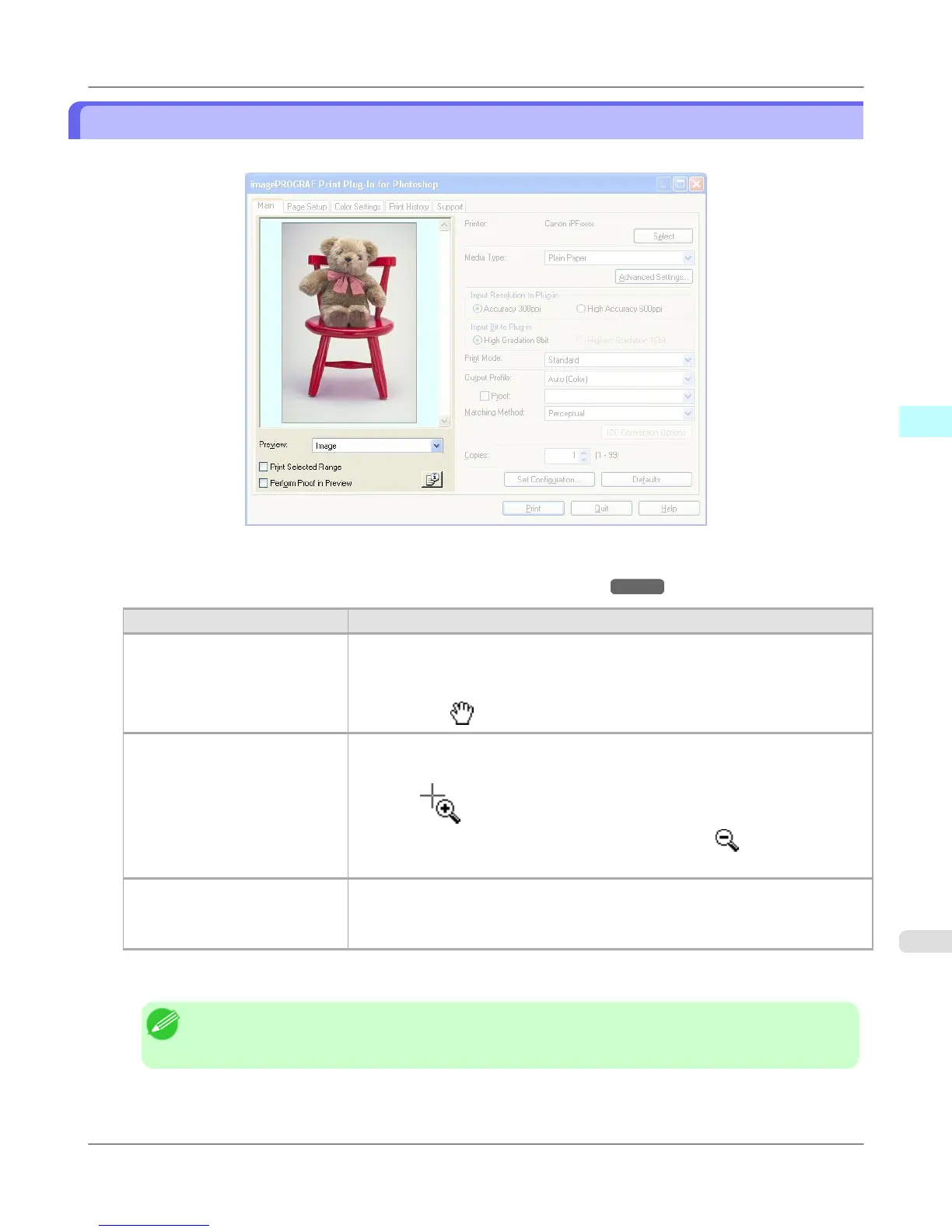Preview Area
You can check the settings you made on the image in this area.
• Preview
Select the preview display method.
For more information about preview, see "Utilize Three Types of Previews." →P.336
Setting Details
Print Area Layout Displays the print range and the area out of the print range in the layout matching the
Paper Size set.
*You can change the image print position when you drag the image while the cursor
is displayed as .
Image The entire image is displayed.
*You can select the print range when you drag the image while the cursor is dis-
played as .
*When you click the image while the cursor is displayed as
, the selected area is
deselected.
Roll Paper Preview Display the media size and roll paper information on the top in the layout printing on
roll paper.
*To select Roll Paper Preview, select Roll Paper in Paper Source.
• Print Selected Range
Place a checkmark here to only print the selected range.
Note
• When you select Preview in the Image, then select a portion of the image on the preview display, this
becomes valid.
• Perform Proof in Preview
Place a checkmark here to simulate the colors of the output product in the preview.
Windows Software
>
Print Plug-In for Photoshop/Digital Photo Professional
>
iPF6300S Preview Area
3
317