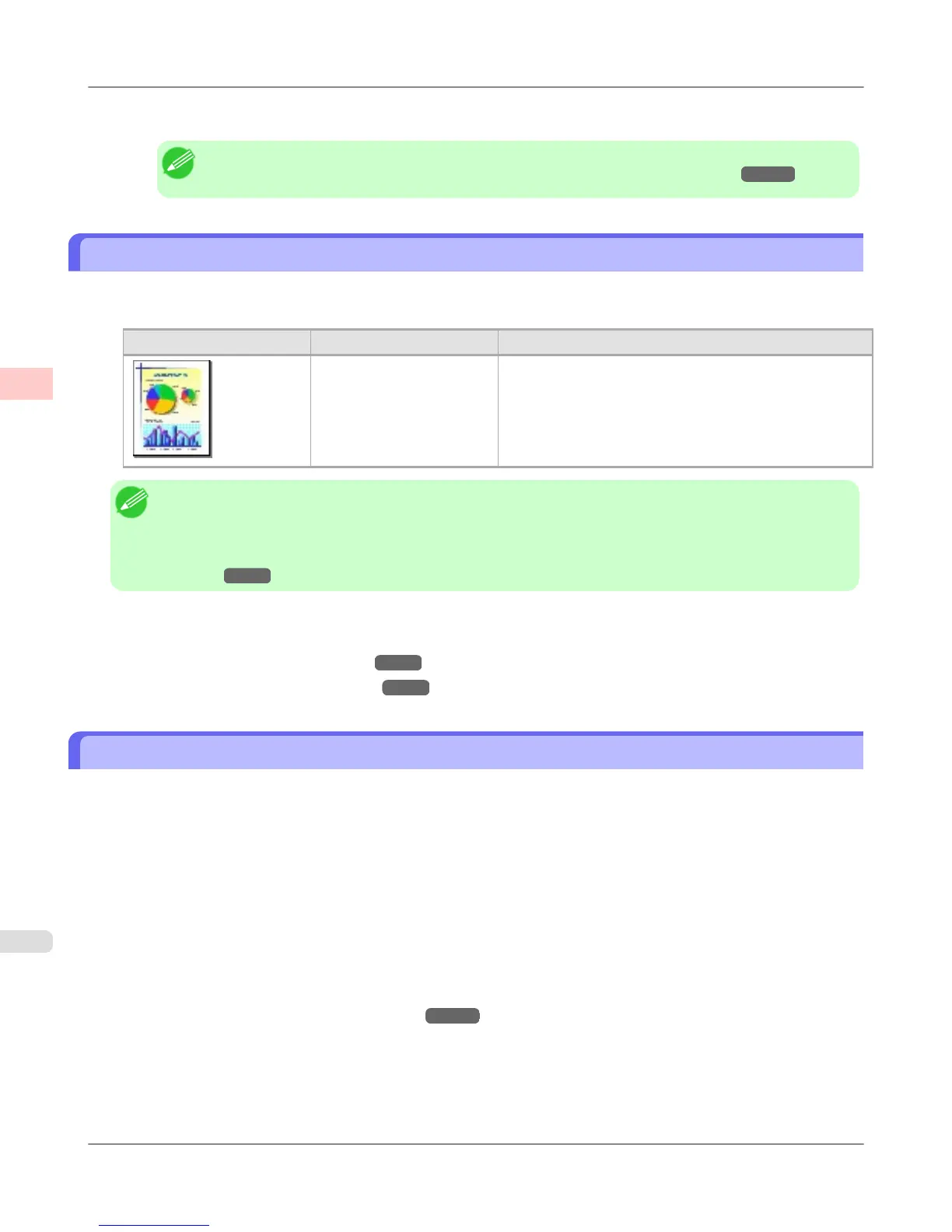21. Confirm the print settings, and then click M Print to start printing.
Note
• For tips on confirming print settings, see "Confirming Print Settings (Mac OS X)." →P.491
Printing Office Documents
By selecting Office Document from Easy Settings of the printer driver, you can easily configure settings for printing office
documents.
Print Target Description
Office Document Setting optimized for printing general office documents
such as materials for distribution so that they can be viewed
easily.
Note
• You can check the settings values for each print target by clicking View Settings.
• You can also fine-tune these values as needed. (Advanced Settings)
For details on Advanced Settings, refer to "Giving Priority to Particular Graphic Elements and Colors for
Printing →P.64 ".
For instructions on printing office documents, refer to the following topics, as appropriate for your computer and operating
system.
• Printing Office Documents (Windows)
→P.38
• Printing Office Documents (Mac OS X) →P.40
Printing Office Documents (Windows)
This topic describes how to print office documents based on the following example.
• Document: Office document created using word-processing or spreadsheet programs
• Page size: A4 (210.0 × 297.0 mm [8.3 × 11.7 in])
• Paper: Sheets
• Paper type: Plain Paper
• Paper size: A4 (210.0 × 297.0 mm [8.3 × 11.7 in])
1. Choose Print in the application menu.
2. Select the printer in the dialog box, and then display the printer driver dialog box.(See "Accessing the Printer Driv-
er Dialog Box from Applications (Windows) →P.211 ")
Enhanced Printing Options
>
Printing Photos and Office Documents
>
Printing Office Documents iPF6300S
2
38