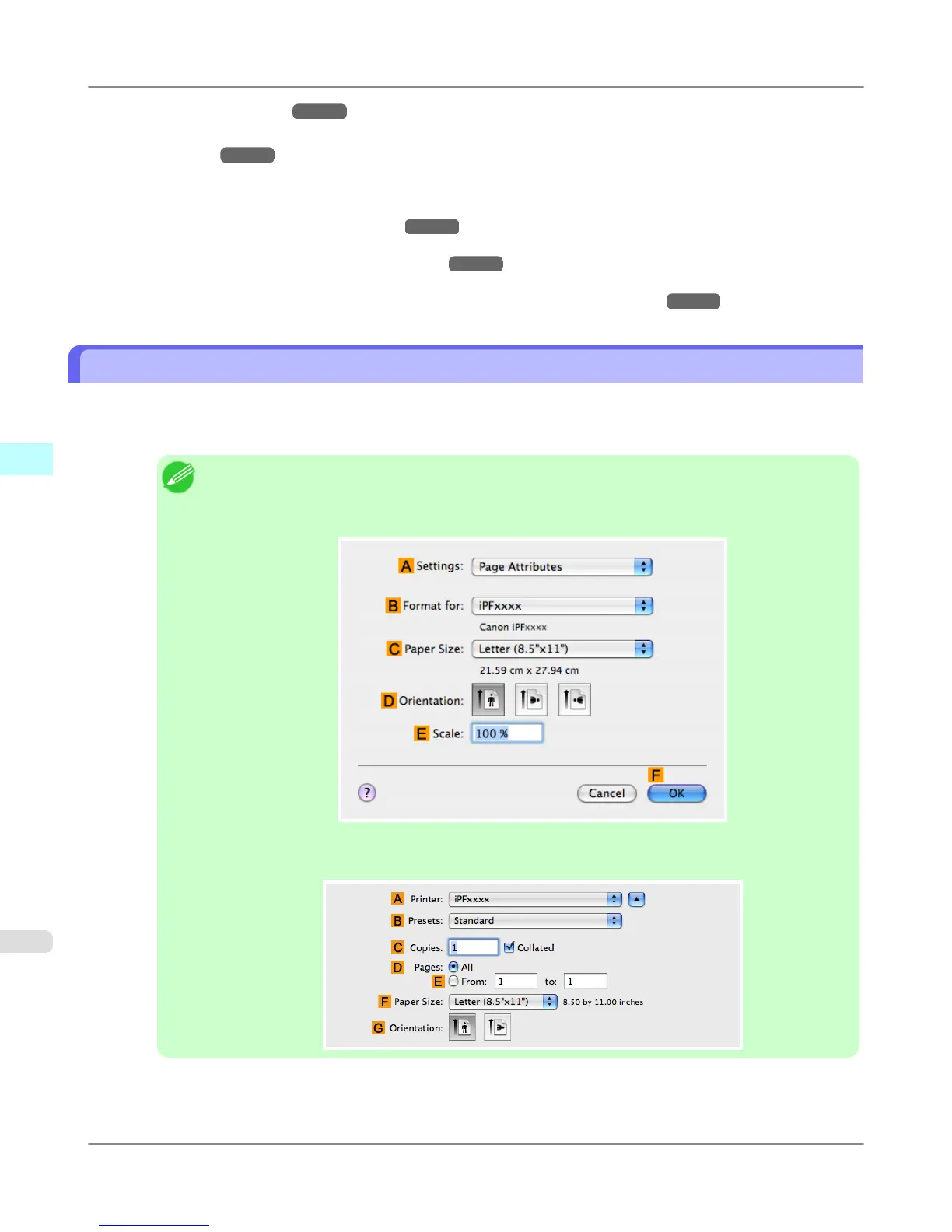• Additional Settings Pane →P.516
You can specify settings for how print jobs are sent to the printer.
• Support Pane →P.517
You can view support information and the user's manual.
With the imagePROGRAF Free Layout feature, you can arrange originals from various source applications on a single
page before printing. For details, see Free Layout →P.549 .
With the imagePROGRAF Preview feature, you can check the layout before printing and adjust layout or size settings
while viewing a preview screen. For details, see Preview →P.518 .
With the Color imageRUNNER Enlargement Copy feature, you can automatically enlarge and print scanned originals
from a Color imageRUNNER. For details, see Color imageRUNNER Enlargement Copy →P.583 .
Specifying Paper in the Printer Driver
If you have replaced the paper, you must complete the following settings in the printer driver.
1. This sets the B Format for and C Paper Size.
Note
• The configuration method varies depending on the OS and application software you are using.
If Page Setup is displayed in the application menu, the settings are configured by opening the Page
Attributes dialog box from Page Setup.
If it is not displayed, the settings are configured in the upper part of the printer driver displayed when
you select Print from the application software menu.
2. Select the printer in the A Printer list.
Mac OS X Software
>
Printer Driver
>
Specifying Paper in the Printer Driver iPF6300S
4
488