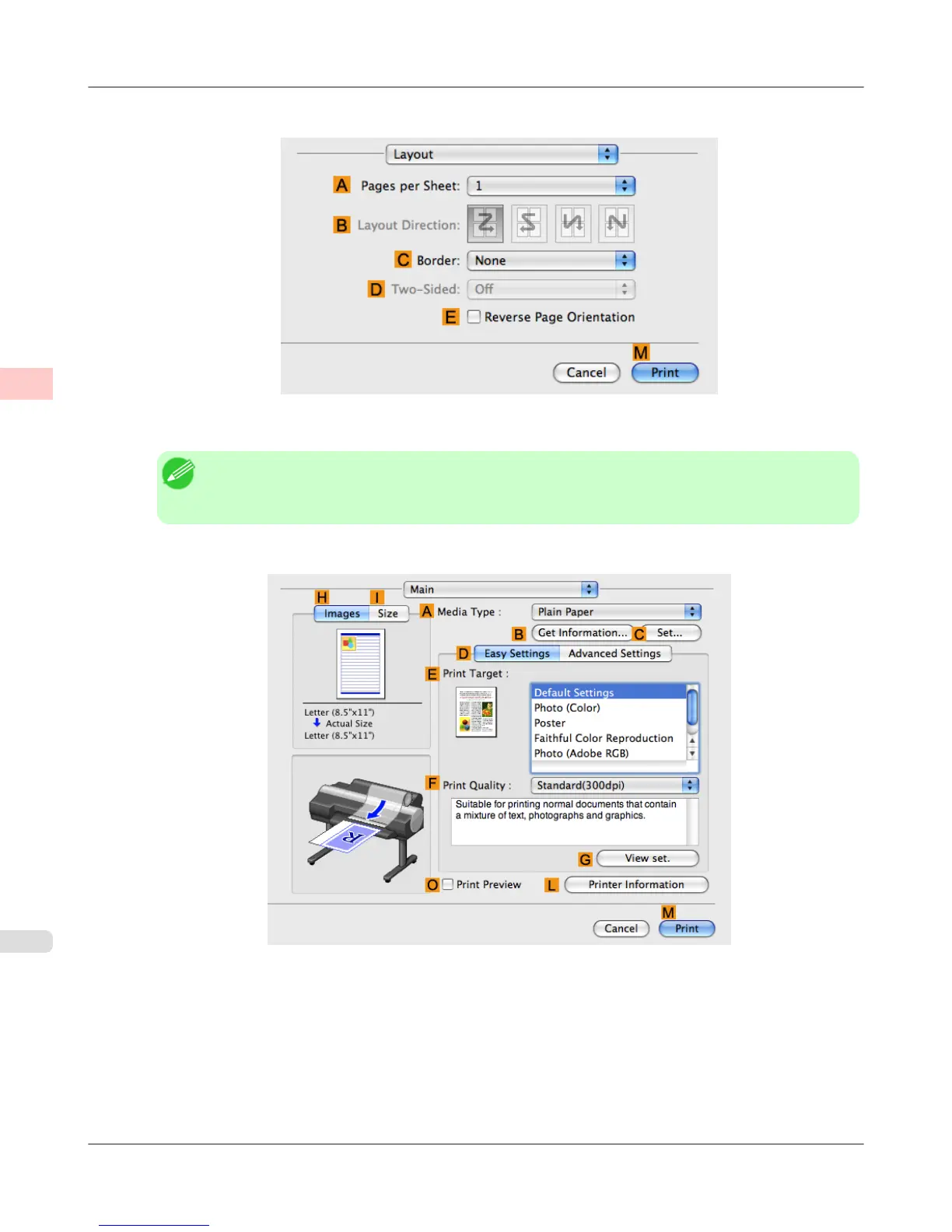5. Access the Layout pane.
6. Click 4 in the A Pages per Sheet list.
Note
• You can choose the layout order and specify a boundary line for the four pages in B Layout Direc-
tion and C Border.
7. Access the Main pane.
8. In the A Media Type list, select the type of paper that is loaded. In this case, click Plain Paper.
9. Make your selection in the E Print Target list.
10. Make your selection in the F Print Quality list.
Enhanced Printing Options
>
Tiling and multiple pages per sheet
>
Printing Multiple Pages Per Sheet (Mac OS X) iPF6300S
2
154