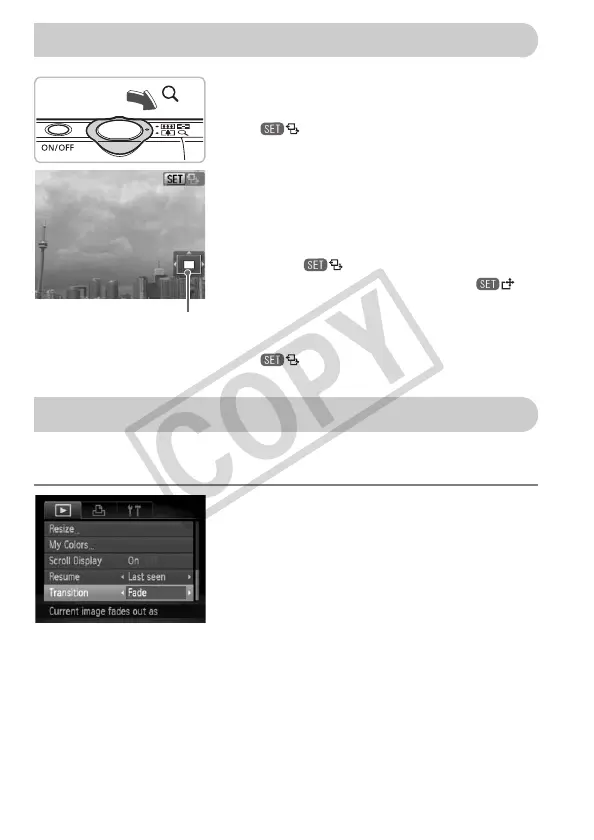110
Move the zoom lever toward k.
● The display will zoom in on the image and
will appear. If you continue to hold
the zoom lever, it will continue to zoom in
up to a factor of 10x.
● If you press the opqr buttons, you can
move the location of the displayed area.
● Move the zoom lever toward g to zoom
out or return to Single Image Playback.
● When appears on the screen,
press the m button to switch to .
Press the qr buttons to switch between
images at the same level of magnification.
Press the m button again to return to
.
You can choose from three transition effects when switching between
images in single image playback.
Choose [Transition].
● Press the n button and choose the
1 tab, then choose [Transition] and use
the qr buttons to choose a transition
effect.
Approximate Location
of Displayed Area
Changing Image Transitions
EC277_CUG-E_CDP-E078.book Page 110 Thursday, May 21, 2009 8:16 PM
