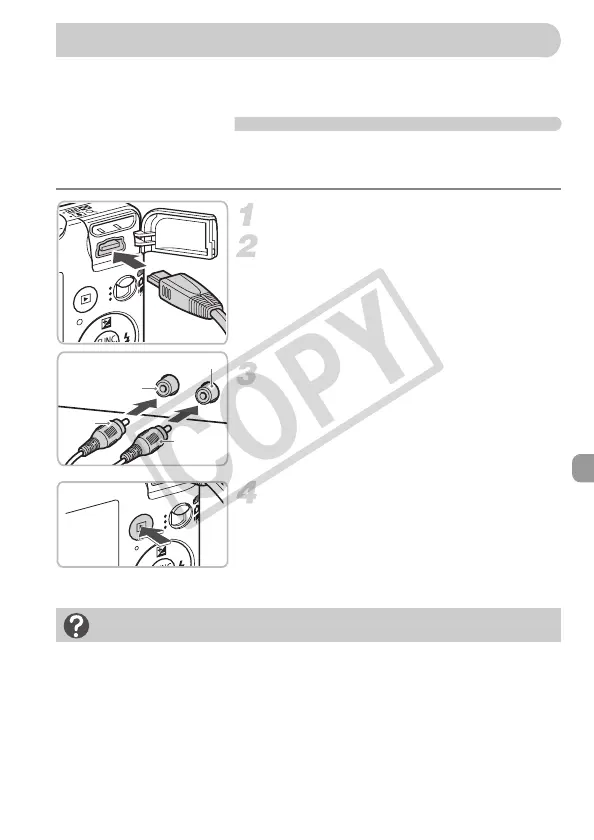111
Using the supplied AV cable, you can connect the camera to a TV to view
images you have shot.
Items to Prepare
• Camera and TV
• AV cable supplied with the camera (p. 2)
Turn off the camera and TV.
Connect the camera to the TV.
● Open the camera’s terminal cover and
fully insert the plug of the cable into the
camera’s terminal.
● Insert the cable plug fully into the video
input terminals as shown in the illustration.
Turn on the TV and switch it to the
input to which the cable is
connected.
Turn on the camera.
● Press the 1 button to turn on the camera.
X The image will appear on the TV (nothing
will appear on the monitor of the camera).
● After you finish viewing, turn off the
camera and TV, and unplug the AV cable.
Images will not display correctly if the camera’s video output setting (NTSC/PAL)
does not match the TV system. Press the n button, choose the 3 tab and
[Video System] to switch to the correct video system.
Yellow
Yellow
Black
White or black
What if the images don’t properly display on the TV?
EC277_CUG-E_CDP-E078.book Page 111 Thursday, May 21, 2009 8:16 PM
