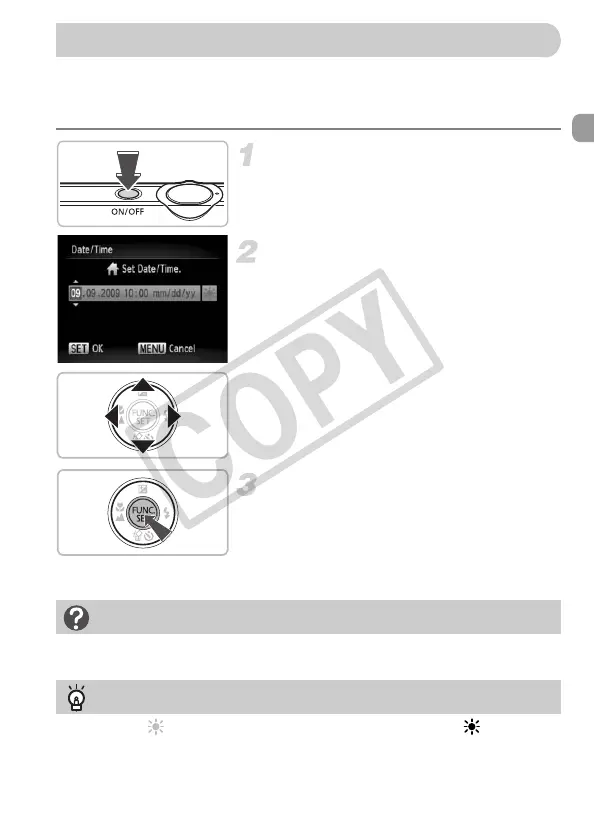19
The Date/Time settings screen will appear the first time the camera is turned
on. Since the dates and times recorded into your images are based on these
settings, be sure to set them.
Turn on the camera.
● Press the power button.
X The Date/Time screen will appear.
Set the date and time.
● Press the qr buttons to choose an
option.
● Press the op buttons to set a value.
Make the setting.
● Press the m button.
X Once the date and time have been set,
the Date/Time screen will close.
● Pressing the power button will turn off the
camera.
Set the correct date and time. If you have not set the date and time, the Date/
Time screen will appear each time you turn on the camera.
If you choose in Step 2 and press the op buttons to choose , you will set
the time to daylight saving (1 hour ahead).
Setting the Date and Time
Reappearing Date/Time screen
Daylight saving time settings
EC277_CUG-E_CDP-E078.book Page 19 Thursday, May 21, 2009 8:16 PM
