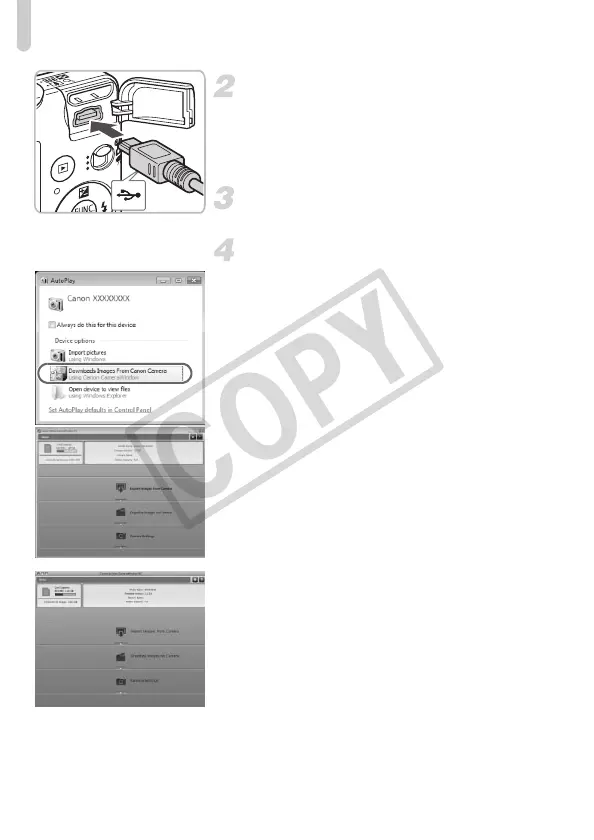Transferring Images to a Computer
36
Connect the camera to the
computer.
● Turn off the camera.
● Follow Step 2 on p. 29 to connect the
camera to a computer.
Turn on the camera.
● Press the 1 button to turn on the camera.
Open CameraWindow.
Windows
●
Choose [Downloads Images From Canon
Camera using Canon CameraWindow].
X CameraWindow will appear.
● If CameraWindow does not appear, click
the [Start] menu and choose
[All Programs], followed by [Canon
Utilities], [CameraWindow],
[CameraWindow] and [CameraWindow].
Macintosh
X
CameraWindow will appear when you
establish a connection between the
camera and computer.
● If CameraWindow does not appear, click
the CameraWindow icon on the Dock (the
bar which appears at the bottom of the
desktop).
EC277_CUG-E_CDP-E078.book Page 36 Thursday, May 21, 2009 8:16 PM
