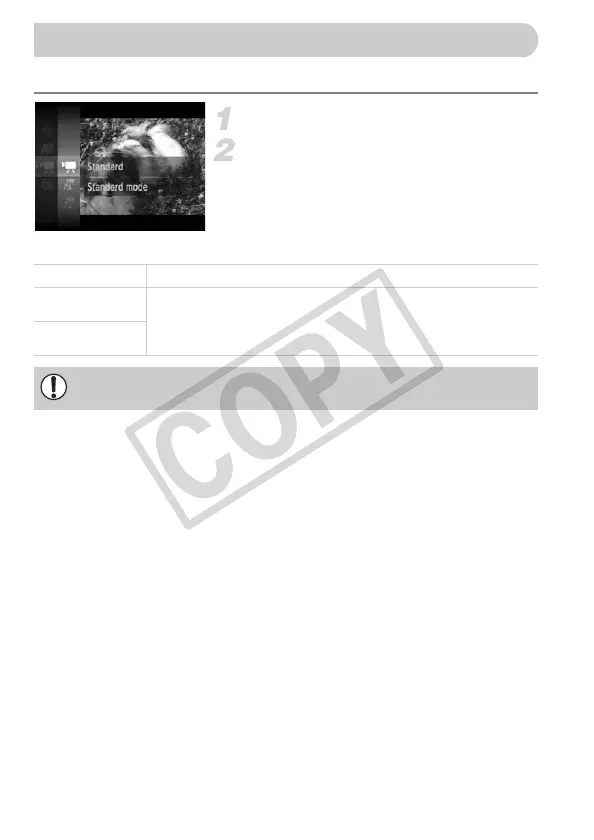96
You can choose between three Movie modes.
Set the mode switch to E.
Choose a Movie mode.
● Press the m button, then use the op
buttons to choose E, then press the m
button again.
● Press the op buttons to choose a
Shooting mode, then press the m button.
E Standard Normal mode.
> Color Accent
These Shooting modes let you change all colors except the chosen
color to black and white, or exchange the chosen color for another
color, when shooting. See “Changing the Color and Shooting”
(p. 91) for details.
z Color Swap
Under some conditions, colors may not turn out as expected in the > and
z mode.
EC277_CUG-E_CDP-E078.book Page 96 Thursday, May 21, 2009 8:16 PM
