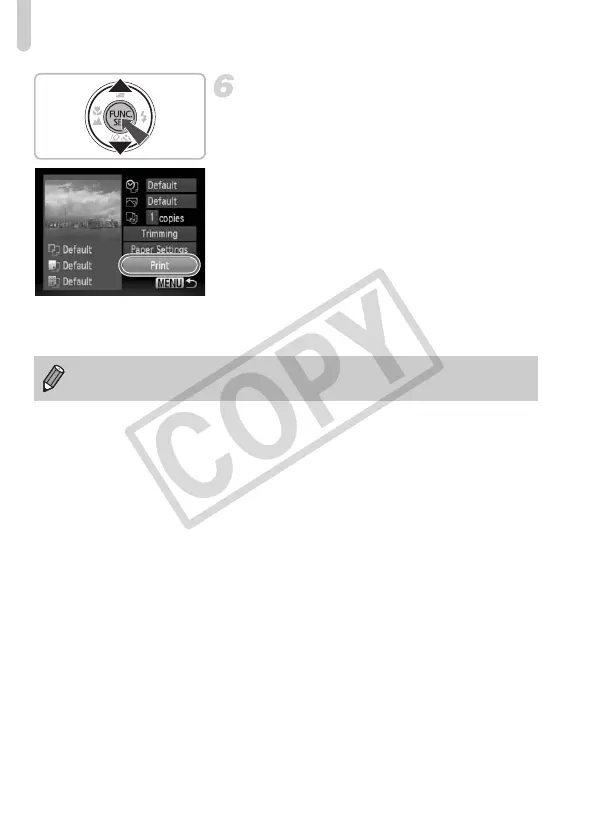Printing Images
30
Print images.
● Press the m button, then press the op
buttons to choose 2 and press the m
button.
X The Print Settings screen will appear.
● Press the op buttons to choose [Print]
and press the m button.
X Printing will start.
● If you want to print additional images,
repeat Steps 5 and 6 after printing has
completed.
● After printing has completed, turn off the
camera and printer, and unplug the
interface cable.
• Refer to the Personal Printing Guide for details on printing.
• Refer to p. 39 for Canon-brand Pictbridge compliant printers.
EC277_CUG-E_CDP-E078.book Page 30 Thursday, May 21, 2009 8:16 PM
