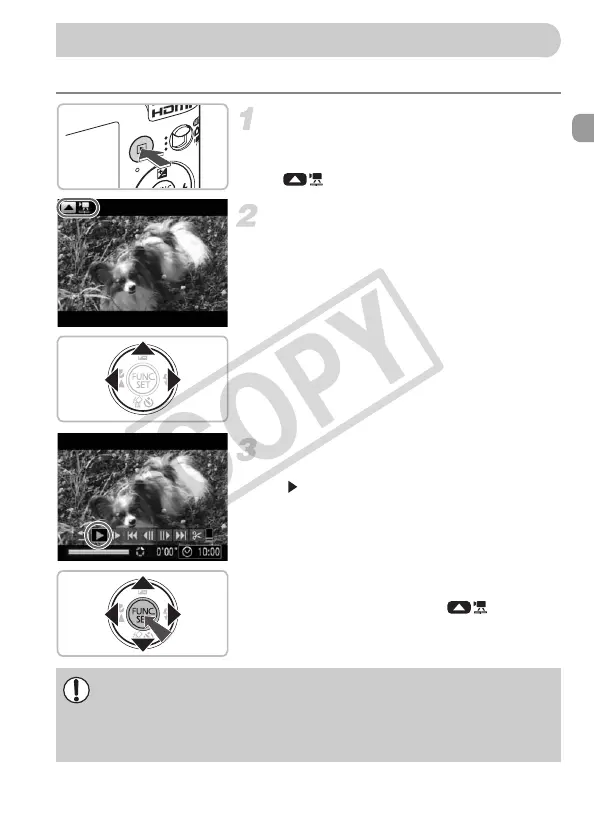33
You can view your movies on the screen.
Enter Playback mode.
● Press the 1 button.
X The last image you shot will appear.
X appears on movies.
Choose a movie.
● Press the qr buttons to choose a movie,
then press the o button.
X The movie control panel will appear on the
screen.
Play the movie.
● Press the qr buttons to choose
(Play), then press the m button.
X The movie will play.
● You can pause/resume the movie by
pressing the m button again.
● Press the op buttons to adjust the
volume.
X After the movie finishes, appears.
When watching a movie on a computer, frames may drop, it may not play
smoothly, and the audio may stop suddenly depending on the computer’s
capabilities. If you use the supplied software to copy the movie back onto
the memory card, you can play back the movie smoothly. For enhanced
playback you can also connect the camera to a TV.
EC277_CUG-E_CDP-E078.book Page 33 Thursday, May 21, 2009 8:16 PM
