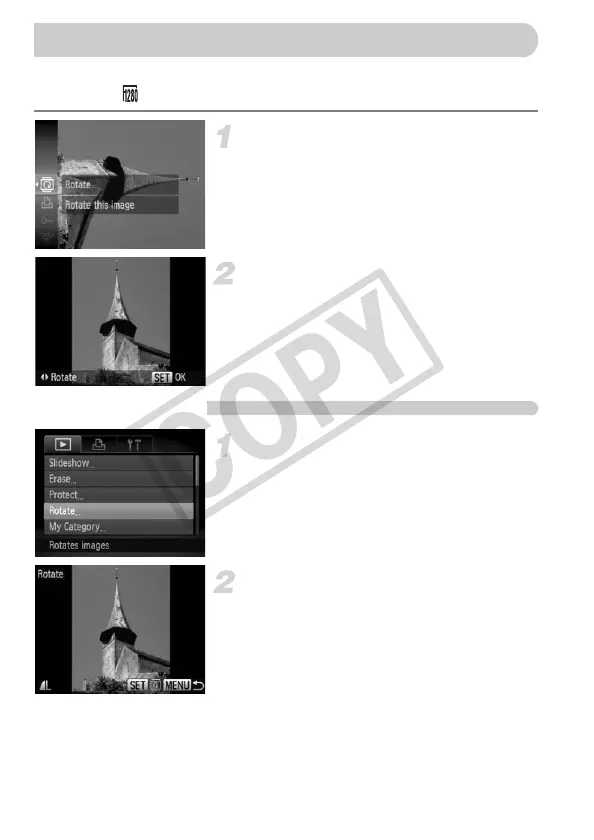120
You can change the orientation of an image and save it. Movies with a
resolution of cannot be rotated.
Choose \.
● Press the m button to
choose
\ in the
FUNC. menu, then press the m button
again.
Rotate the image.
● Press the qr buttons, the image will
rotate 90° in the chosen direction.
● Press the m button to make the setting.
Using the Menu
Choose [Rotate].
● Press the n button,
choose
the 1
tab and [Rotate], and press the m button.
Rotate the image.
● Press the qr buttons to
choose
an
image.
X The image will rotate 90° with each press
of the m button.
● Pressing the n button will restore the
menu screen.
EC277_CUG-E_CDP-E078.book Page 120 Thursday, May 21, 2009 8:16 PM
