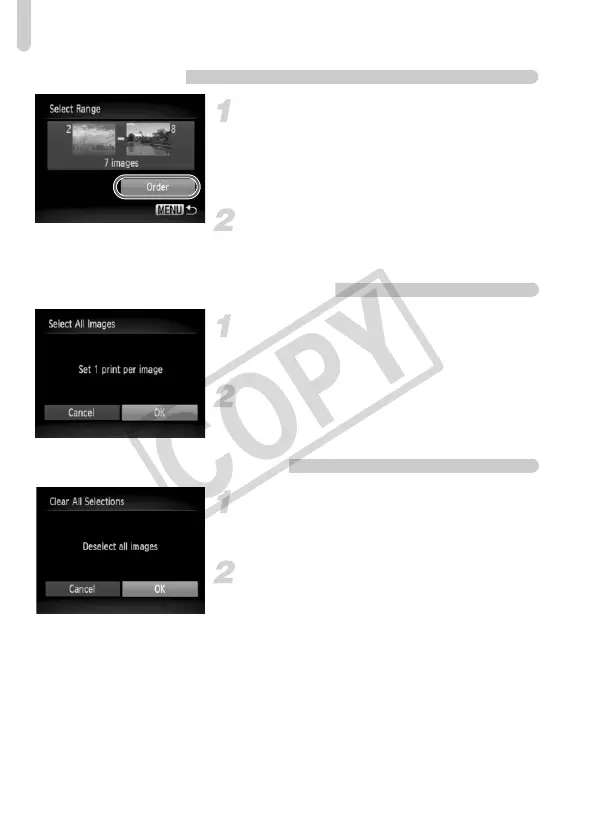Choosing Images for Printing (DPOF)
130
Choose Range
Choose [Select Range].
● Choose [Select Range] in Step 1 on
p. 129 and press the m button.
● Choose images according to Steps 3 and
4 on p. 114.
Make print settings.
● Press the op buttons, choose [Order]
and press the m button.
Set All Images to Print Once
Choose [Select All Images].
● Choose [Select All Images] in Step 1 on
p. 129 and press the m button.
Make print settings.
● Press the qr buttons to choose [OK] and
press the m button.
Clearing All Selections
Choose [Clear All Selections].
● Choose [Clear All Selections] in Step 1 on
p. 129, and press the m button.
All selections will be cleared.
● Press the qr buttons to choose [OK],
then press the m button.
EC277_CUG-E_CDP-E078.book Page 130 Thursday, May 21, 2009 8:16 PM
