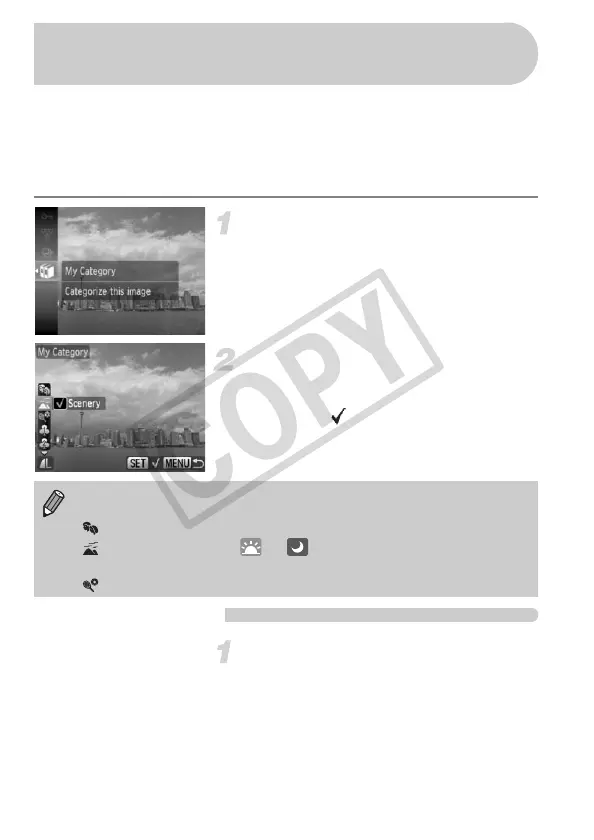118
You can organize images in categories. You can display the images in a
category in Filtered Playback (p. 106) and process all images at once by
using the functions below.
• “Viewing Slideshows” (p. 107), “Protecting Images” (p. 113), “Erasing All
Images” (p. 115), “Choosing Images for Printing (DPOF)” (p. 128)
Choose ;.
● Press the m button to choose ; in the
FUNC. menu, then press the m button
again.
Make the setting.
● Press the op buttons to choose a
category, then press the m button.
● Once set, will appear on the screen.
Using the Menu
Choose [My Category].
● Press the n button, choose the 1
tab and [My Category], and press the m
button.
Organizing Images by Category
(My Category)
Images are automatically categorized by shooting condition as they are
shot.
: Images with detected faces, or images shot in I, F, V modes.
: Images detected as or in A mode, or images shot in
U, or O.
: Images shot in H, t, w, S, y, P.
EC277_CUG-E_CDP-E078.book Page 118 Thursday, May 21, 2009 8:16 PM
