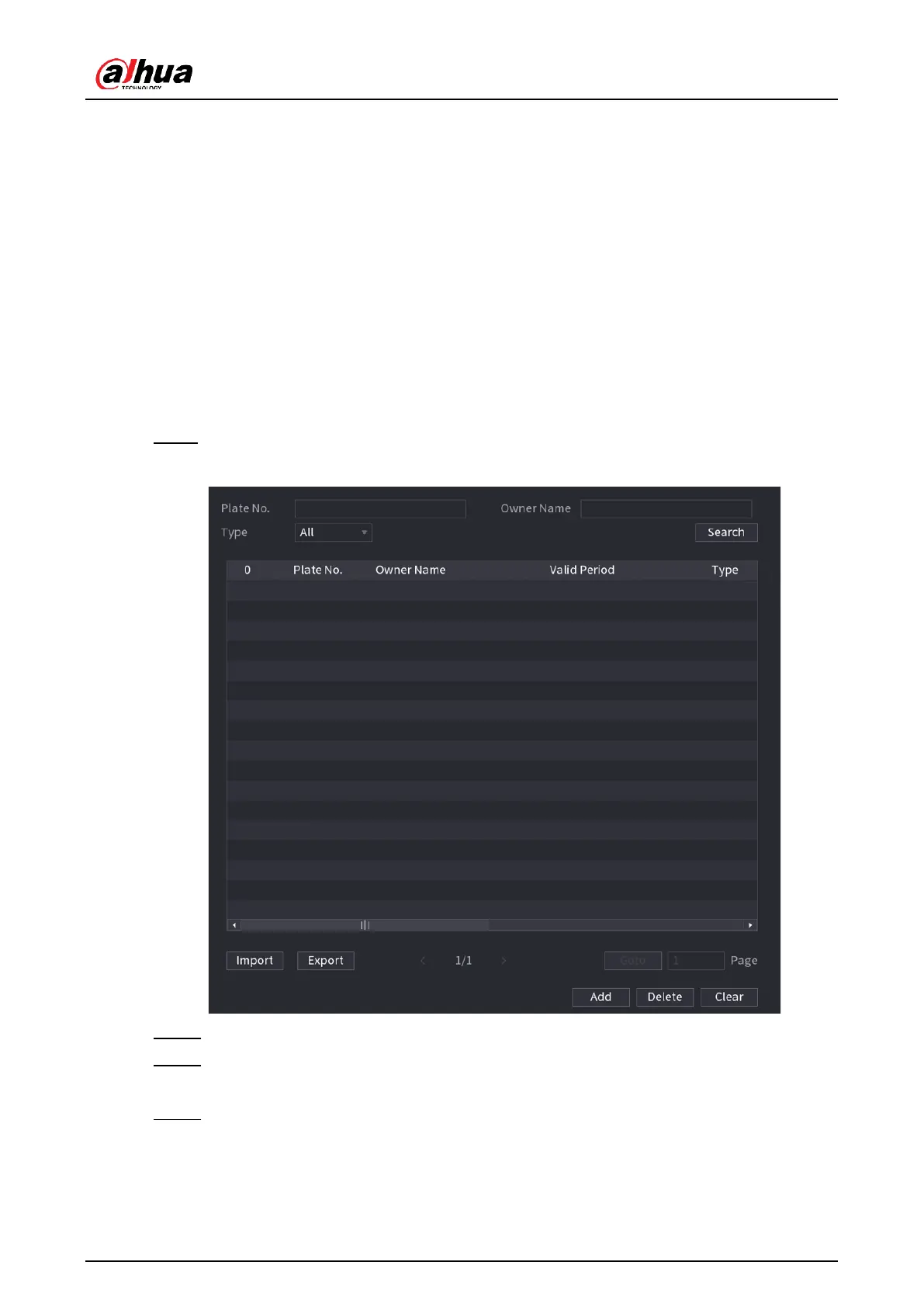User's Manual
181
5.9.9.1 Adding Vehicle Blocklist and Allowlist
Background Information
To facilitate vehicle management, you can add the plate numbers to the blocklist or allowlist.
The system can compare the detected plate information with the plate on the blocklist and
allowlist and then trigger the corresponding alarm linkage.
●
With the blocklist and allowlist enabled, on the live page, the plate on the blocklist is
displayed as red on the plate list and the plate on the allowlist is displayed as green. For
the plate not on the blocklist or allowlist, the color is white.
●
The added blocklist and allowlist will be synchronized to the connected ITC camera.
Procedure
Step 1 Select Main Menu > Analytics+ > Database > Vehicle Blocklist/Allowlist.
Figure 5-147 Vehicle blocklist/allowlist
Step 2 Click Add.
Step 3 Set plate information such as plate number, car owner name, select Block List or
Allow List, and then set validity period.
Step 4 Click OK.
Related Operations
●
Search.
Enter keywords for Plate No. and Owner Name, select type and then click Search.
