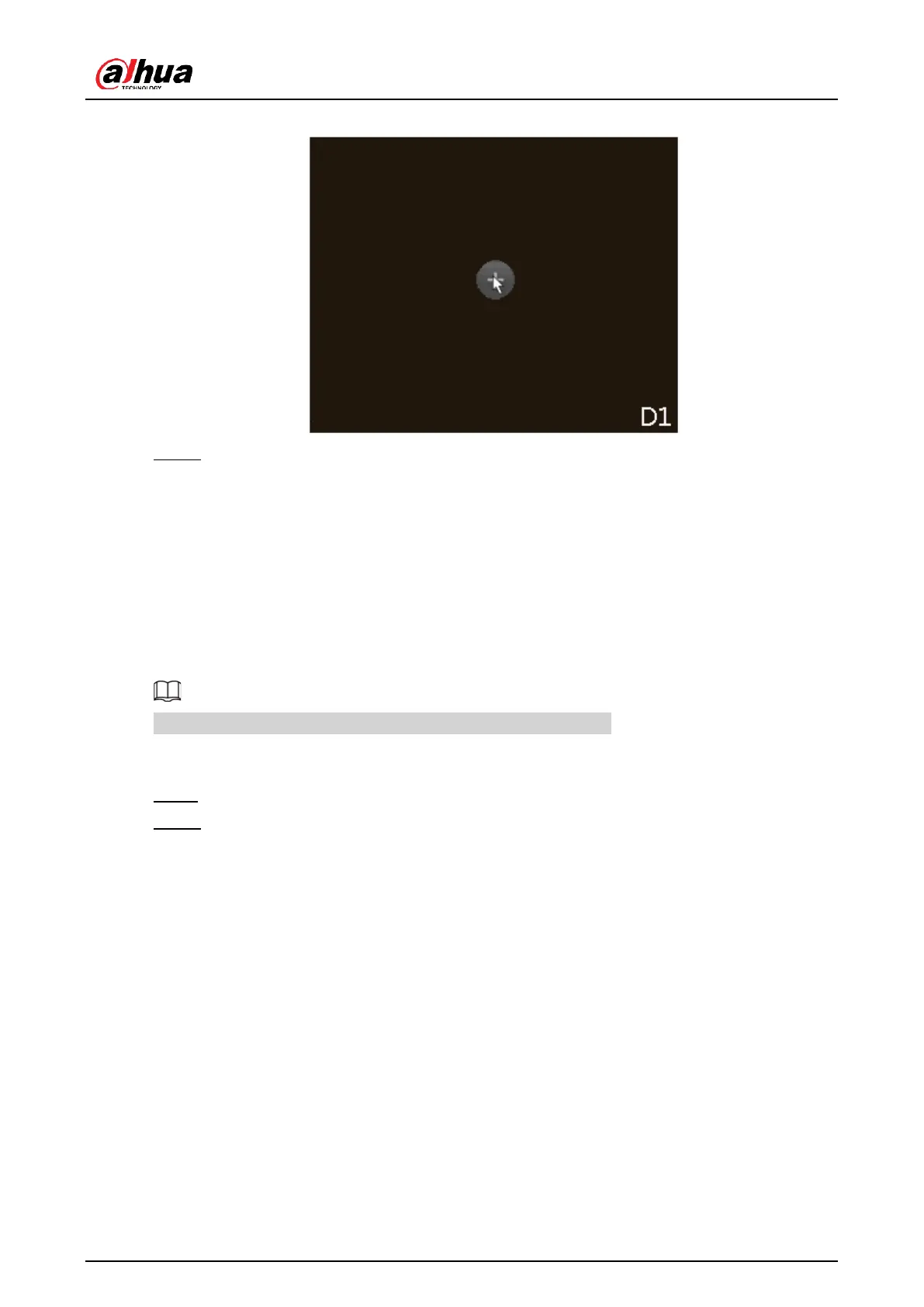User's Manual
76
Figure 5-49 Add icon
Step 2 Click "+", and then configure the parameters to add the remote device. For details,
see "5.7.2 Adding Remote Devices".
5.6.13 Smart Tracking
Track targets manually or automatically. This function is only available on the multi-sensor
panoramic camera + PTZ camera.
Background Information
Make sure that the linked tracking function has been enabled.
Procedure
Step 1 Right-click the live video, and then select Smart Tracking.
Step 2 Select the tracking method.
●
Manual positioning: Click a spot or select a zone on the bullet camera video, and
then the PTZ camera will automatically rotates there and zoom in.
●
Manual tracking: Click or select a target on the bullet camera video, and then the
PTZ camera automatically rotates and tracks it.
●
Automatic tracking: The tracking action is automatically triggered by tripwire or
intrusion alarms according to the pre-defined rules.
5.7 Camera
5.7.1 Initializing Remote Devices
Background Information
You can change the login password and IP address of a remote device when you initialize it.
