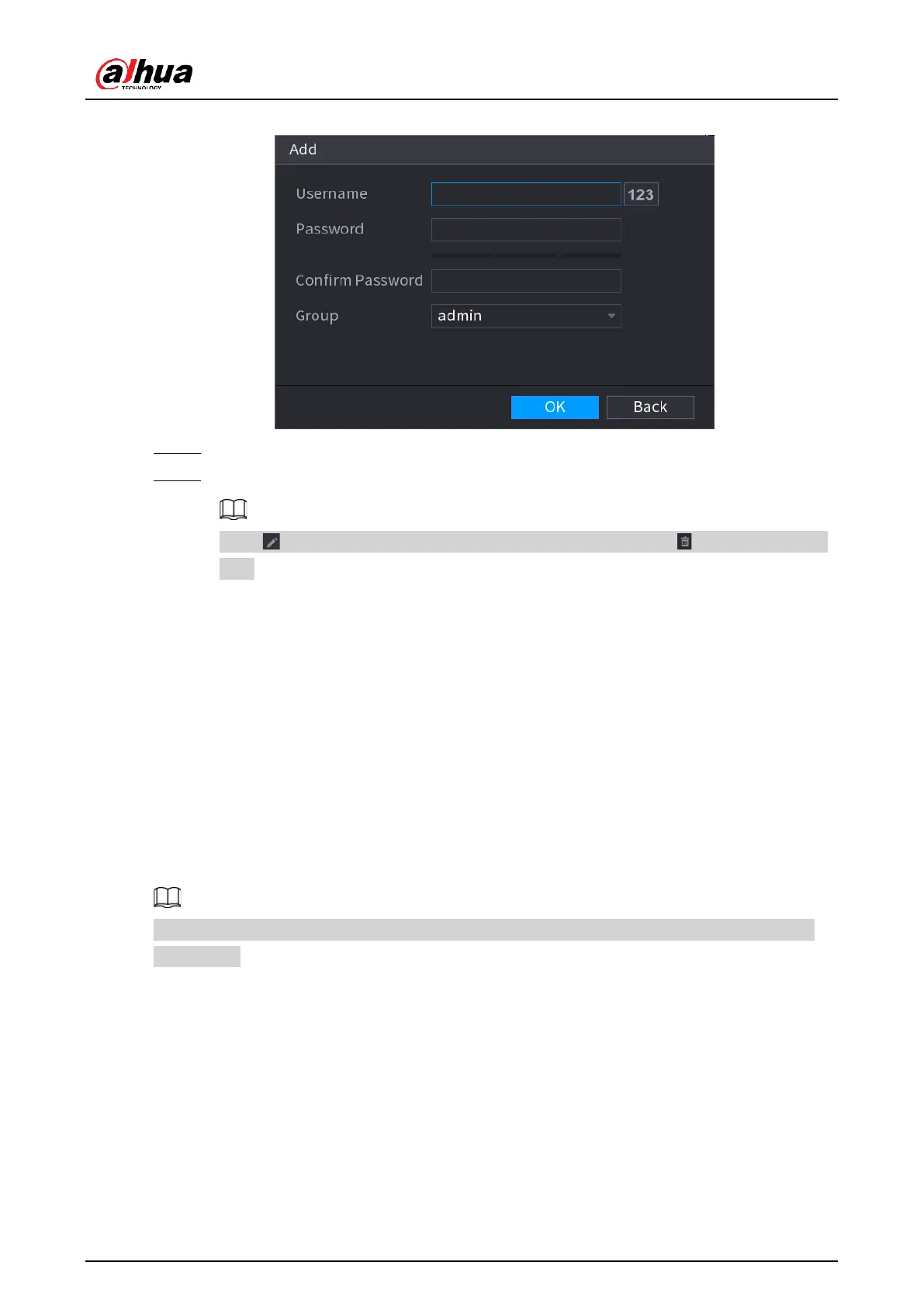User's Manual
275
Figure 5-236 Add ONVIF user
Step 3 Configure username, password and user group.
Step 4 Click OK.
Click to modify the corresponding user information, click to delete current
user.
5.14 Security
5.14.1 Security Status
Security scanning helps get a whole picture of device security status. You can scan user,
service and security module status for detailed information on the security status of the
device.
Detecting User and Service
Green icon represents a healthy status of the scanned item, and orange icon represents a
risky status.
●
Login authentication: When there’s a risk in the device configuration, the icon will be in
orange to warn risk. You can click Details to see the detailed risk description.
●
User Status: When one of device users or ONVIF users uses weak password, the icon will
be in orange to warn risk. You can click Details to optimize or ignore the risk warning.
