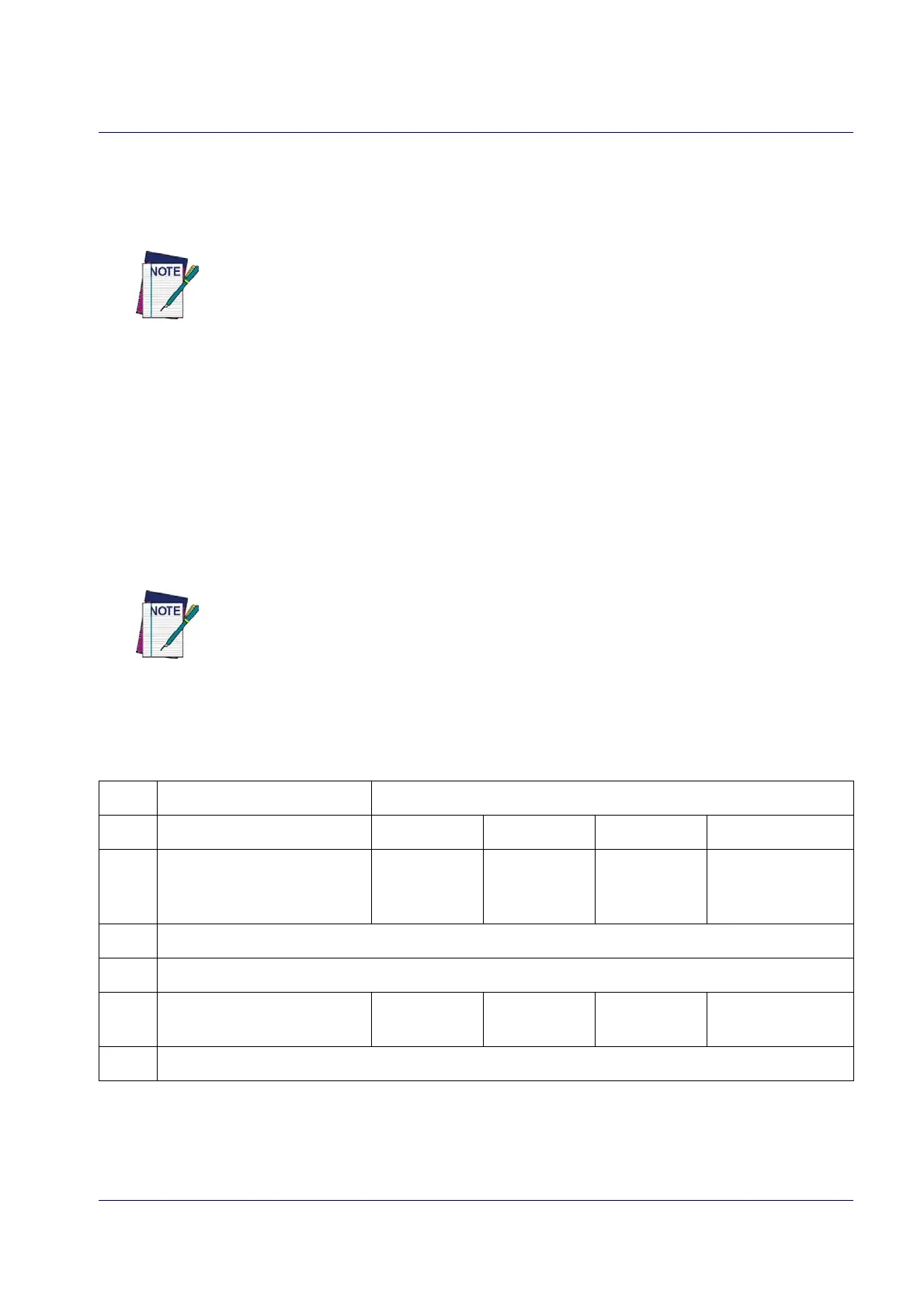Keyboard Interface
Product Reference Guide 215
Intercharacter Delay
This parameter specifies the intercharacter delay between the end of one character and the beginning of the next.
The delay can be set within a range of zero (0) to 990 milliseconds in 10ms increments. A setting of zero specifies
no delay.
This feature applies ONLY to the Keyboard Wedge interface.
To set the delay:
1. Determine the desired setting in milliseconds.
2. Divide the desired setting by 10 (setting is in 10ms incremen
ts). Pad the result with leading zeroes to yield
two digits. For example: 0 = 00, 5 = 05, 20 = 20, etc.
3. Go to page 25 and scan the ENTER/EXIT PROGRAMMING MODE bar code to enter Programming
Mode.
4. Scan the bar code: SELECT INTERCHARACTER DELAY SETTING.
5. Scan the appropriate two digits
fr
om the keypad in Appendix D, Keypad, that represent the duration which
was determined in the steps above. You will hear a two-beep indication after the last
character.
If you make a mistake before the last character, scan the CANCEL bar code to abort and not save
the entry string. You can then start again at the beginning.
6. Scan the ENTER/EXIT PROGRAMMING MODE bar code to exit Programming Mode.
This completes the procedure. See Tab le 33 for some examples of how to set this feature.
Table 33. Intercharacter Delay Setting Examples
STEP ACTION EXAMPLES
1 Desired Setting
50ms 150ms 600ms 850ms
2
Divide by 10 (and pad with
leading zer
oes to yield two-
digits)
05 15 60 85
3 Scan ENTER/EXIT PROGRAMMING MODE
4 Scan SELECT INTERCHARACTER DELAY SETTING
5
Scan Two Characters From
Appendix D, Keypad
‘0’ and ‘5’ ‘1’ and ‘5’ ‘6’ and ‘0’ ‘8’ and ‘5’
6 Scan ENTER/EXIT PROGRAMMING MODE
