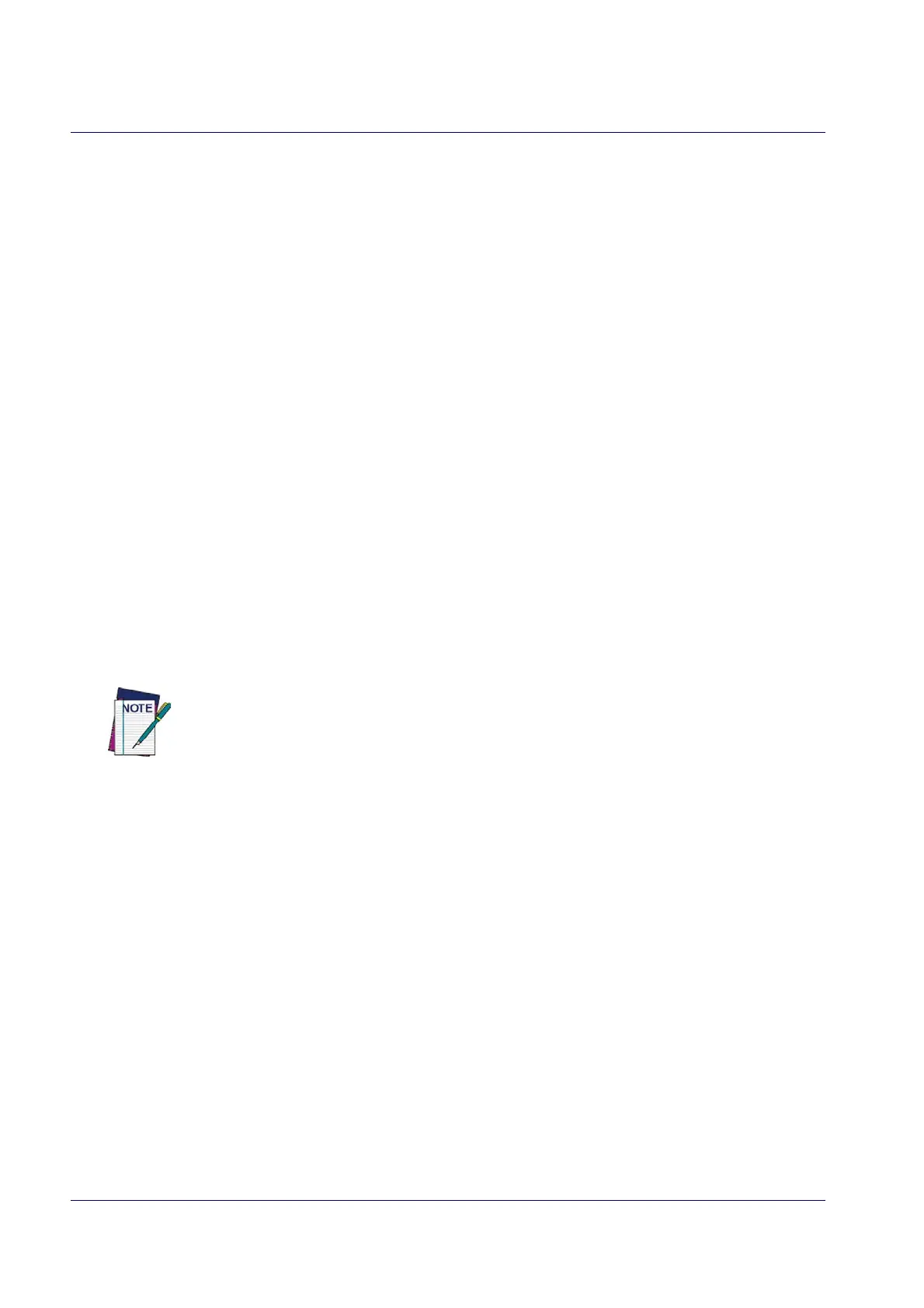References
226 QuickScan™ I QD24XX
Character Conversion
Character conversion is an eight byte configuration item. The eight bytes are 4 character pairs represented in
hexadecimal ASCII values. The first character in the pair is the character that will be converted. The second
character in the pair is the character to convert to. If the character to convert in a pair is FF, then no conversion is
done.
For example, if you have the character conversion configura
tion item set to the following: 41423132FFFFFFFF
The first pair is 4142 or AB (41 hex is an ASCII capital A, 42 hex is an ASCII capital B) and the second pair is
3
132 or 12 (31 hex is an ASCII 1, 32 is an ASCII 2). The other two pairs are FFFF and FFFF.
With the label, AB12BA21, it would look as follows after the character conversion:
BB22BB22.
The A characters were converted to B characters and the 1 characters were con
verted to 2 characters. Nothing is
done with the last two character pairs, since they are all FF.
To set Character Conversion:
1. Go to page 60 and scan the ENTER/EXIT bar code.
2. Scan the “Configure Character Conversion” bar code.
3. Determine the desired string. Sixteen positions must be determined as in the ab
ove example. Next, turn to
the ASCII Chart on the inside back cover of this manual and find the equivalent hex
digits needed to fulfill
the string.
4. Turn to Appendix D, Keypad and scan the bar codes representing the hex characters determined in the previ-
ous step.
5. Scan the ENTER/EXIT bar code to exit Programming Mode.
If less than the expected string of 16 characters are selected, scan the ENTER/EXIT bar code
twice to accept the selections and exit Programming Mode.
