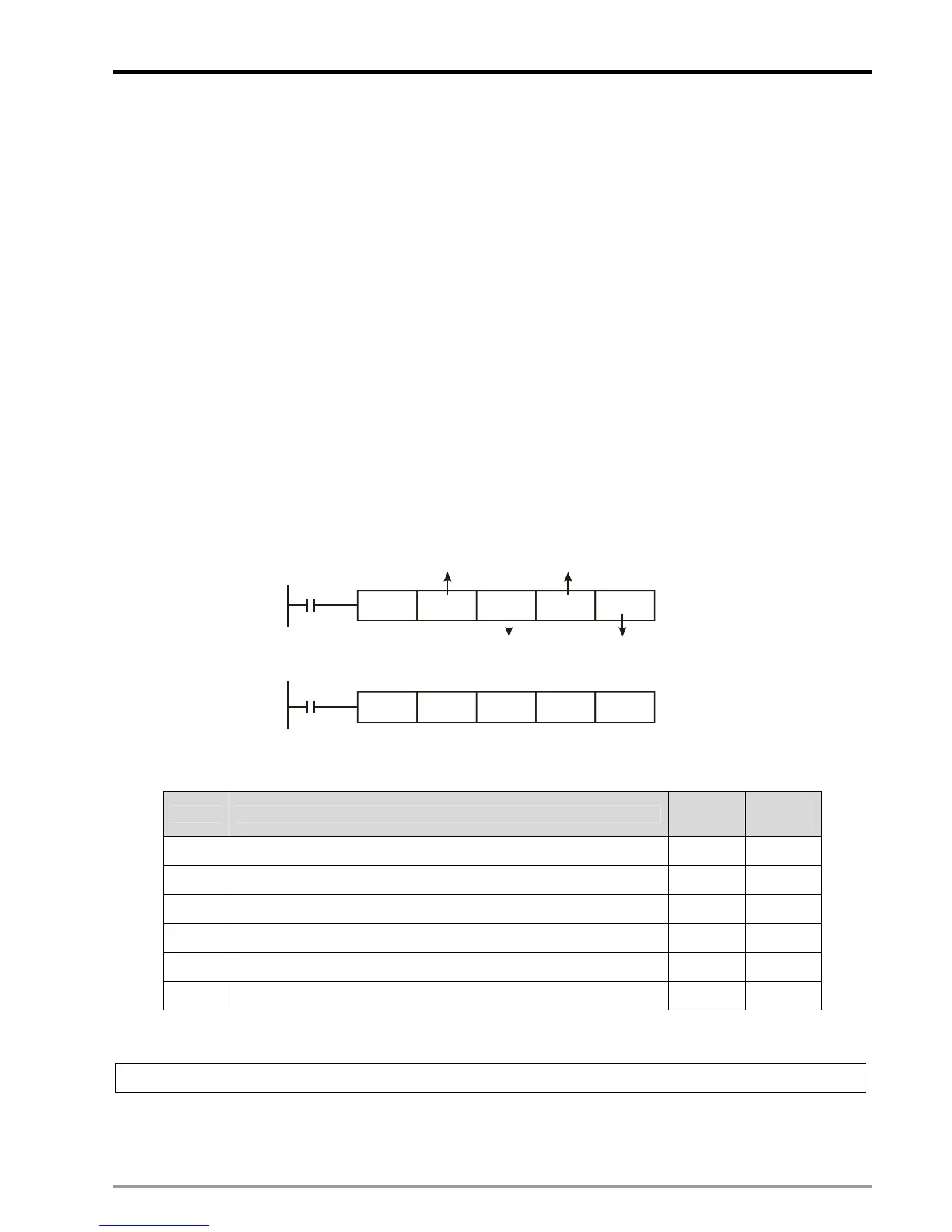9 Electrical CAM
DVP-PM Application Manual
9-27
9.4.2 Use DTO / DFROM Instructions to Set up E-CAM Data
DVP-20PM is designed with 3 virtual modules exclusively for E-CAM0~ECAM2, and the numbers of each
E-CAM chart are K100, K101 and K102. Through DTO/DFROM instructions, you can set up or modify the
E-CAM data in the user program.
E-CAM Data created by PMSoft has been converted into floating point format because E-CAM data
operates in floating point format. Therefore, the real-time modification data should be converted into binary
floating point value first by DFLT instruction. In addition, floating point format should also be adopted when
monitoring E-CAM Data in Monitor Table.
The format of DFROM/DTO instruction for setting up E-CAM data is as below. In E-CAM application,
E-CAM0~E-CAM2 is regarded as #100~#102 special modules, i.e. for accessing E-CAM0, operand m
1
has
to be set as K100. Operand m
2
represents the starting CR number, and the total number of CR will be a
multiple of 4. Operand S refers to the starting number of designated source device. Operand n refers to the
number of records to be written into CR. Every record of data consists of 2 words, and the set value of n
should be a multiple of 2. Please note that the 16-bit TO/FROM instructions are not supported currently.
X0
DTO m1 m2 S n
K100= CAM Chart 0
K101= CAM Chart 1
Starting number
of designated source device
CR No.
K102= CAM Chart 2
Number of records
of 32-bit E-CAM data
X0
DFROM m1 m2 S n
CR table of E-CAM:
CR# Function
Data
type
Data
length
0~9999 Create / Modify single E-CAM data DWord 1
10000 Create rotary cut E-CAM Data DWord 10
10001 Read E-CAM status DWord 7
10002 E-CAM Chart Real-time Change DWord 1
10003 Smooth curve interpolation DWord 3
10005 Read E-CAM status in Capture mode DWord 5
Explanations on CR:
CR#0~9999:
Create / Modify single E-CAM data
[Explanations]
DVP-20PM is built in with 3 sets of E-CAM charts: E-CAM Chart 0~E-CAM Chart 2. Every E-CAM chart supports
