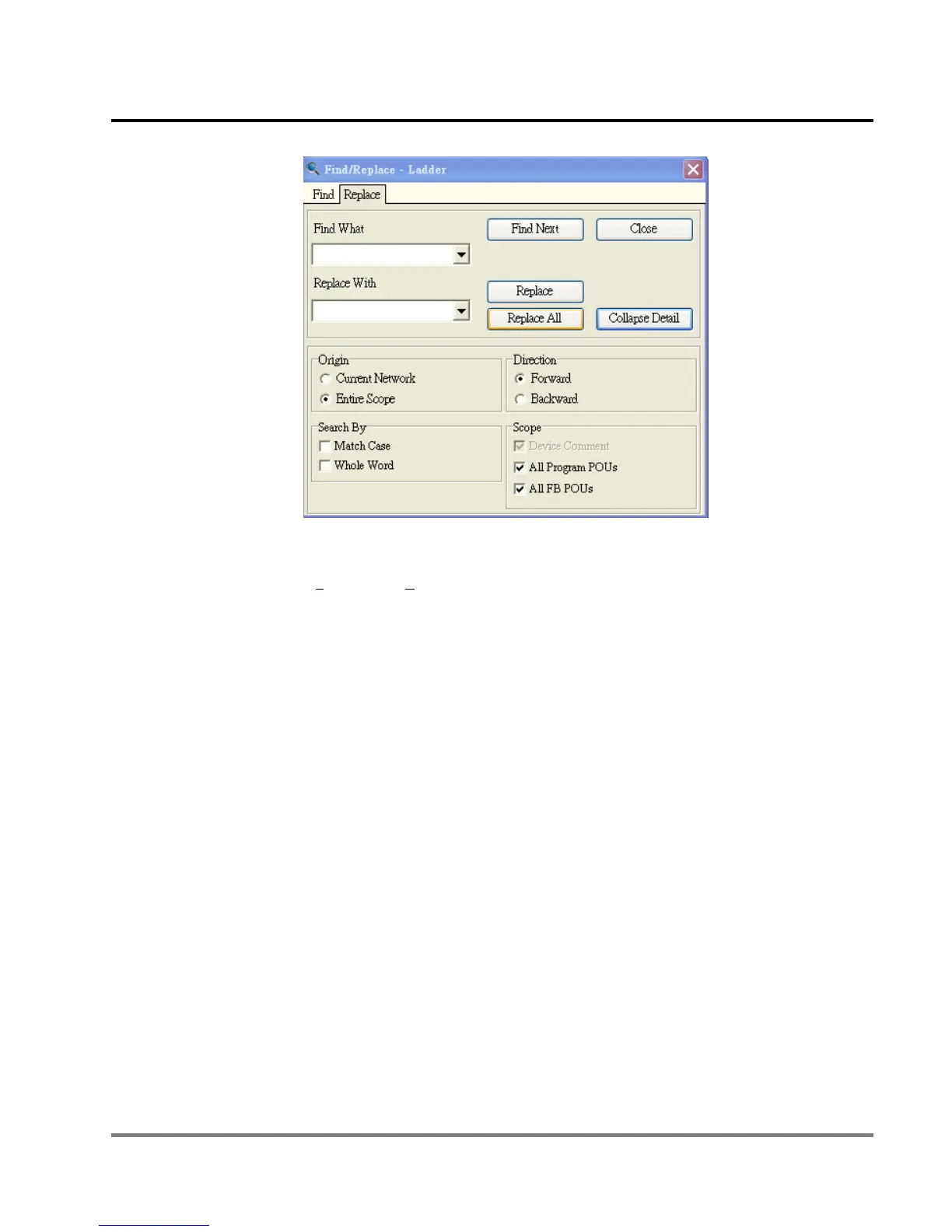12 POU Editing Mode
DVP-PM Application Manual
12-41
z How to open Replace window in POU ladders:
Method 1: Select “Re
place” in the Edit menu.
Method 2: Right click the mouse and select “Replace” from the drop-down list.
Method 3: Press Ctrl + F on the keyboard.
12.2 Edit POU Ladder Diagram
POU ladder diagram is partly different from general ladder diagram in programming interface. However, when users
apply POU ladder diagram for performing certain operation, which can also be performed by general ladder diagrams,
they will have the same instruction list (IL) after compiling and achieve the same results as well. POU ladder diagram
provides two advanced functions comparing with general ladder diagrams: 1. Replacing devices with symbols; 2.
Applying POU function blocks.
12.2.1 Replace Devices with Symbols
All devices in O100 main program, OX motion subroutines and Pn pointer subroutines can be replace by symbols
declared in local symbol table or global symbol table. Users should pay attention to the following rules when replacing
devices in program.
Type of symbols should be specified in coordination with the limitation of operands in instruction. For example, the
symbol “data2” should be specified according to the valid range of the instruction DMUL DATA2 SCALE2
