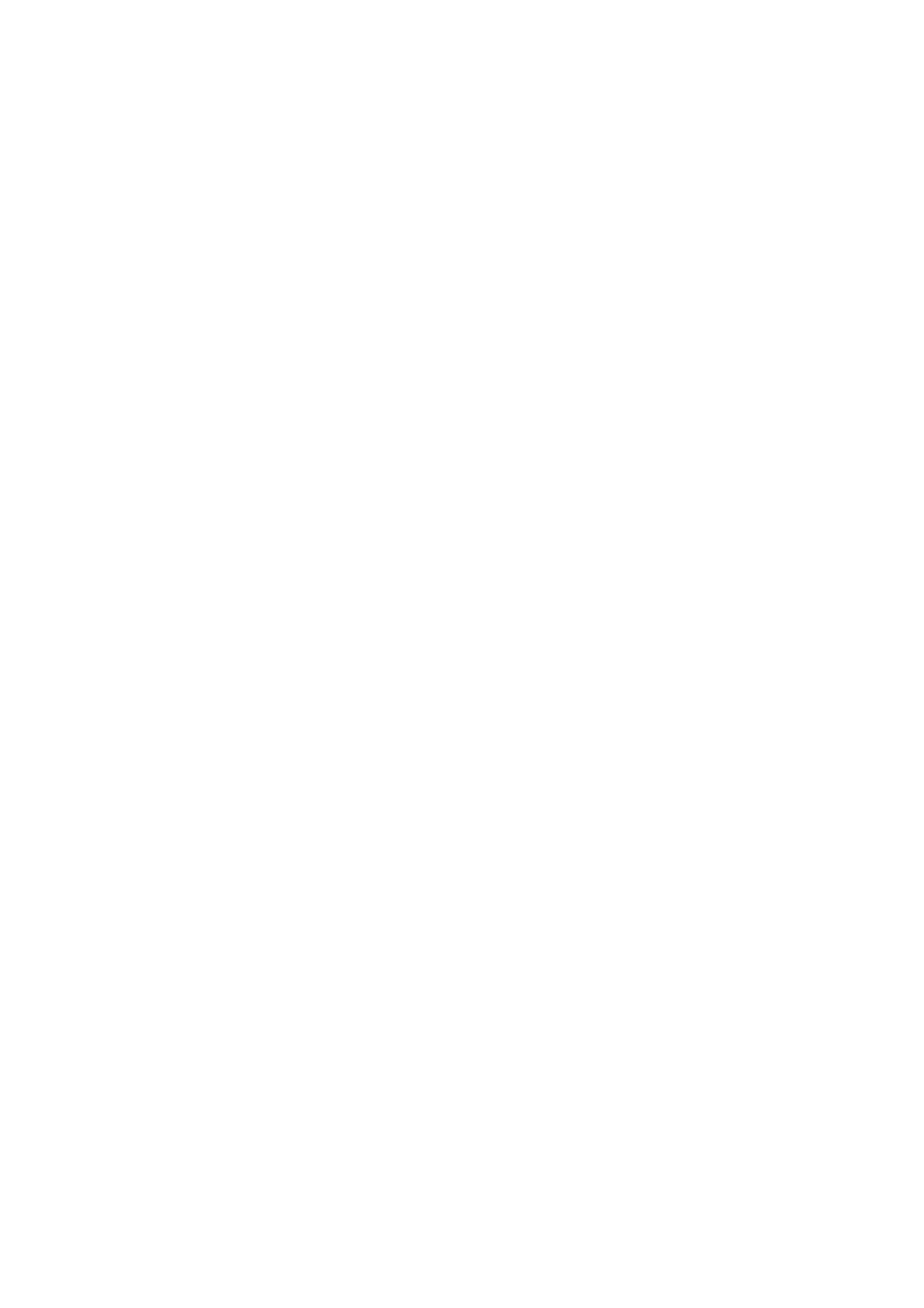INSTALLATION
6-20 EPT024619 Issue 1 June 2016
Android Device Connection
Note: The wireless USB Keyboard is required to set up the Android
device connection.
To set up the Android device connection:
(1) Using the wireless USB keyboard, from the printer’s main menu,
move the cursor down to highlight Settings.
(2) Press the Enter button.
(3) Move the cursor to highlight Bluetooth.
(4) Press the Enter button.
(5) Ensure that Active is set to Enable.
(6) Move the cursor to highlight Name.
(7) Type in a name which will be used to identify the printer.
(8) Move the cursor to highlight Pin.
(9) Type in a pin number which will be used to access the printer.
(10) Press the Enter button.
(11) Press ESC to return to the main menu.
(12) Download the Domino Printer G20i application from the Google Play
store onto the Android device.
(13) Turn on Bluetooth on the Android device.
(14) Open the Domino Printer G20i application on the Android device.
(15) Select Printers.
(16) Select Search for devices.
(17) When the printer is found, its name will appear in the Available
Devices list.
(18) Select the printer.
(19) Select Connect.
(20) Enter the printer’s pin number.
(21) Select OK.
(22) Return to the Domino Printer G20i application’s Home menu.
(23) The printer is now ready to use.