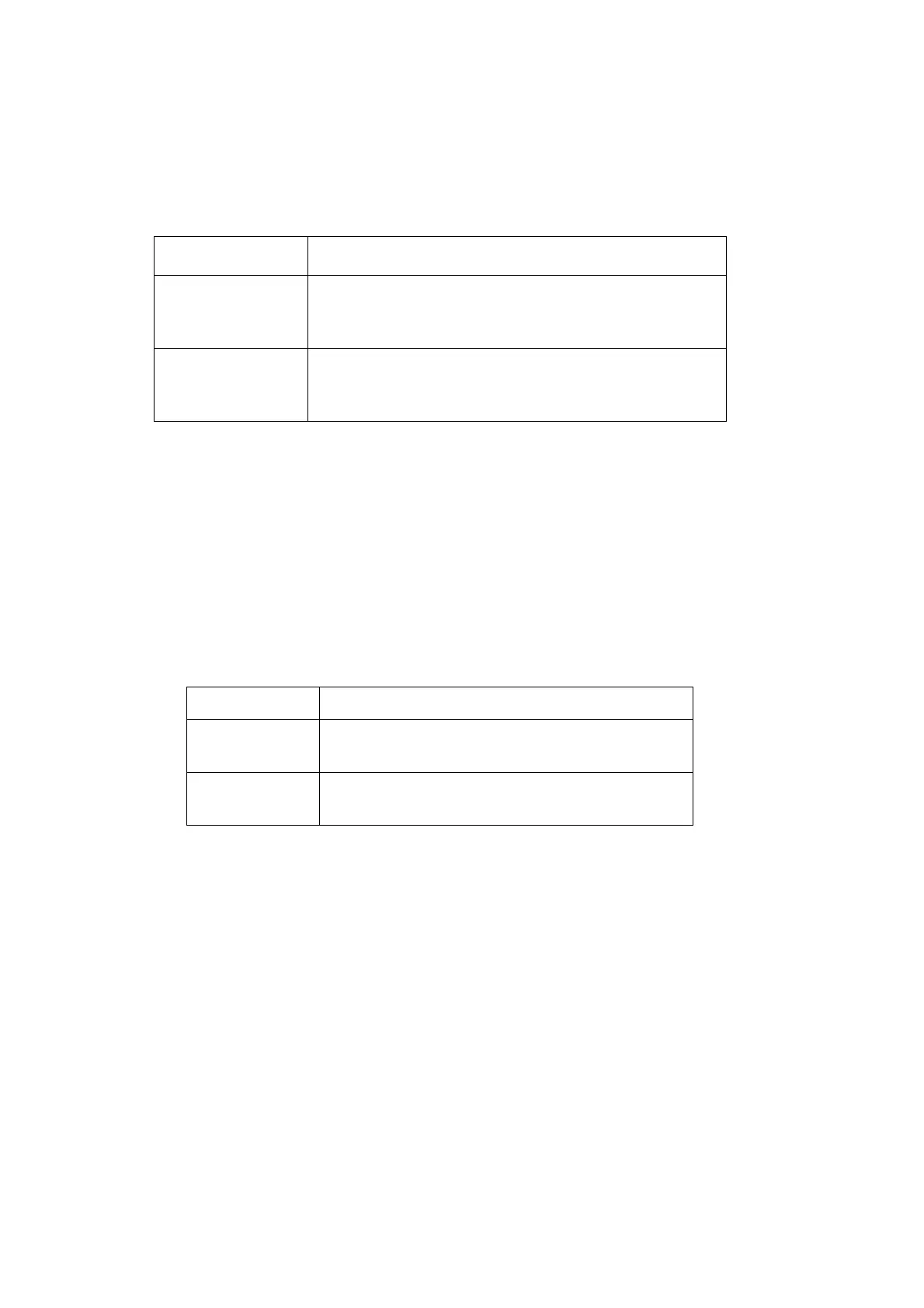INSTALLATION
6-46 EPT024619 Issue 1 June 2016
Set the Print Mode
The procedures below, describe how to set the G20i’s print mode.
The G20i has 2 print modes:
Using the Wireless USB Keyboard
Sensor Mode
To set the print mode as Sensor, using the wireless USB keyboard:
(1) From the main menu, highlight Settings.
(2) Press the Enter button.
(3) Move the cursor to highlight Print Mode.
(4) Press the Enter button.
(5) The following settings can now be configured.
(6) Press the Enter button.
Print Mode Explanation
Sensor Mode The G20i will print 1 or more messages after each
pulsed input signal is received from a product
sensor.
Continue Mode The G20i will be triggered to print messages from a
continuous input signal from a product sensor.
Printing will only stop when the input signal stops.
Mode: Select Sensor.
Repeat: Enter the number of times a message should
be repeated after each input signal. (0 - 100)
Delay: Enter the distance between each printed
message. (10 - 10,000)