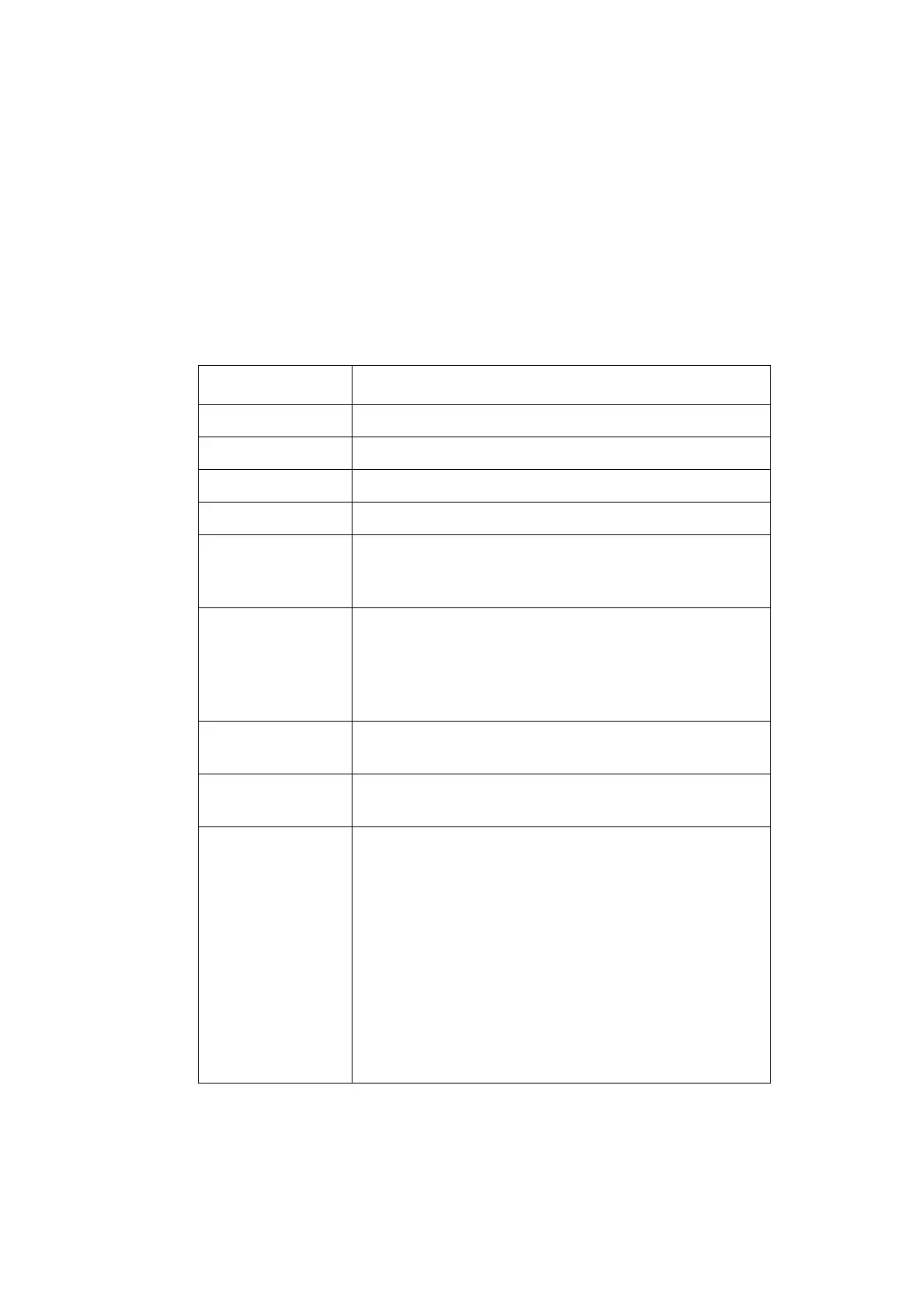OPERATION
EPT024619 Issue 1 June 2016 3-49
Dynamic Barcode
To insert a dynamic barcode into the message design:
(1) Place the cursor where the dynamic barcode is required.
Note: If printing on multiple lines of text, position the cursor on the
bottom line. This ensures that the barcode will be fully printed.
(2) Select the Code icon.
(3) Select Dynamic.
(4) The following dynamic barcode settings can be defined:
Setting Name Explanation
Data direction Select the counting direction, either Up or Down.
Fill Zero Enable or disable leading zeros.
Start value Enter the start value for dynamic barcode data.
Current value Shows the current dynamic barcode value.
Reset value Enter the reset value for the dynamic barcode value.
When the dynamic barcode value reaches the reset
value it will reset back to the Start value.
Step value Enter the number of steps the dynamic barcode
value should count in.
For example, if the Step value is set to 5, the
dynamic barcode value will count in the sequence:
5, 10, 15, 20, etc.
Prefix value Add text which will appear at the beginning of the
dynamic barcode value.
Suffix value Add text which will appear at the end of the dynamic
barcode value.
Type Select the barcode type from the following options:
•Code 39
• Code 2 of 5 Interleaved
•Code 128
•Code 93
•Code UPC-A
•Code EAN
• Code Codabar
•Code 11
