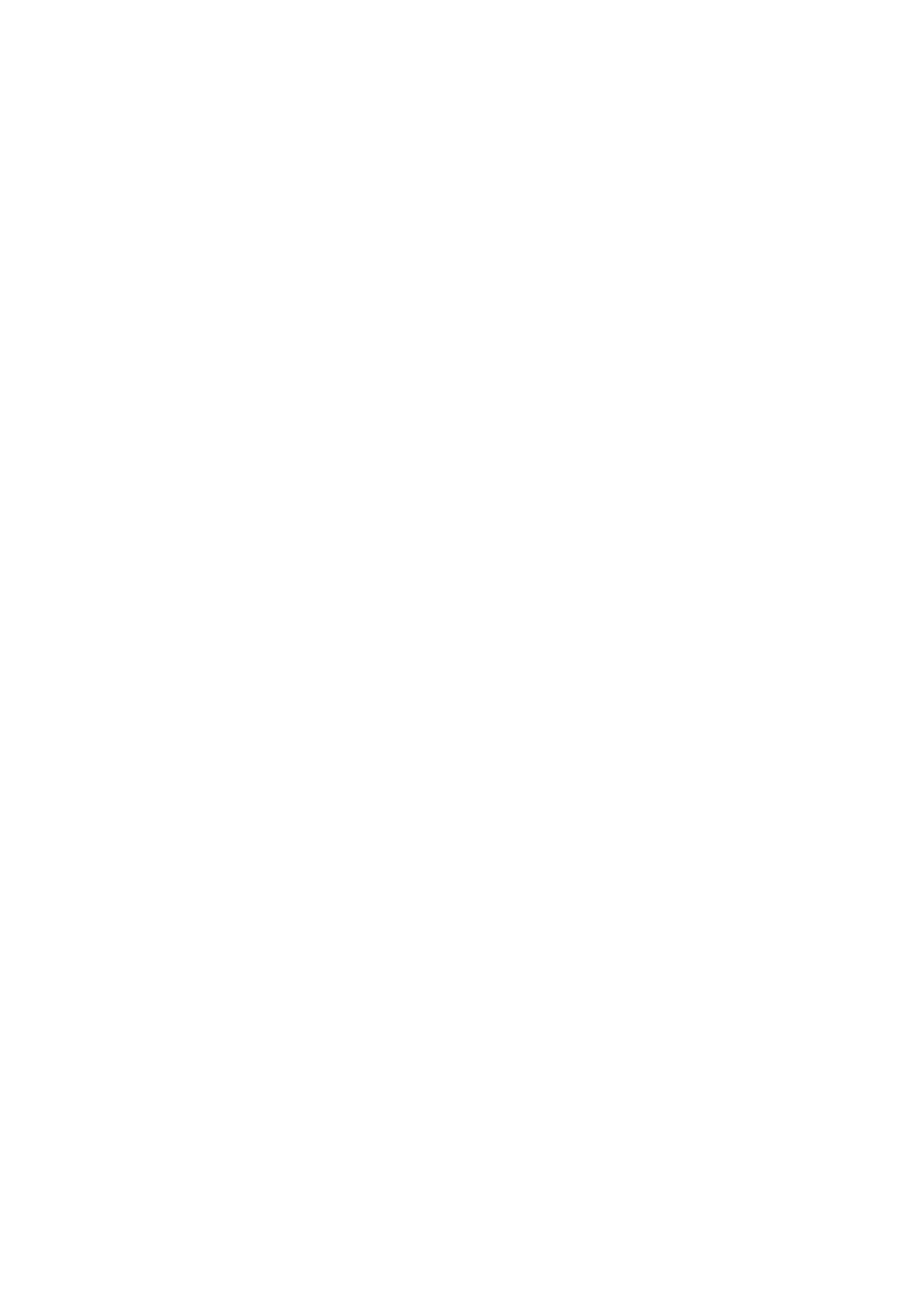OPERATION
EPT024619 Issue 1 June 2016 3-47
Texting Logo (Chinese and Special Character Text)
To insert Chinese or other special characters into a message using an
Android device, a texting logo must be used. Up to 4 texting logos can be
created and saved in the G20i.
To create, save and insert a texting logo into a message using an Android
device:
(1) Open the G20i application on the Android device.
(2) Select logo.
(3) Select create texting logo.
(4) Input the required text on the Input text in any language here line.
(5) Select the required font.
(6) Adjust the Font size of string slider, until the font size shown in the
preview is acceptable.
(7) Select Generate.
(8) Select Yes.
(9) If needed, adjust the Threshold and Height sliders until the quality and
height of the previewed logo is acceptable.
(10) Select Use this image.
(11) Select a logo number between 1 and 4 to save the string.
(12) Select Update logo.
(13) Return to the G20i Application’s home screen.
(14) Select messages.
(15) Place the cursor where the texting logo is required.
(16) Select the logo icon.
(17) Select the required logo number.
(18) Select Insert.