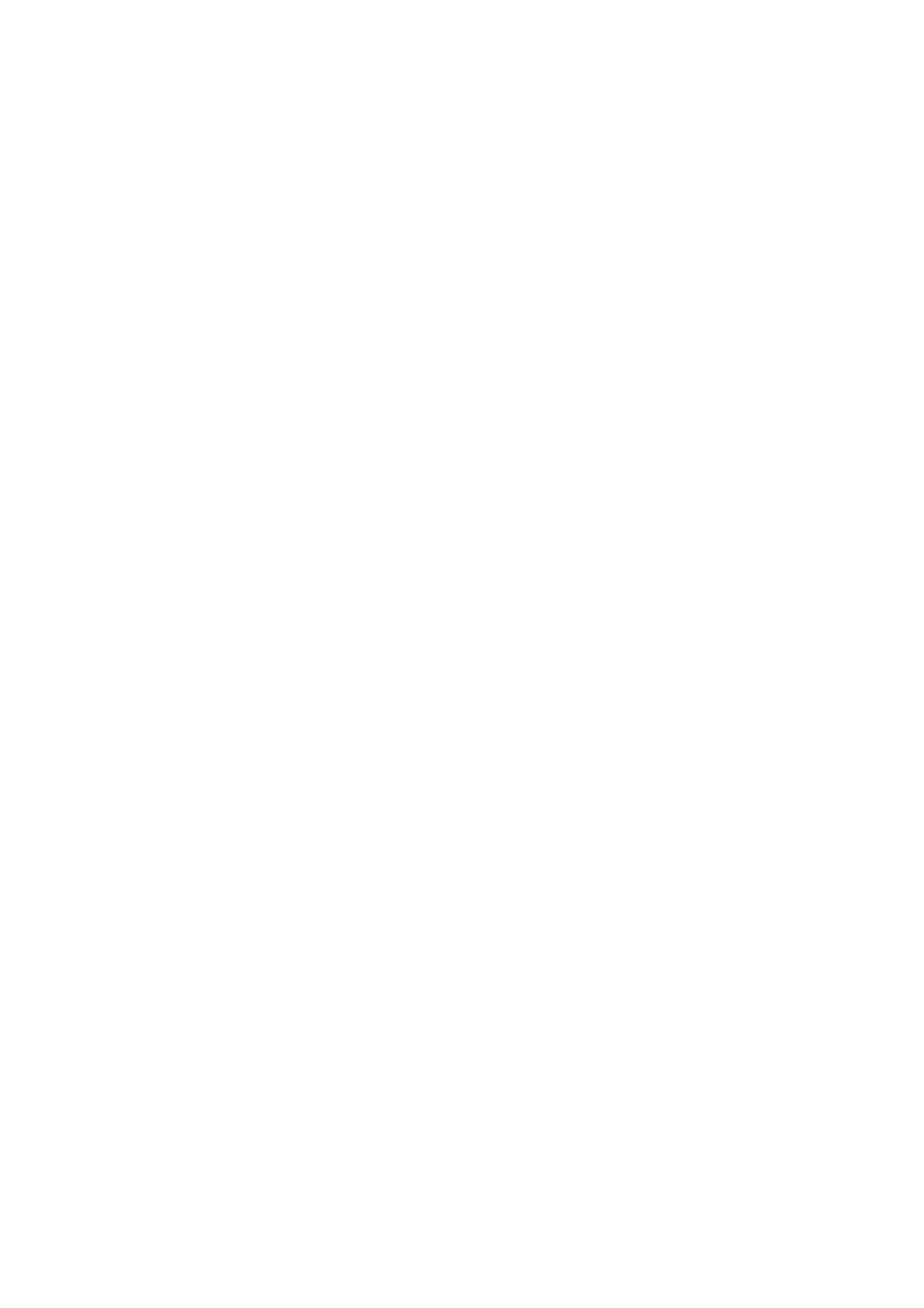INSTALLATION
6-42 EPT024619 Issue 1 June 2016
Set the Product Sensor Type
The procedures below, describe how to select either the internal or an
external product sensor in the G20i’s settings.
Using the Wireless USB Keyboard
To set the product sensor type using the wireless USB keyboard:
(1) From the main menu, highlight Settings.
(2) Press the Enter button.
(3) Move the cursor to highlight Sensor.
(4) Press the Enter button.
(5) Move the cursor to highlight either:
• Internal - To use an internal product sensor; or,
•External - To use an external product sensor.
(6) Press the Enter button.
Using a PC
To set the product sensor type using a PC:
(1) Open the Domino G20i software.
(2) Open the Printer Control menu.
(3) Change the Printing Mode to Sensor.
(4) Change the Sensor Mode Type to either:
• Internal - To use an internal product sensor; or,
• External - To use an external product sensor.