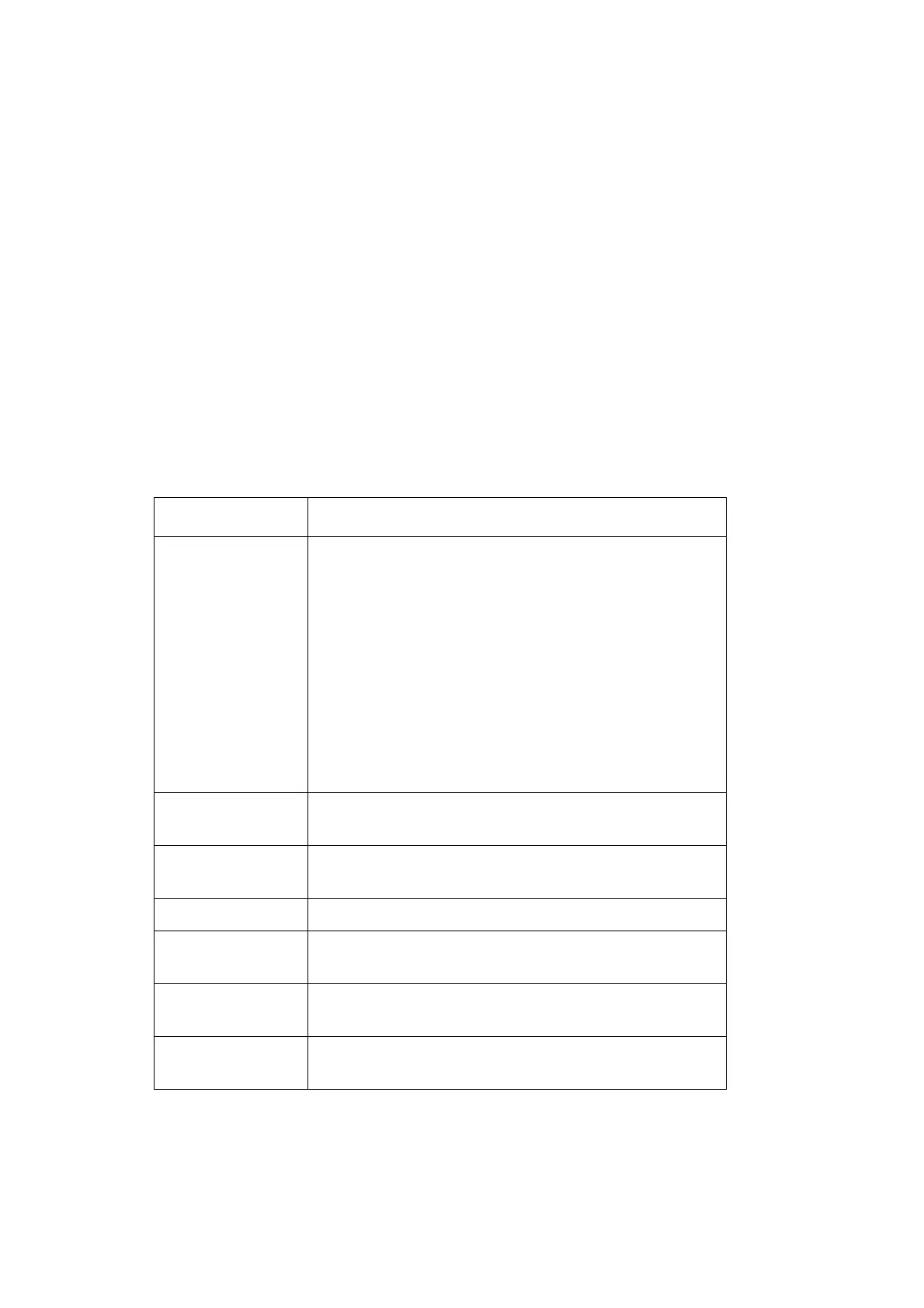OPERATION
3-20 EPT024619 Issue 1 June 2016
Dynamic Barcode
A dynamic barcode contains a counter in the barcode value.
To insert a dynamic barcode into the message design:
(1) Whilst creating a new message, place the cursor where the dynamic
barcode is required.
Note: If printing multiple lines of text, position the cursor on the
bottom line. This ensures that the barcode will be fully printed.
(2) Press the Insert button on the keyboard.
(3) Move the cursor to highlight Barcode.
(4) Press the Enter button.
(5) Move the cursor to highlight Dynamic.
(6) Press the Enter button.
(7) Input the required settings:
(8) Press the Enter button.
Setting Name Explanation
Type Select the barcode type:
•CODE 39
•CODE 2/5
• CODE 128
•CODE 93
•UPC-A
•EAN
•CODABAR
•CODE 11
Width Select the barcode width.
Range: 1 - 4
Height Select the barcode height.
Range: 1 - 4
Text Enable or Disable human readable text.
Prefix Add text which will appear at the beginning of the
dynamic barcode value.
Counter Enter values for the counter which will be used in the
barcode.
Suffix Enter static text which will appear after the counter
in the barcode.
