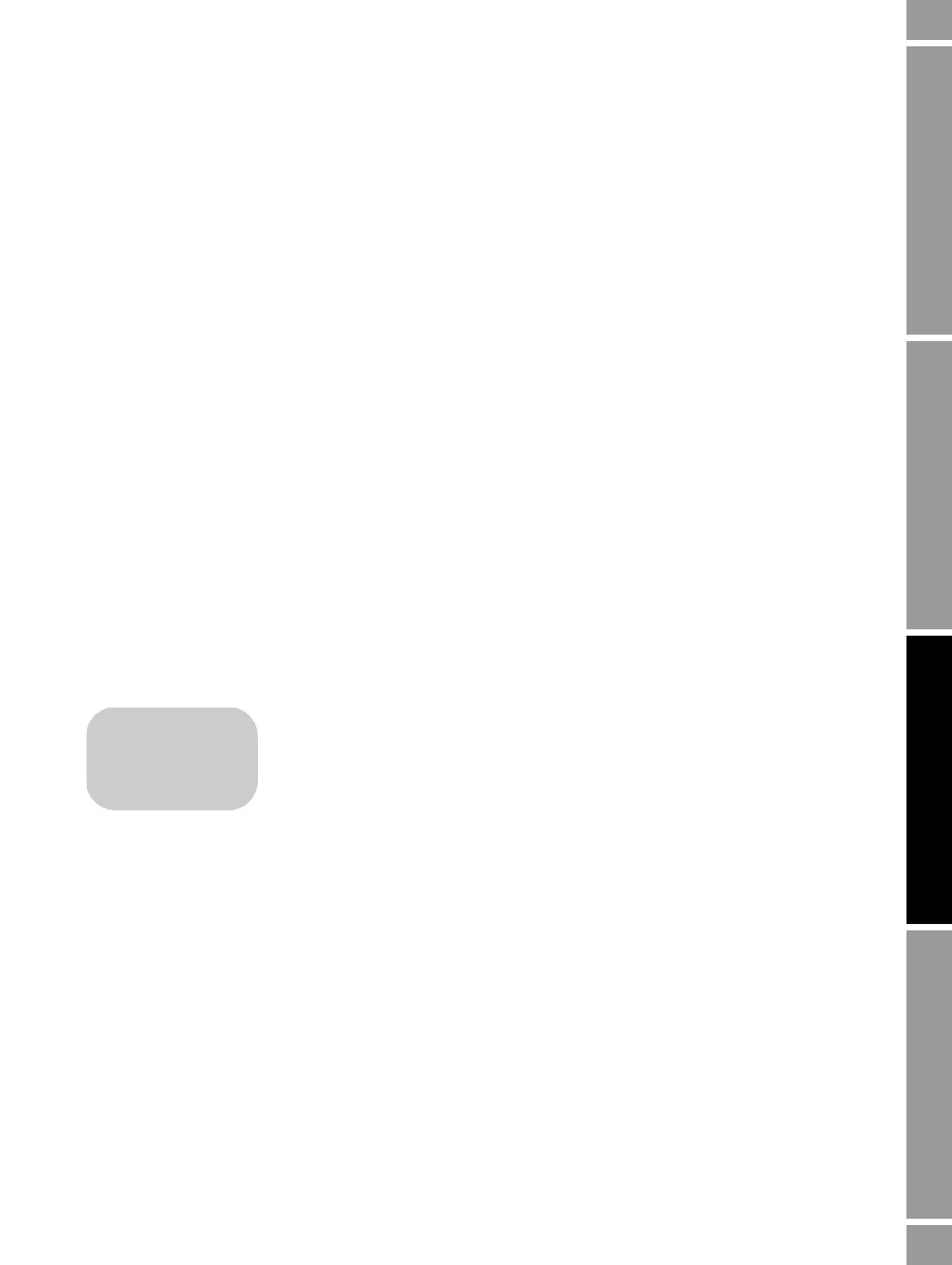Configuration and Use Manual 59
Using the Transmitter
Required Configuration Optional ConfigurationUsing the TransmitterFlowmeter Startup
7.5.3 Using ProLink II
ProLink II provides two ways to view alarm information:
• Choose
ProLink > Status. This window shows the current status of all possible alarms,
independent of configured alarm severity. The alarms are divided into three categories:
Critical, Informational, and Operational. To view the indicators in a category, click on the
associated tab. A tab is red if one or more status indicators in that category is active. On each
tab, currently active alarms are shown by red indicators.
• Choose
ProLink > Alarm Log. This window lists all active alarms, and all inactive but
unacknowledged Fault and Informational alarms. (The transmitter automatically filters out
Ignore alarms.) A green indicator means “inactive but unacknowledged” and a red indicator
means “active.” Alarms are organized into two categories: High Priority and Low Priority.
Notes: The location of alarms in the Status window is not affected by the configured alarm severity
(see Section 8.13.1). Alarms in the Status window are predefined as Critical, Informational, or
Operational.
The alarm log in ProLink II is similar to but not the same as the alarm log in the Communicator.
7.5.4 Using the Communicator
To view status and alarms with a Communicator:
1. Press
2, 1, 1.
2. Press
OK to scroll through the list of current alarms.
This view will show all Fault and Informational alarms. (The transmitter automatically filters out
Ignore alarms.)
7.6 Acknowledging alarms
You can acknowledge alarms using ProLink II or the display.
For transmitters with a display, access to the alarm menu can be enabled or disabled,
and a password may or may not be required. If access to the alarm menu is enabled,
the operator may or may not be allowed to acknowledge all alarms simultaneously
(the
Ack All? function). See Section 8.14.3 for information on controlling these
functions.
If the LED blinking option has been turned off, the status LED will not flash to indicate
unacknowledged alarms. Alarms can still be acknowledged.
To acknowledge alarms using the display:
1. Activate and hold
Scroll and Select simultaneously until the words SEE ALARM appear on
the screen. See Figure 7-1.
2.
Select.
3. If the words
NO ALARM appear, go to Step 8.
4. If you want to acknowledge all alarms:
a.
Scroll until the word ACK appears by itself. The word ACK begins to alternate with the
word
ALL?.
b.
Select.
Note: If the “acknowledge all alarms” feature has been disabled (see Section 8.14.1, then you must
acknowledge each alarm individually. See Step 5.
• Model 1700 AN
• Model 1700 IS
• Model 2700 AN
• Model 2700 IS
• Model 2700 CIO
