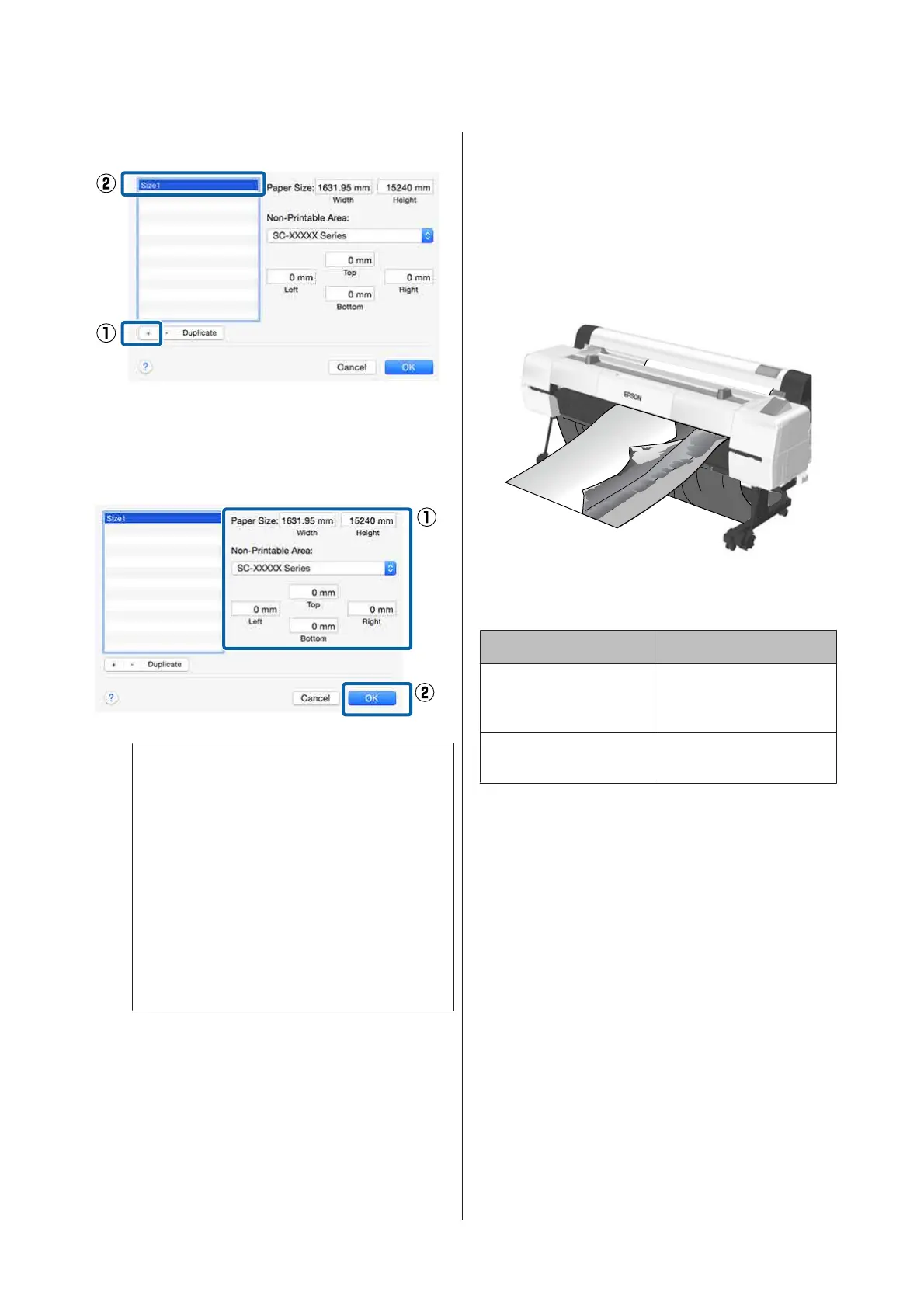B
Click +, and then enter the paper size name.
C
Enter the Width, Height for the Paper Size,
enter the margins, and then click OK.
You can set the page size and printer margins
depending on the printing method.
Note:
❏ To edit a saved custom size, choose its name
from the list on the left.
❏ To copy a saved custom size, select the size in
the list on the left and click Duplicate.
❏ To delete a saved custom size, select it in the
list on the left and click -.
❏ The custom paper size setting differs
depending on the operating system version.
See your operating system's documentation
for details.
D
Click OK.
You can select the paper size you saved from
the Paper Size pop-up menu.
You can now print as normal.
Banner printing (on roll
paper)
You can print banners and panoramic pictures if you
create and set print data for banner printing in your
application.
There are two ways to print a banner.
Printer Driver Source Supported Applications
Roll Paper Document preparation
software, image editing
software, and so on
*
Roll paper (Banner) Applications that support
banner printing
* Create print data at a size supported by the given
application while maintaining the printing length
and width ratio.
See the following for available paper sizes.
U “Printing at Non-Standard Sizes” on page 100
SC-P20000 Series/SC-P10000 Series User's Guide
Printing Varieties
102