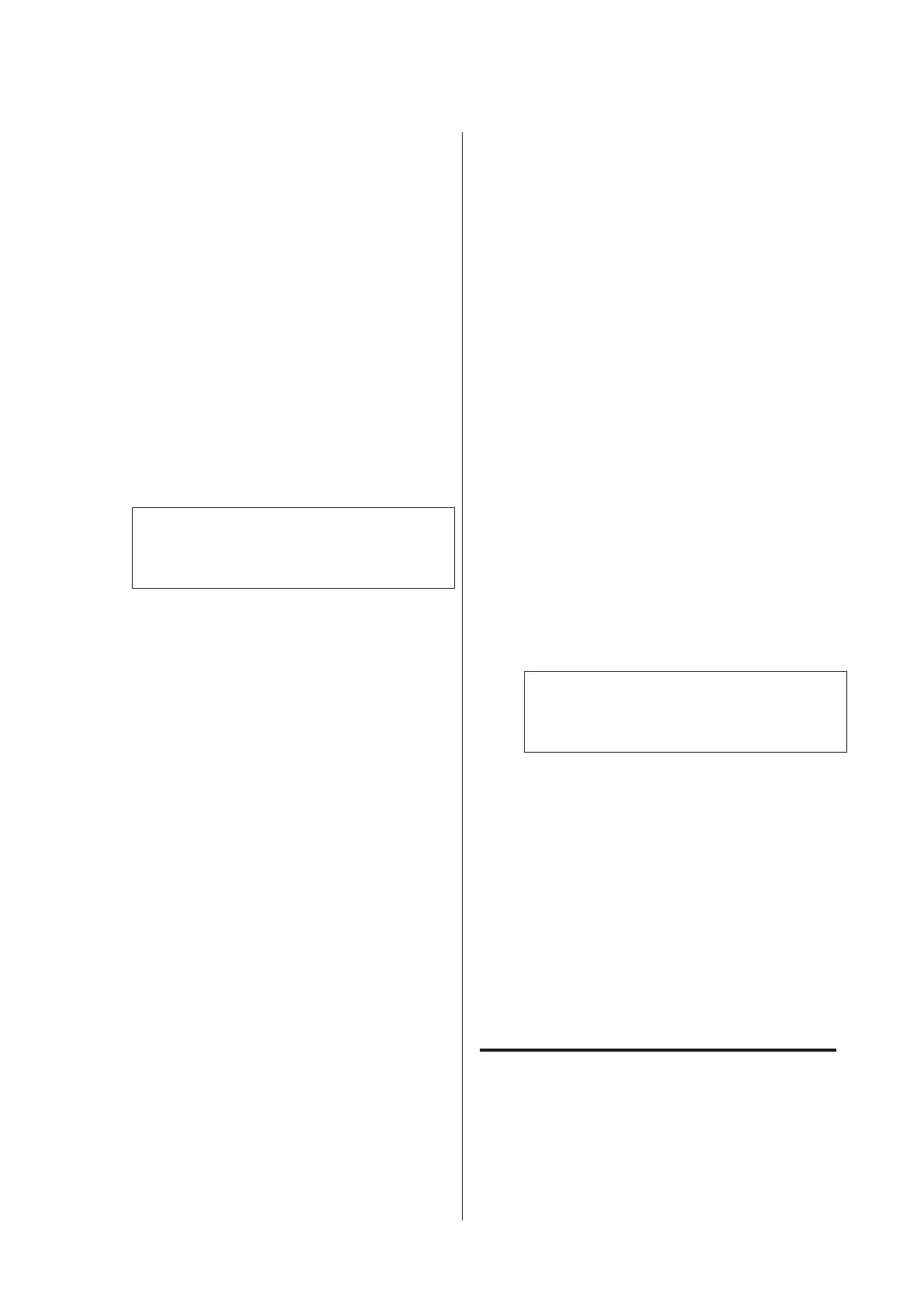If there are faint or missing segments in part
of the colors
Press the l/r buttons to only select the colors
that need to be cleaned, and then press the Z
button to enter check marks.
You can select multiple nozzle arrays.
E
When you have selected the nozzle arrays, press
the d/u buttons to select Start Cleaning, and
then press the Z button.
F
Check that Normal is selected, and then press
the Z button.
If clogged nozzles are not cleared even after
performing Normal several times, use the d/u
buttons to select Heavy.
Cleaning takes about 3 to 16 minutes.
Note:
The more color arrays selected, the longer it takes
to perform cleaning.
G
To print a check pattern and check the status of
the clog, press the d/u buttons to highlight
Nozzle Check and press the Z button.
To exit without performing a nozzle check,
highlight Exit and press the Z button.
If the nozzles are still clogged, repeat steps 1 to 6
several times. If the nozzles are still clogged after
repeating Normal several times, select Heavy in step
6. If nozzles are still clogged, wait for a while, and then
try Powerful Cleaning.
Powerful Cleaning
Before starting this procedure, be sure to read the
following.
U “Notes on Head Cleaning” on page 143
A
When you press the Menu button, the Setup
menu is displayed.
B
Press the d/u buttons to select Administrator
Menu, and then press the Z button.
C
Enter the administrator password, and then
press the Z button.
D
Press the d/u buttons to highlight Powerful
Cleaning and press the Z button.
E
Select nozzle arrays for cleaning.
If there are faint or missing segments in all
colors
Press the l/r buttons to highlight the check
box on the left, and then press the Z button
to enter a check mark.
If there are faint or missing segments in part
of the colors
Press the l/r buttons to select the colors that
need to be confirmed, and then press the Z
button to confirm.
You can select multiple nozzle arrays.
F
When you have selected the nozzle arrays, press
the d/u buttons to select Start Cleaning, and
then press the Z button.
G
A confirmation dialog will be displayed. Select
Yes, and then press the Z button to start
Powerful Cleaning.
Powerful Cleaning takes about 4 to 20 minutes.
Note:
The more color arrays selected, the longer it takes
to perform cleaning.
When Powerful Cleaning is complete, you are
returned to the screen displayed before
cleaning was performed.
H
Print a check pattern, and inspect the results to
determine if the problem has been resolved.
U “From the printer” on page 143
If the situation is not improved even after performing
Powerful Cleaning, contact your dealer or Epson
Support.
Adjusting print misalignments
(Head Alignment)
If lines are misaligned or print results are grainy,
perform Head Alignment to adjust the print
misalignment.
SC-P20000 Series/SC-P10000 Series User's Guide
Maintenance
145