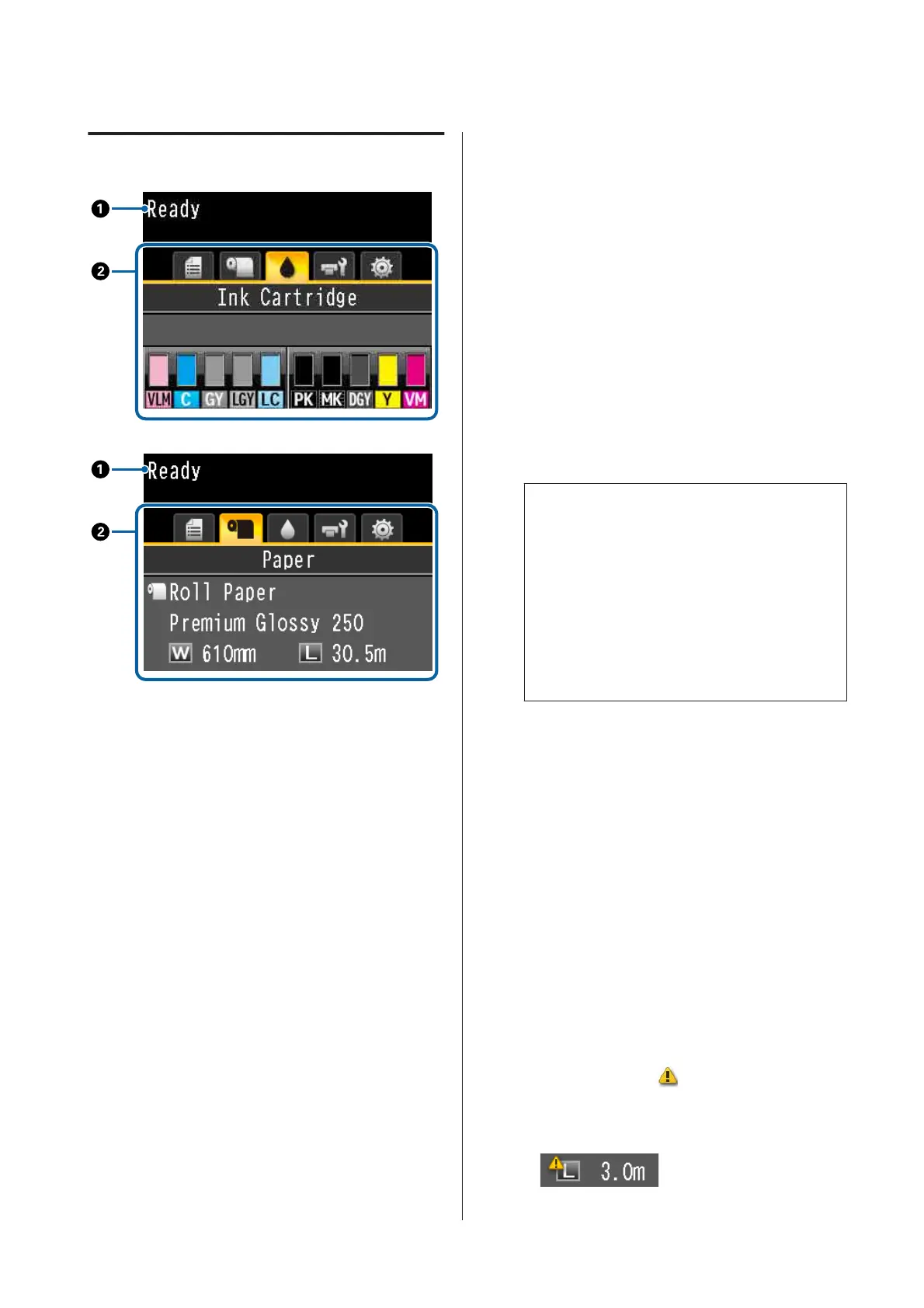Screen View
A Messages
Displays the printer's status, operation, and error
messages.
U “What to do When a Message is Displayed” on
page 159
B Tabs/Info Display Area
The tab/info display area contains the five tabs lis-
ted below.
Use the l/r buttons to select a tab.
Information on the selected tab is displayed in the
info display area.
, : The Print Queues Tab
Print job information is displayed in the info
display area.
When you press the Menu button, the Print
Queues menu is displayed.
U “Print Queues menu” on page 122
The Info Display Area
The name of the job being printed is
displayed when the printer driver is used.
If an optional hard disk unit or Adobe
PostScript 3 Expansion Unit is installed, it
also shows the number of held jobs, if any.
c
Important:
A flashing , icon indicates that an optional
hard disk unit or Adobe PostScript 3
Expansion Unit is transmitting data to the
printer. Do not disconnect the power cord or
turn the printer off while the icon is flashing.
Failure to observe this precaution could
corrupt the data on the hard disk unit or
Adobe PostScript 3 Expansion Unit.
. :The Paper Tab
The information of loaded paper is displayed
in the info display area.
When you press the Menu button, the Paper
menu is displayed.
U “Paper menu” on page 123
The Info Display Area
Displays the Source and Media Type of the
loaded paper.
When roll paper is used, it also displays the
roll width. When Roll Paper Remaining is
set to On, it shows the amount of roll paper
remaining. When the length remaining rea-
ches or falls below the value selected for Re-
maining Alert, a
icon is displayed above
the tab icon and an alert like that shown be-
low is displayed to warn that the printer is
nearing the end of the roll.
SC-P20000 Series/SC-P10000 Series User's Guide
Introduction
17