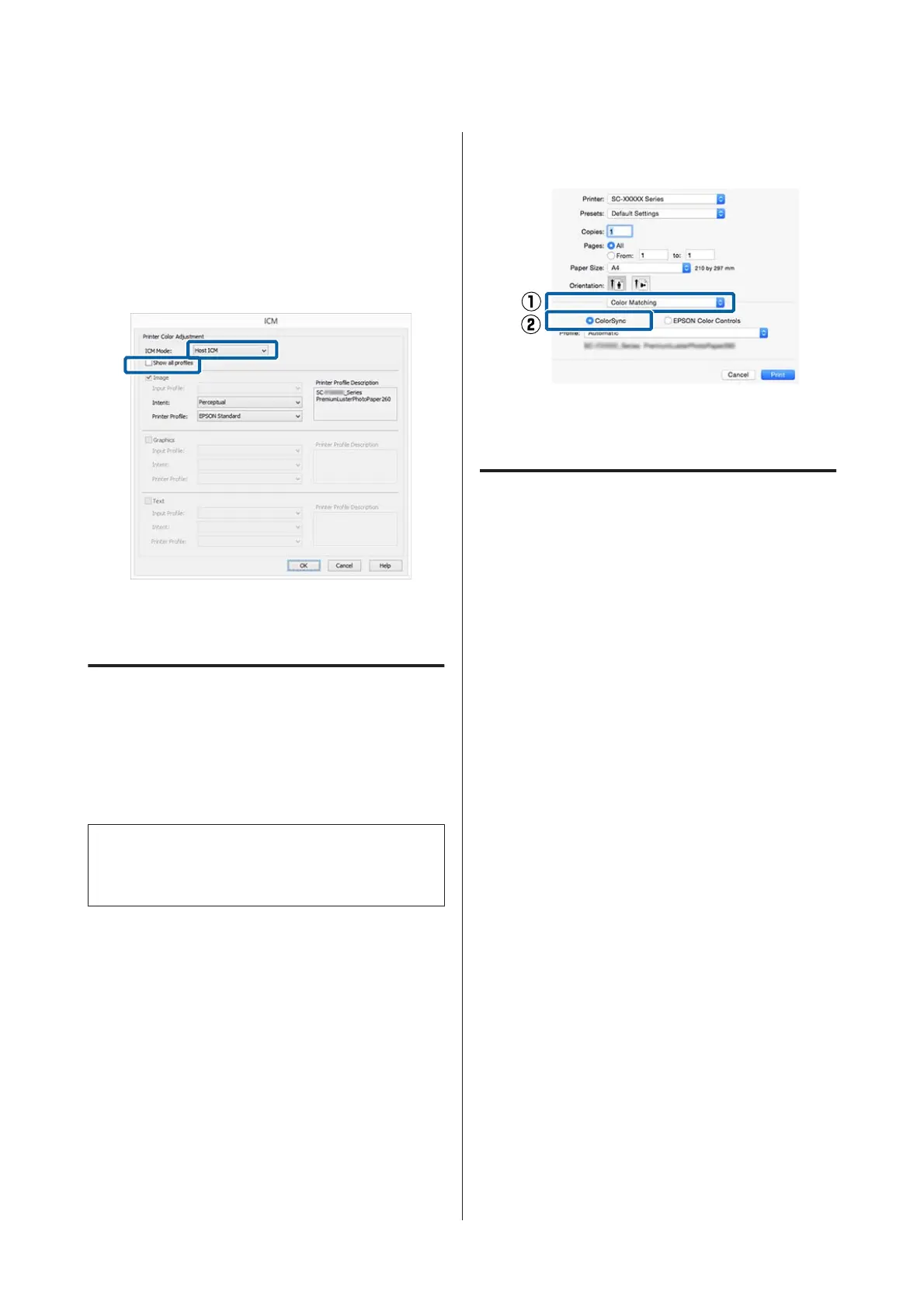When Epson special media is selected for
Media Type in the Main screen, the printer
profile corresponding to the media type is
automatically selected and displayed in the
Printer Profile Description box.
To change the profile, select Show all profiles
at the bottom.
D
Check other settings, and then start printing.
Color management printing by
ColorSync (Mac OS X)
Use image data in which an input profile has been
embedded. Also, the application must support
ColorSync.
Note:
Depending on the application, color management
printing by ColorSync may not be supported.
A
Disable the color management functions in the
application.
B
Display the Print screen.
U “Printing (Mac OS X)” on page 58
C
Select Color Matching from the list, and then
click ColorSync.
D
Check other settings, and then start printing.
Color management printing by
Driver ICM
(Windows Only)
The printer driver uses its own printer profiles to
perform color management. You can use the
following two color correction methods.
❏ Driver ICM (Basic)
Specify one type of profile and intent for
processing the entire image data.
❏ Driver ICM (Advanced)
The printer driver distinguishes the image data
into the Image, Graphics, and Text areas. Specify
three types of profiles and intents for processing
each area.
When using applications featuring a color
management function
Make the settings for color processing using the
application before making printer driver settings.
Depending on the type of the application, make the
settings following the table below.
Adobe Photoshop CS3 or later
Adobe Photoshop Elements 6.0 or later
Adobe Photoshop Lightroom 1 or later
SC-P20000 Series/SC-P10000 Series User's Guide
Color Management Printing
112