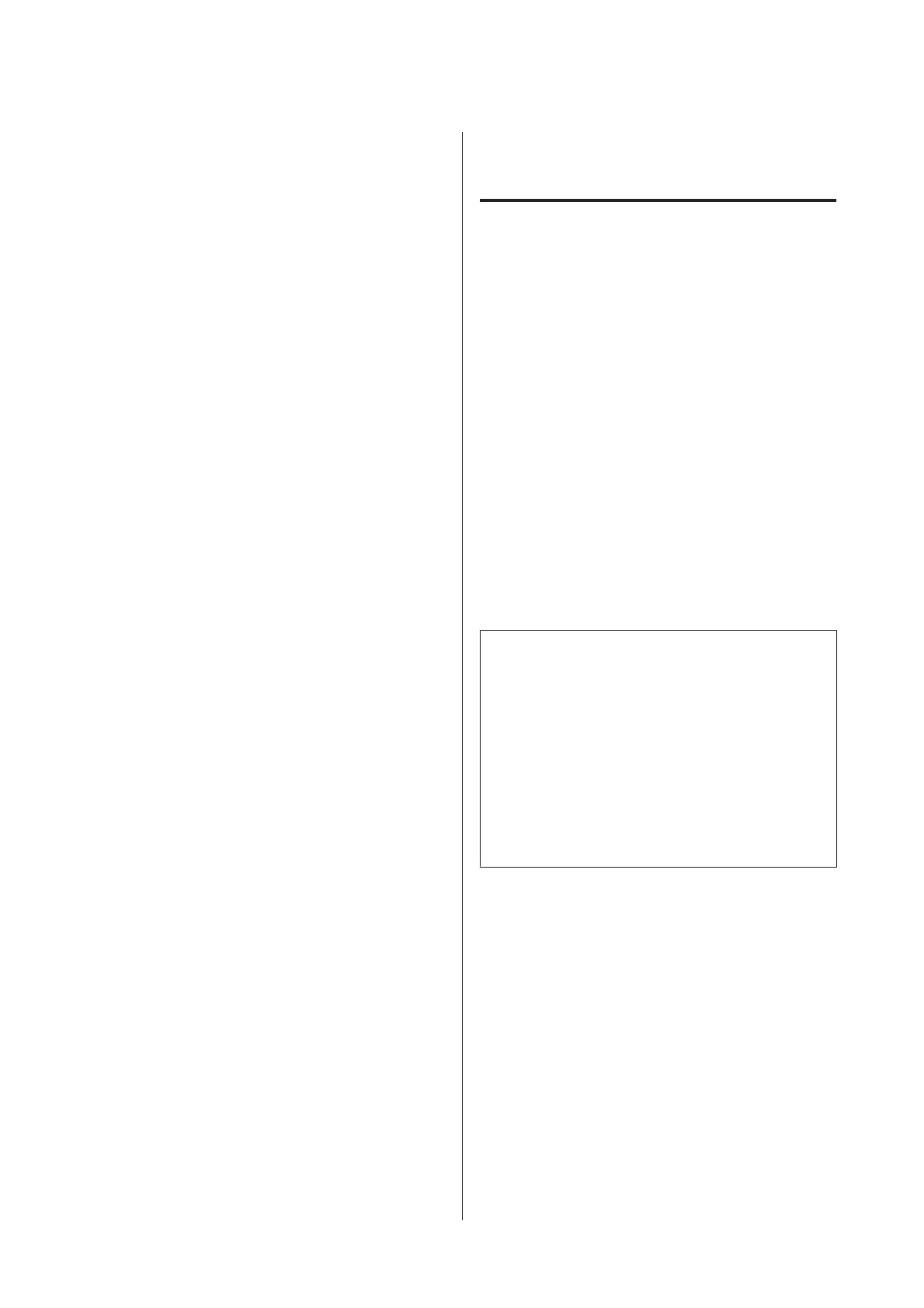Value
A
Select Paper Feed Adjust on the control panel.
U “Selecting Paper Feed Adjust” on page 148
B
Press the d/u buttons to select Value, and then
press the Z button.
C
Use the d/u buttons to set the changed value,
and then press the Z button.
Selecting too small a value causes dark bands;
adjust the amount upward.
Selecting too large a value causes light bands;
adjust the amount downward.
When settings are complete, the Paper Feed Adjust
screen is displayed.
Replacing Consumables
Replacing Ink Cartridges
If one of the installed ink cartridges is expended,
printing cannot be performed. If an ink low warning
is displayed, we recommend replacing the ink
cartridge(s) as soon as possible.
If an ink cartridge runs out while printing, you can
continue printing after replacing the ink cartridge.
However, when replacing ink during a print job, you
may see a difference in color depending on the drying
conditions.
Supported ink cartridges U “Options and
Consumable Products” on page 179
How to replace
You can use the same procedure to replace all ink
cartridges.
c
Important:
Epson recommends the use of genuine Epson ink
cartridges. Epson cannot guarantee the quality or
reliability of non-genuine ink. The use of
non-genuine ink may cause damage that is not
covered by Epson’s warranties, and under certain
circumstances, may cause erratic printer behavior.
Information about non-genuine ink levels may
not be displayed, and use of non-genuine ink is
recorded for possible use in service support.
SC-P20000 Series/SC-P10000 Series User's Guide
Maintenance
150