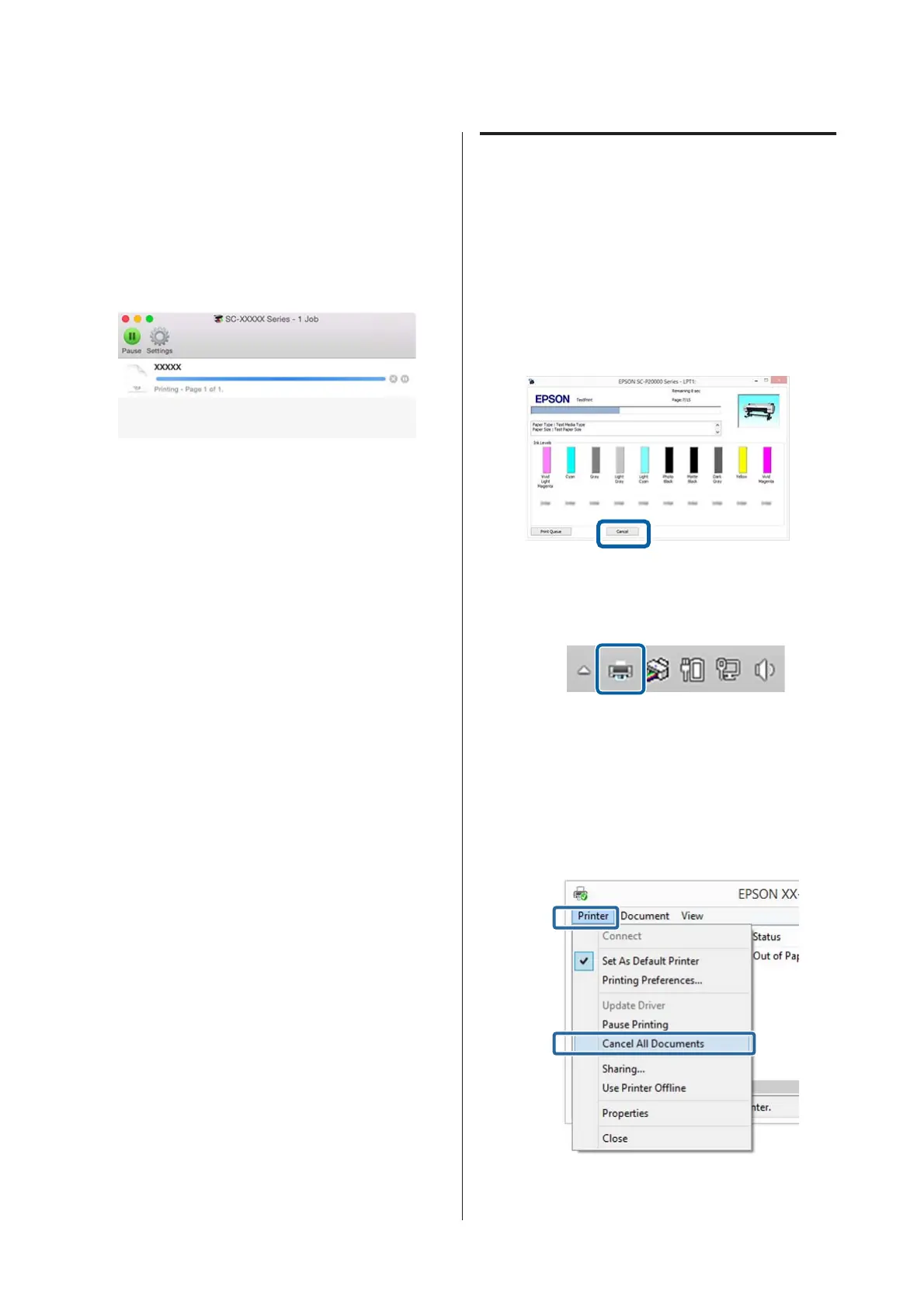The printer icon is displayed in the Dock while
printing. Click the printer icon to display the status.
You can check the progress of the current print job
and the printer status information. You can also
cancel a print job.
Also, if an error occurs while printing, a notification
message is displayed.
Canceling Printing (Windows)
When the computer has finished sending data to the
printer, you cannot cancel the print job from the
computer. Cancel on the printer.
U “Canceling Printing (from the Printer)” on
page 61
When the progress bar is displayed
Click Cancel.
When the progress bar is not displayed
A
Click the printer icon on the Taskbar.
Whether or not an icon is displayed depends
on the settings selected for Windows.
B
Select the job you want to cancel, and then
select Cancel from the Document menu.
To cancel all jobs, click Cancel All Documents
in the Printer menu.
If the job has been sent to the printer, print
data is not displayed on the above screen.
SC-P20000 Series/SC-P10000 Series User's Guide
Basic Operations
60