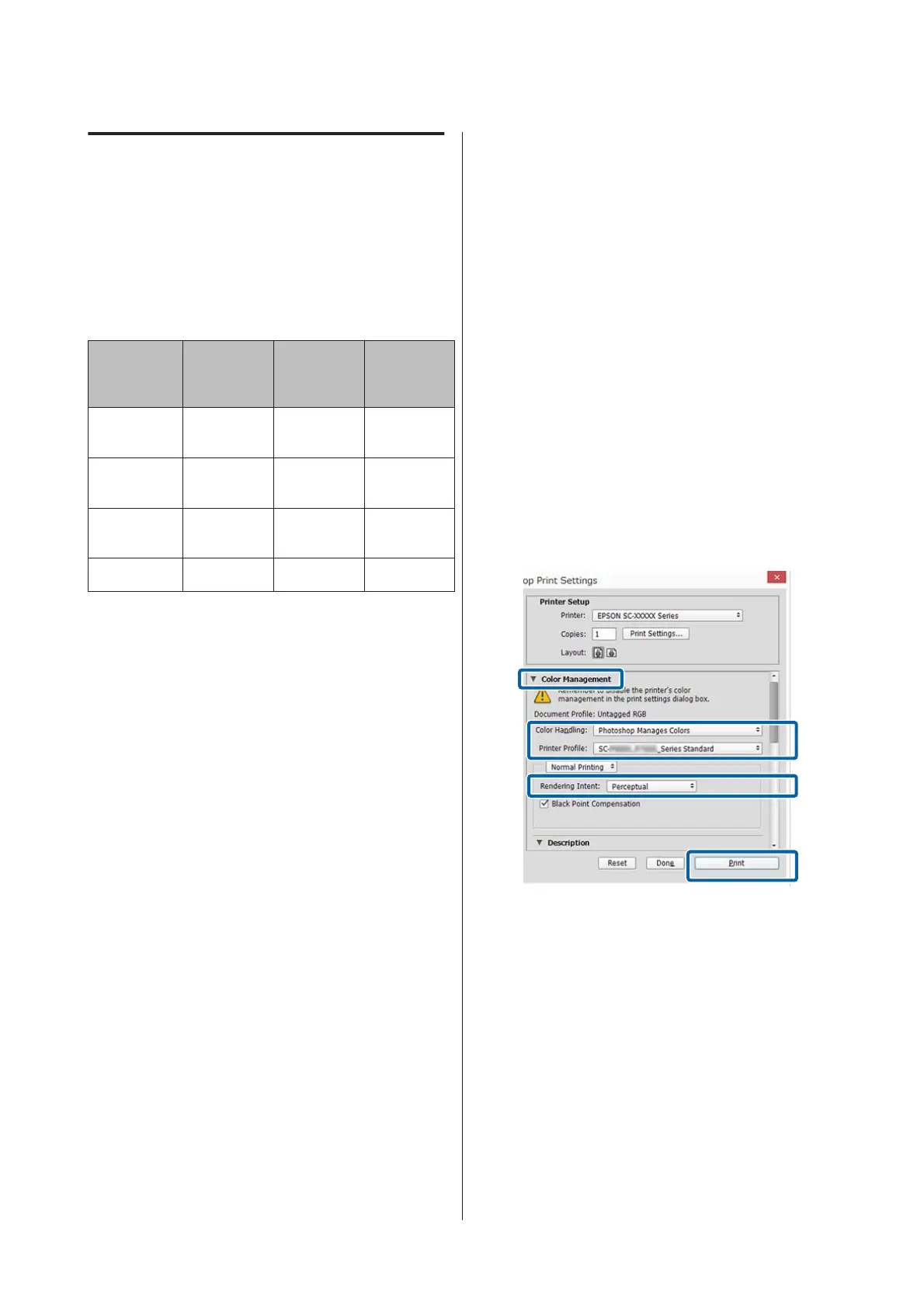Setting profiles
Settings for the input profile, printer profile, and
intent (matching method) vary between three types of
color management printing since their color
management engines are used differently. This is
because color management usage differs between the
engines. Make settings in the printer driver or
application as described in the following table.
Input
profile
settings
Printer
profile
settings
Intent
settings
Driver ICM
(Windows)
Printer
Driver
Printer
Driver
Printer
Driver
Host ICM
(Windows)
Application Printer
Driver
Printer
Driver
ColorSync
(Mac OS X)
Application Printer
Driver
Application
Application Application Application Application
Printer profiles for each paper type that is needed
when performing color management are installed
with the printer's printer driver. You can select the
profile from the printer driver's settings screen.
You can select the profile from the printer driver's
settings screen.
U “Color management printing by Driver
ICM(Windows Only)” on page 112
U “Color management printing by Host ICM
(Windows)” on page 111
U “Color management printing by ColorSync (Mac
OS X)” on page 112
U “Setting color management with the applications”
on page 109
Setting color
management with the
applications
Print using applications with a color management
function. Make the color management settings in the
application and disable the printer driver's color
adjustment function.
A
Make color management settings in the
applications.
Setting example for Adobe Photoshop CC
Open the Print screen.
Select Color Management, select Photoshop
Manages Colors in Color Handling, then
select Printer Profile and Rendering Intent,
and then click Print.
B
Display the printer driver's settings screen
(Windows) or Print screen (Mac OS X).
Make printer driver settings.
For Windows
U “Printing (Windows)” on page 57
For Mac OS X
U “Printing (Mac OS X)” on page 58
SC-P20000 Series/SC-P10000 Series User's Guide
Color Management Printing
109