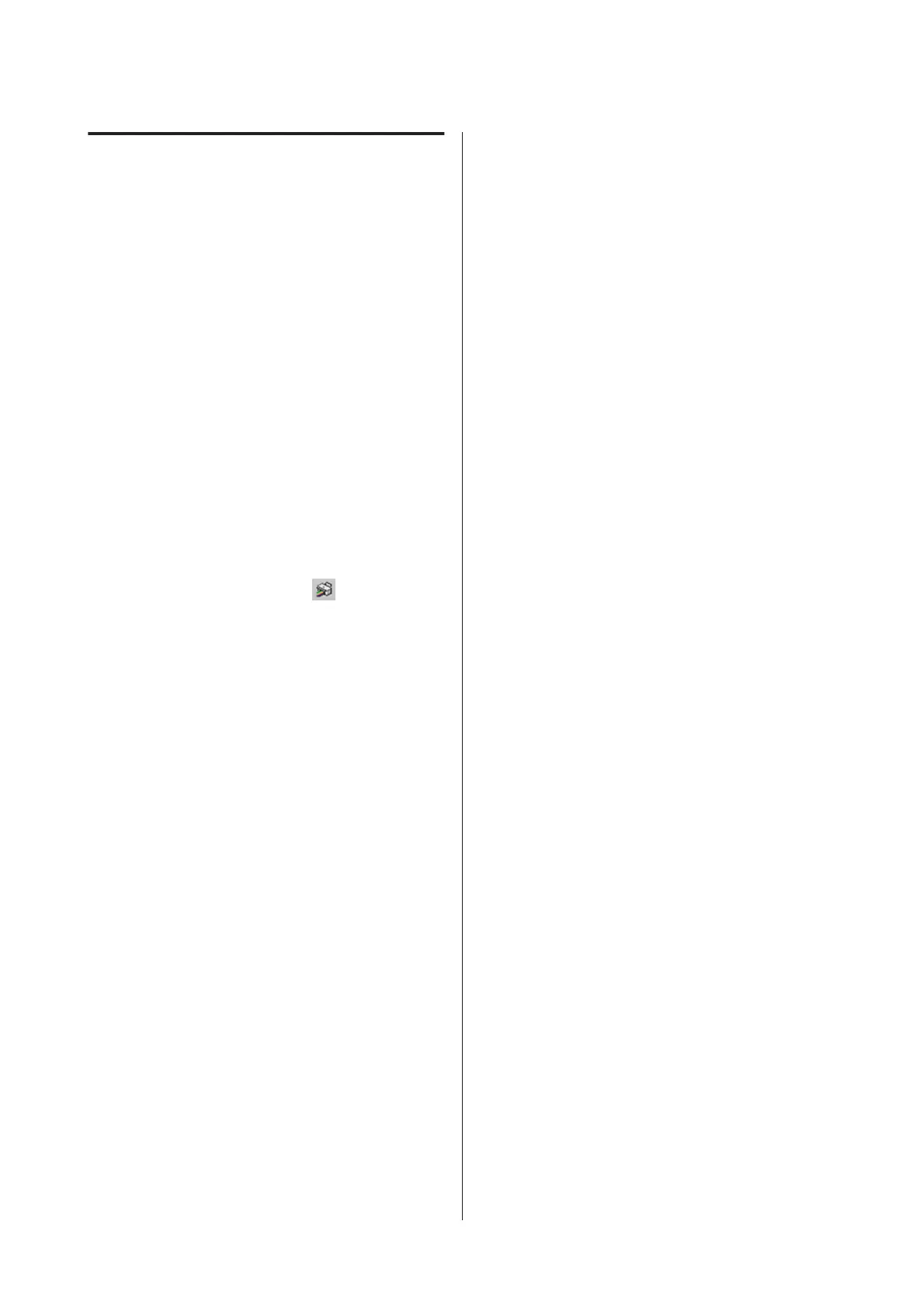Saving and Recalling Settings
You can save the Layout Manager screen
arrangement and setting contents to a file. If you need
to close your application in the middle of a job, you
can save it to a file and then open it later to continue
your work.
Saving
A
On the Layout Manager screen, click File
menu and then Save as.
B
Enter the file name, select the location, and
then click Save.
C
Close the Layout Manager screen.
Opening saved files
A
Right-click the utility icon ( ) in the
Windows taskbar and select Layout Manager
from the menu that is displayed.
The Layout Manager screen is displayed.
If the Utility shortcut icon is not displayed on
the Windows TaskbarU “Summary of the
Utility Tab” on page 73
B
On the Layout Manager screen, click File
menu and then Open.
C
Select the location and open the required file.
SC-P20000 Series/SC-P10000 Series User's Guide
Printing Varieties
107