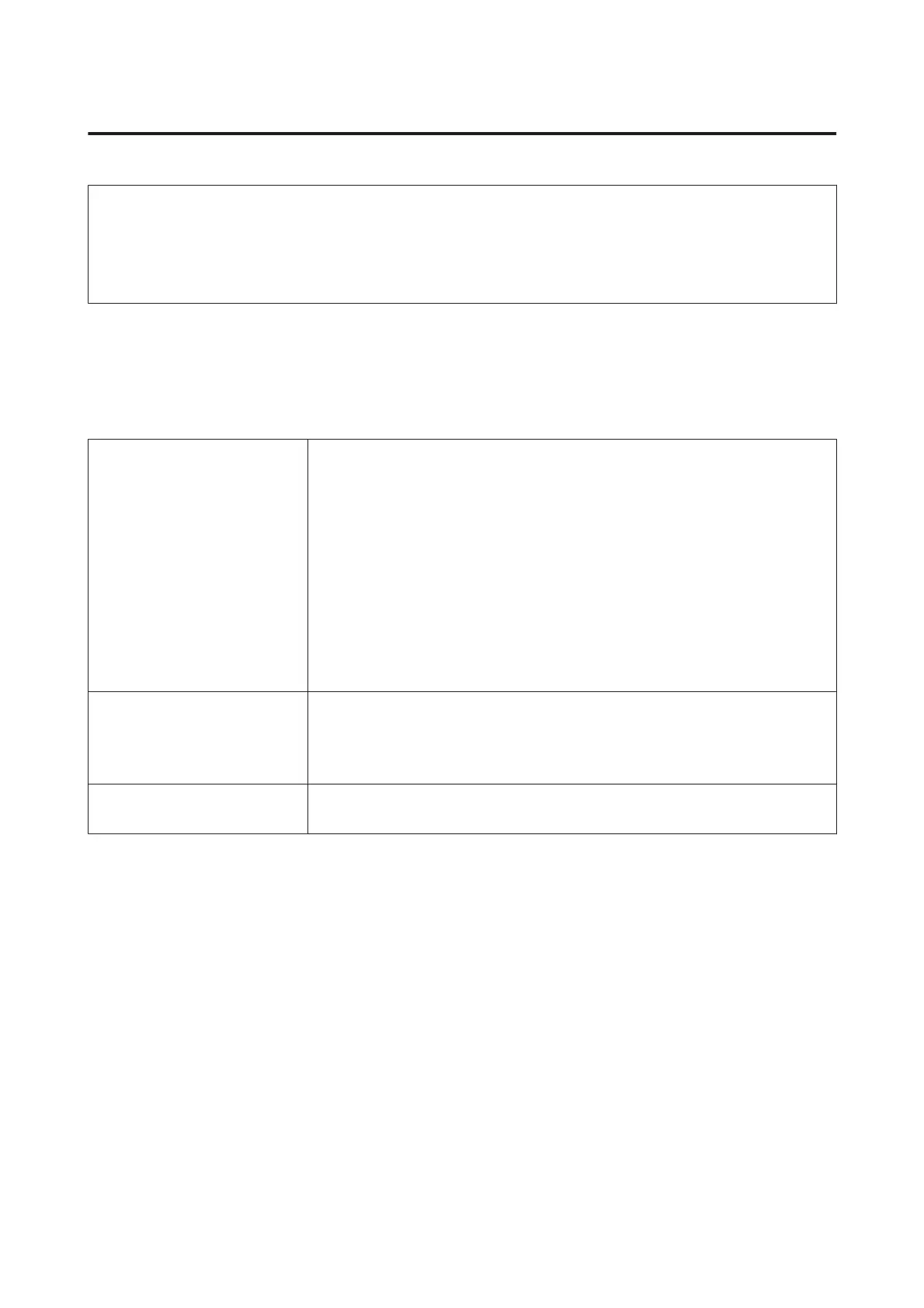Before Printing on Commercially Available Paper
Note:
❏ Be sure to check the paper characteristics (such as if the paper is glossy, the material, and the thickness) in the
manual provided with the paper or contact the dealer of the paper.
❏ Test the print quality with this printer before purchasing a large amount of paper.
When using non-Epson media (Custom Paper), make the paper configuration according to the paper
characteristics before printing. Printing without making settings may cause wrinkles, rubbing, uneven colors, and
so on.
Make sure you set the following three items.
Select Reference Paper The optimum settings for using different types of Epson special media have already
been registered to this printer.
The optimum values for Baryta paper are also registered as non-Epson media.
Refer to the following, and then select the type of paper that is closest to the paper you
are using.
❏ Glossy paper
*
: Photo Paper (including Baryta paper) or Proofing Paper
❏ Thick paper that is not glossy: Matte Paper
❏ Thin, soft paper that is not glossy: Plain Paper
❏ Cotton paper with an uneven surface: Fine Art Paper
❏ Special media such as film, cloth, poster board, and tracing paper: Others
Paper Thickness Set the thickness of the paper. Measure the paper or check with your paper seller or
the documentation supplied with the paper for information on thickness.
This allows you to reduce the grainy feeling and scuff marks in printouts, as well as
differences in the print position and color.
Paper Feed Adjust Optimizes the paper feed when printing. Reduces banding (horizontal stripes) or
uneven colors.
* Check which to select in the manual provided with the paper or contact the dealer of the paper. For thick paper that is glossy,
select Baryta paper in Photo Paper.
Make settings using one of the following methods.
❏ Set Custom Paper Setting from the control panel's Paper menu.
You can make paper settings for all items except for the three mentioned above.
U “From the printer” on page 199
❏ Set in EPSON LFP Remote Panel 2 (software supplied)
You can make the same settings as the control panel's Paper menu from a computer. For details, see the
EPSON LFP Remote Panel 2 help.
❏ Set in the printer driver.
Make settings from the printer driver, and save to a computer.
When Custom Paper is selected in Select Paper Type from the control panel's Paper menu, the control
panel's settings are enabled regardless of the printer driver settings.
U “From the printer driver” on page 199
SC-P20000 Series/SC-P10000 Series User's Guide
Appendix
197