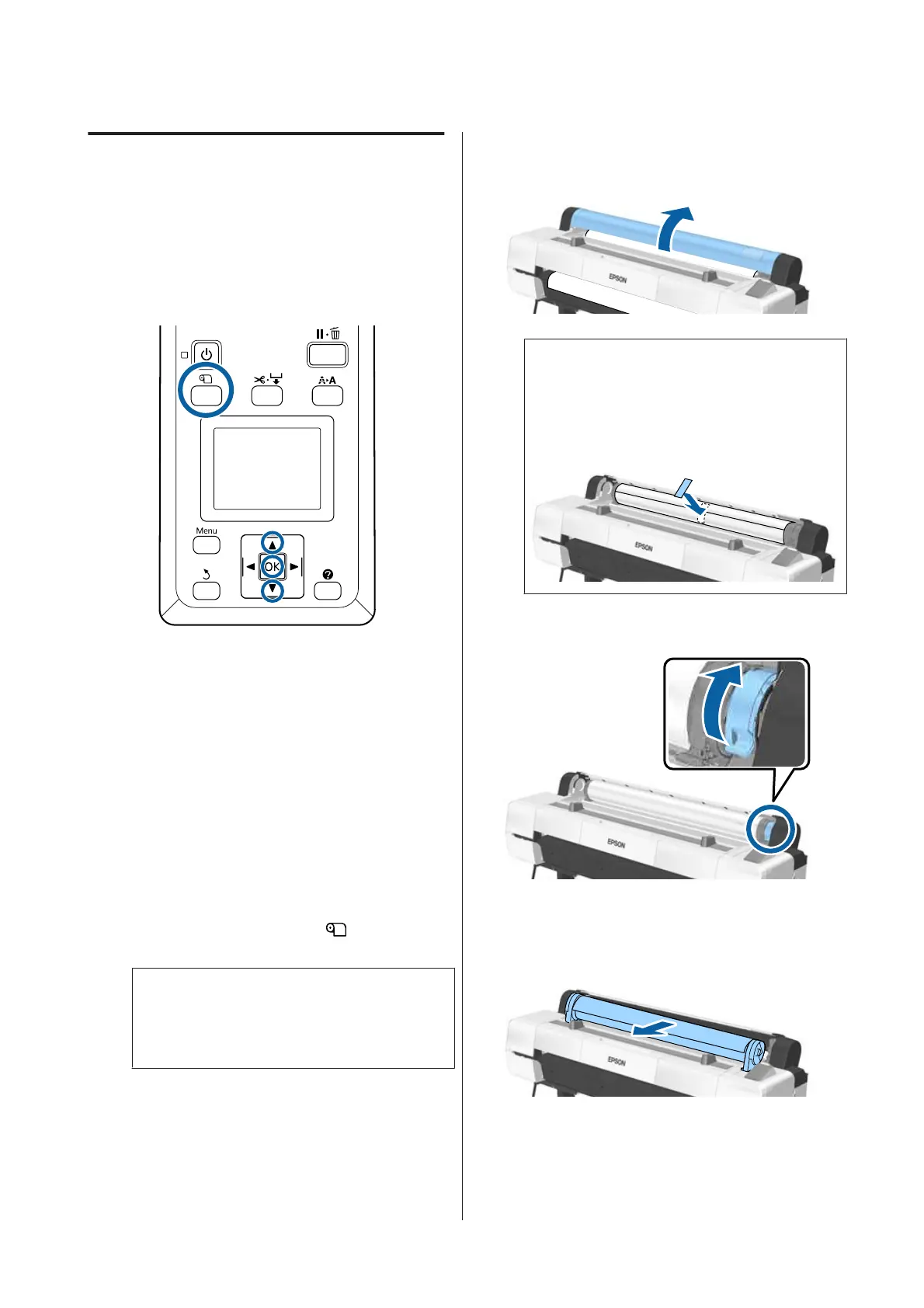Removing Roll Paper
This section describes how to remove and store roll
paper after printing. The rollers may leave
impressions on paper that is left in the printer.
Buttons that are used in the following settings
A
Confirm that the printer is ready and press the
M button.
The Load/Remove Paper menu will be displayed.
B
Press the d/u buttons to highlight Remove
Paper and press the Z button.
If On is selected for Roll Paper Remaining, the
printer will automatically print a barcode.
C
The paper will automatically be rewound.
Once the paper is rewound and a beep sounds,
the printer will display Press
and load
paper.
Note:
When the display shows Turn roll paper adapter
to wind up roll paper, open the roll paper cover
and rewind the paper by hand.
D
Open the roll paper cover.
Note:
When removing the roll paper, you can use the
optional roll paper belt to prevent the roll paper
from unwinding.
E
Raise the roll lock lever.
F
Remove the roll paper from the adapter
holders, and place it in the roll rests.
SC-P20000 Series/SC-P10000 Series User's Guide
Basic Operations
37