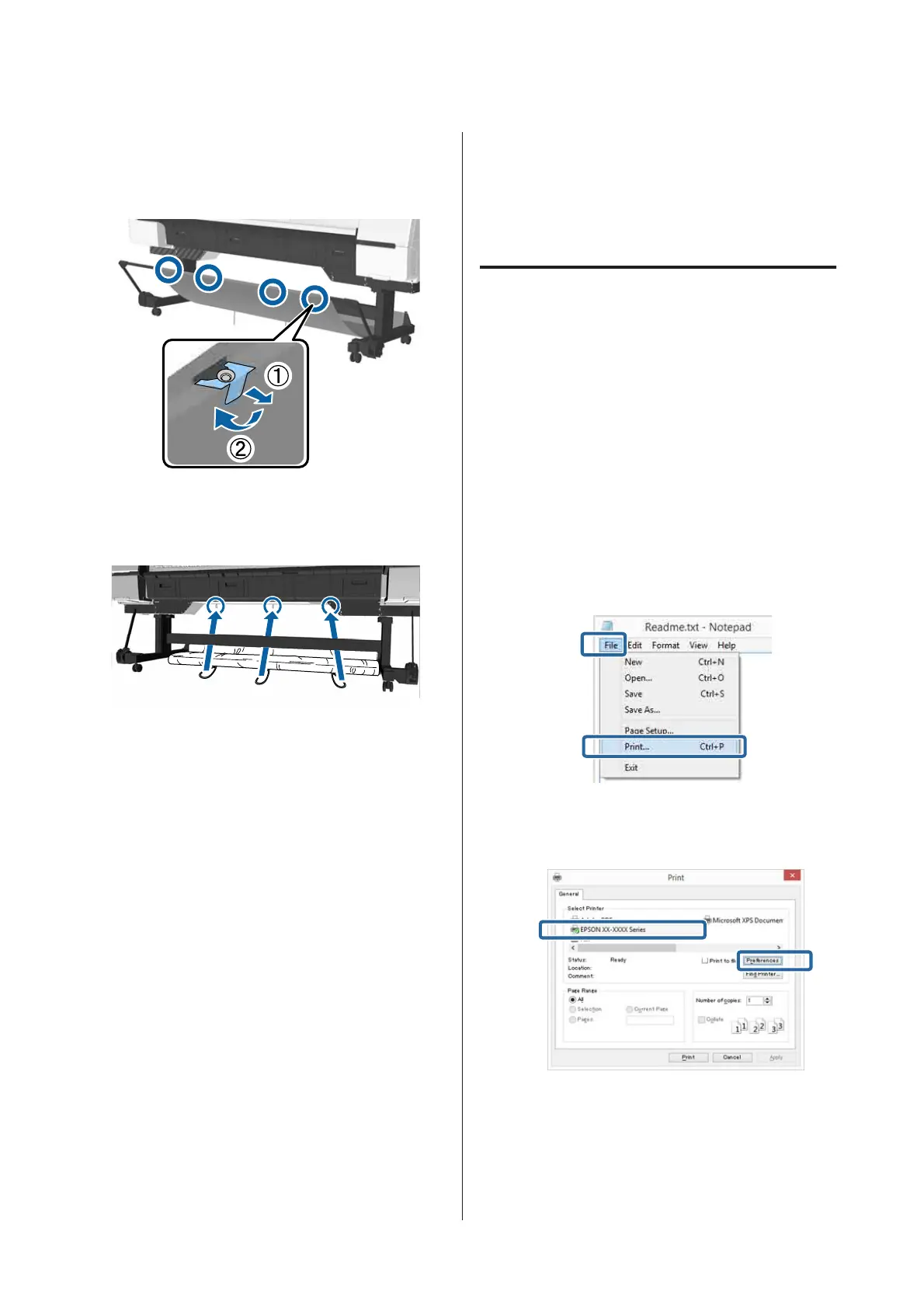A
Remove the cloth from the support bars.
For the SC-P10000 Series you need to remove
from three points.
B
Loosely roll up the removed cloth with the top
surface of the cloth inside, and insert the loop
into the clamps hanging down from the printer.
Basic Printing Methods
This section explains how to print and how to cancel
printing.
Printing (Windows)
Make print settings such as paper size and paper
source from the connected computer and then print.
A
Turn on the printer, and load the paper.
U “Loading and Removing the Roll Paper” on
page 31
U “Loading and Removing Cut Sheets” on
page 38
U “Before Printing on Commercially
Available Paper” on page 197
B
When you have created the data, click Print in
the File menu.
C
Make sure your printer is selected, and then
click Preferences or Properties to display the
settings screen.
SC-P20000 Series/SC-P10000 Series User's Guide
Basic Operations
57