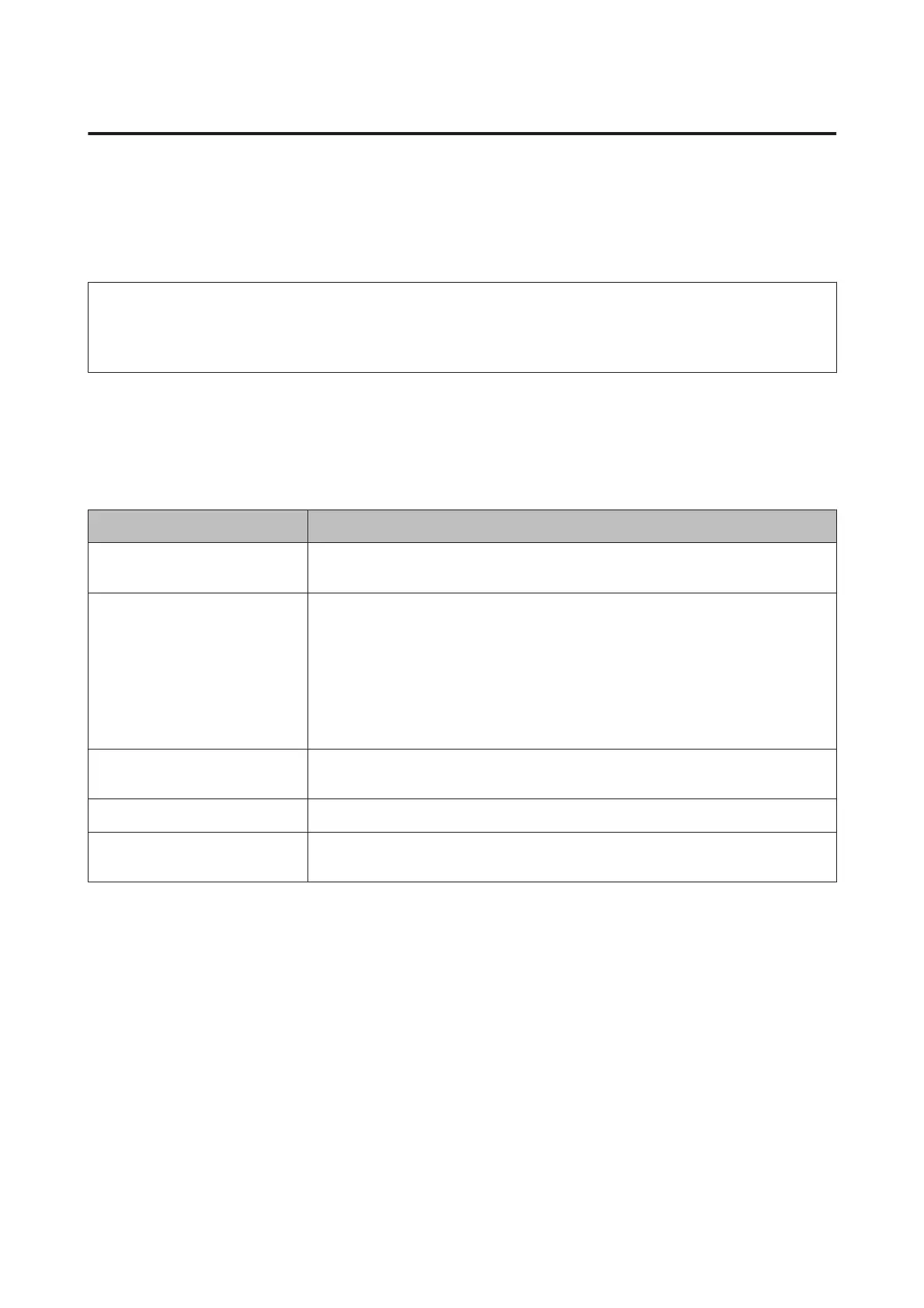Software on the Website
Aside from the software supplied on the software disc, the latest software versions for this printer can also be
found on the Epson website. Download as required.
http://www.epson.com
Note:
Depending on your country or region, you may not be able to download software from the website.
For more details, contact your dealer or Epson Support.
For details on using the software, see the PDF manuals or the on-line help for the software in question.
See the following for instructions on starting and closing the software.
U “Starting and Closing Software” on page 29
Software Name Explanation
LFP HDD Utilities
*
The Utility can be used to manage print jobs stored on the optional hard disk unit. Use
this when connecting the printer directly to the computer using a USB cable.
Epson Print Layout This is a plug-in for Adobe Photoshop and Adobe Lightroom.
❏ By operating with Adobe Photoshop and Adobe Lightroom, you can easily
perform color management.
❏ You can check the adjusted image for black-and-white photographs on the screen.
❏ You can save your preferred paper type and size and load them easily.
❏ You can easily layout and print photos.
LFP Accounting Tool
*
This software provides total cost calculations for printed paper, job information, and so
on.
Epson Color Calibration Utility Software that performs calibrations using the printer's built-in sensors.
CopyFactory
*
This software allows you to make enlarged copies using an Epson scanner. Check for
supported scanners on the Epson website.
* Windows only
SC-P20000 Series/SC-P10000 Series User's Guide
Introduction
28