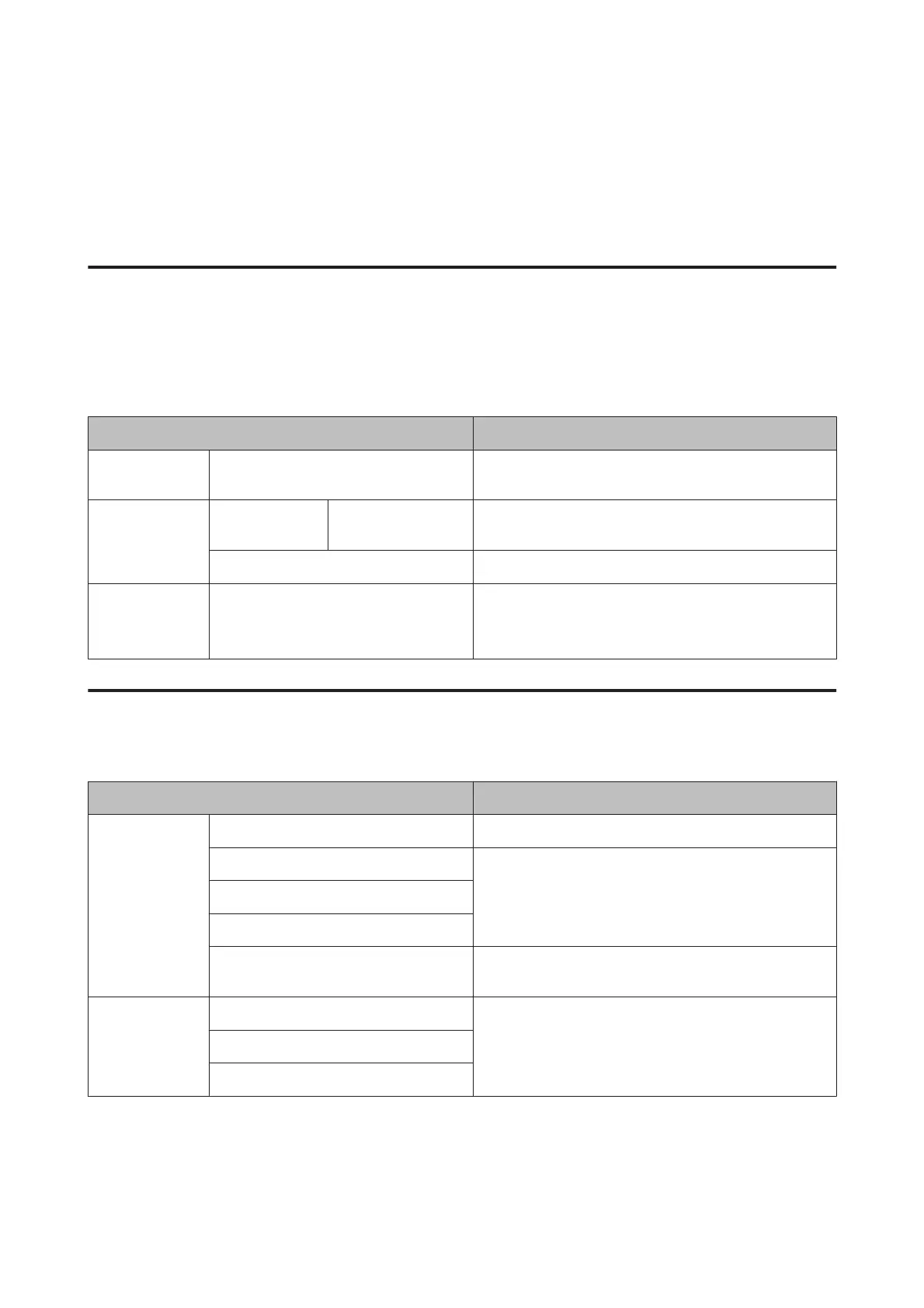Menu List
The items and options available in the menu are described below. See the reference pages for more details on each
item.
Print Queues
This menu is only displayed when the optional hard disk unit or Adobe PostScript 3 Expansion Unit has been
connected.
U “Print Queues menu” on page 122
Menu item Description
Print Queue XXXXXXXXXXX (name of print queue) Lists the Waiting Job Name, User, Estimated Start Time,
and Estimated Print Time.
Hold Queue View Hold
Queue
XXXXXXXXXXX
(name of hold queue)
Lists the Paused Job Name, User, Paper Type, Source, Size,
and Reason For Hold.
Resume All Jobs Press Z to start printing.
Saved Job Queue XXXXXXXXXXX (name of saved job queue) Lists the Stored Job Name, User, Length, Pages, Paper
Type, Copies, Source, Size, and Estimated Print Time.
Press Z to resume printing
Paper
U “Paper menu” on page 123
Menu item Description
Load/Remove
Paper
Remove Paper Not displayed when no paper is loaded.
Roll Paper Displays instructions for loading the paper.
Cut Sheet
Poster Board
Use Take-up Unit Displayed when the auto take-up reel unit is connected
and roll paper is loaded.
Select Paper
Type
Roll Paper Displays supported Epson paper types, custom paper
types, and others.
Cut Sheet
Poster Board
SC-P20000 Series/SC-P10000 Series User's Guide
Using the Control Panel Menu
116