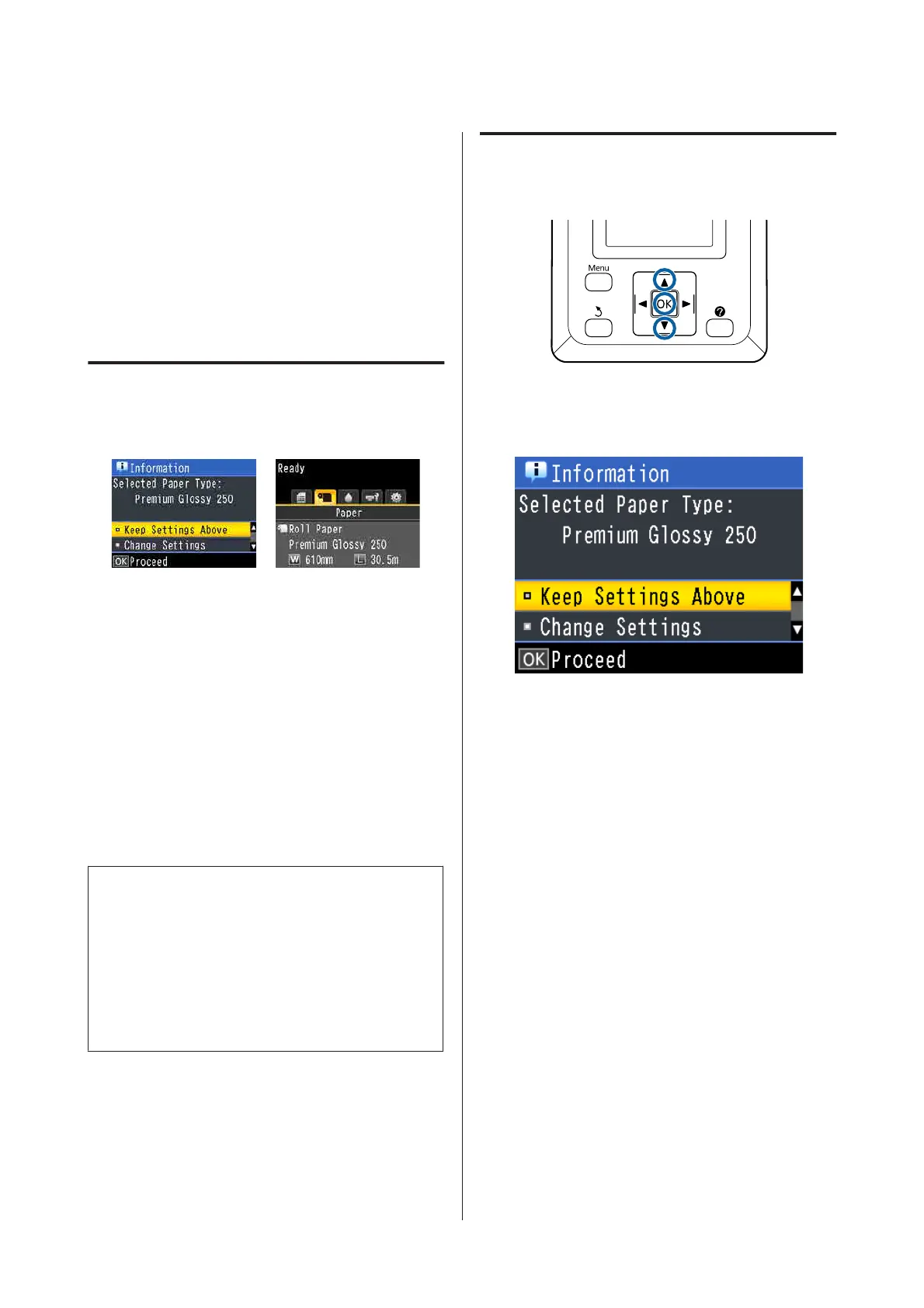Checking and Setting the
Paper Type
Before you start printing, check the paper loaded in
the printer on the control panel's screen, and if it
differs, make settings again. If you print using settings
that do not match the paper type, you may not obtain
optimum print results for the paper type.
Checking the Paper Type
One of the following screens is displayed.
❏ Information screen
This is displayed when loading roll paper that
does not have a printed barcode, or when loading
cut sheets. Follow the steps below and then make
settings.
U “Paper Type Settings” on page 44
❏ Ready screen
This is displayed when loading roll paper that has
a printed barcode. The barcode is read
automatically, and the paper type and amount
remaining are displayed. You can start printing
quickly.
Note:
When Roll Paper Remaining is set to On from the
Paper menu, a barcode is printed automatically on the
edge of the paper when the roll paper is removed. The
barcode is automatically read and settings adjusted the
next time the paper is used, improving efficiency when
multiple rolls of paper are used.
U “Paper” on page 116
Paper Type Settings
Buttons that are used in the following settings
A
Check the content displayed on the screen.
When changing settings and printing
Use the d/u buttons to select Change Settings
and press the Z button. Next, proceed to Step
2.
When printing using the current settings
With Keep Settings Above selected, press the
Z button, and then proceed to Step 4.
When using commercially available paper for
the first time
You need to register custom paper information.
With Keep Settings Above selected, press the
Z button, and then proceed to Step 4.
B
Use the d/u buttons to select the Paper Type,
and then press the Z button.
C
Use the d/u buttons to select the paper name,
and then press the Z button.
D
When Roll Paper Remaining is set to On, use
the d/u buttons to set the roll paper length to
5.0 to 150.0 m, and then press the Z button.
You can set in increments of 0.5 m.
SC-P20000 Series/SC-P10000 Series User's Guide
Basic Operations
44