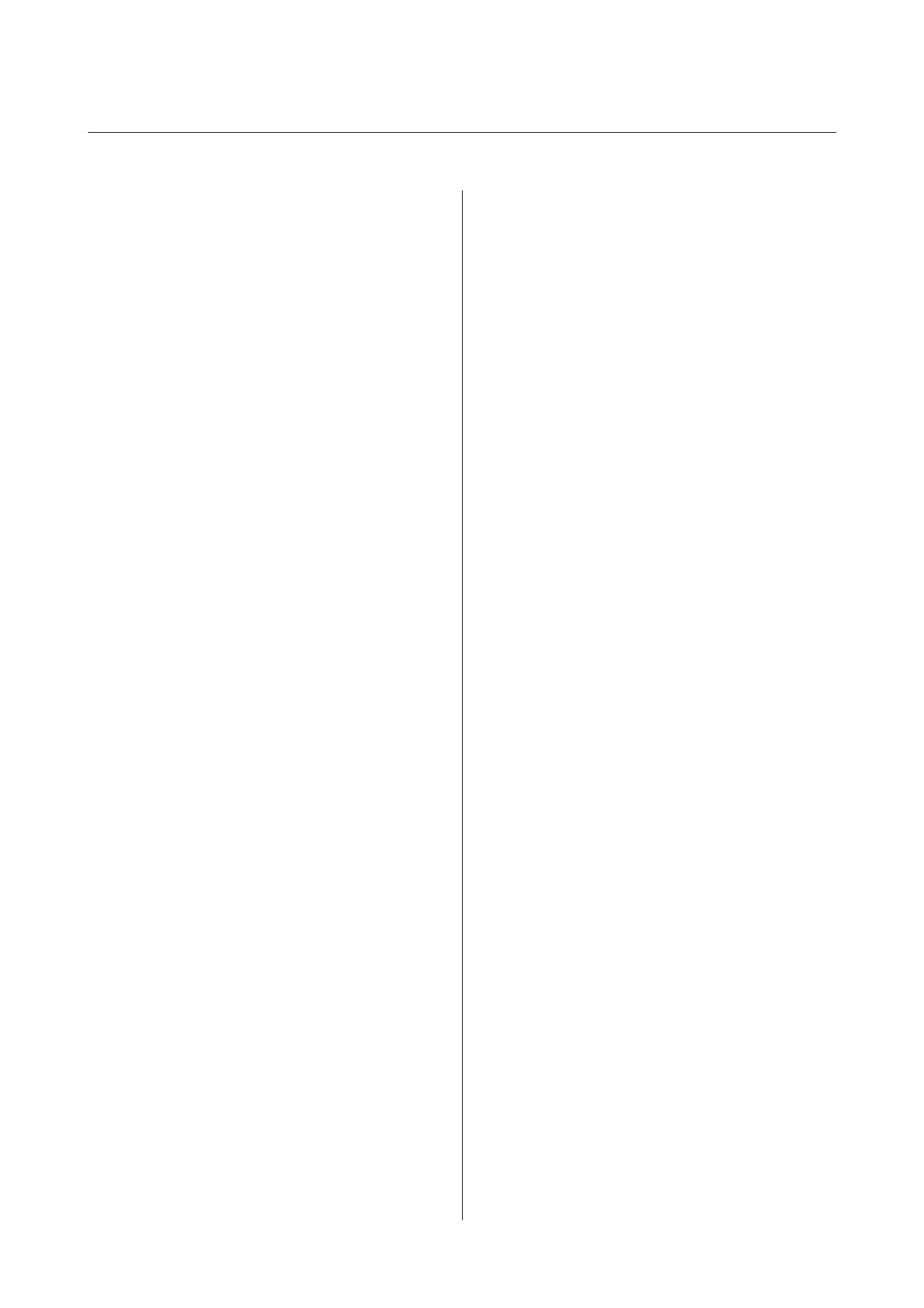Contents
Copyrights and Trademarks
Introduction
Important Safety Instructions................. 6
The symbols on the product ................ 6
When choosing a place for this product. . . . . . . . 6
When setting up this product............... 6
When using this product................... 7
When handling the ink cartridges............ 7
Note on this Guide......................... 7
Meaning of Symbols...................... 7
Illustrations............................ 8
Operating System Versions................. 8
Printer Parts.............................. 9
Front................................. 9
Inside................................ 11
Side/Back............................. 13
Roll paper adapter....................... 15
Control panel.......................... 15
Screen View........................... 17
Features................................ 19
Realizing High Resolution and Productivity. . . . 19
Superior Ease of Use..................... 20
Various Options........................ 20
Notes on Usage and Storage.................. 21
Installation space....................... 21
Notes when using the printer............... 21
Notes when not using the printer............ 22
Notes on handling ink cartridges............ 22
Notes on handling paper.................. 23
Introducing the Software.................... 25
Software on the Disc..................... 25
Software on the Website.................. 28
Remote Manager........................ 29
Starting and Closing Software................ 29
Starting.............................. 29
Closing............................... 29
Uninstalling Software...................... 30
Windows............................. 30
Mac OS X............................. 30
Basic Operations
Loading and Removing the Roll Paper.......... 31
Attaching the Roll Paper Adapter............ 31
Loading Roll Paper...................... 33
Cutting the roll paper.................... 35
Removing Roll Paper..................... 37
Loading and Removing Cut Sheets............. 38
Loading Cut Sheets...................... 38
Removing Cut Sheets.................... 40
Loading and Removing Poster Board........... 41
Loading Poster Board.................... 41
Removing Poster Board................... 43
Checking and Setting the Paper Type........... 44
Checking the Paper Type.................. 44
Paper Type Settings...................... 44
Replacing Paper.......................... 45
Using the Auto Take-up Reel Unit............. 46
Using the Control Panel.................. 47
Attaching the Roll Core................... 48
Attaching the Paper...................... 50
Using the Tensioner..................... 53
Removing Paper from the Auto Take-up Reel
Unit................................. 54
Storing the Sensor....................... 55
Using the Paper Basket..................... 56
Usage Position......................... 56
Storing the Cloth........................ 56
Basic Printing Methods..................... 57
Printing (Windows)..................... 57
Printing (Mac OS X)..................... 58
Canceling Printing (Windows)............. 60
Canceling Printing (Mac OS X)............. 61
Canceling Printing (from the Printer)........ 61
Printable area............................ 61
Roll Paper Printable Area................. 61
Cut Sheets Printable Area................. 62
Setting Power Saving....................... 63
Using the Optional Hard Disk Unit
Function Summary........................ 64
Extended functions...................... 64
Print Job Management................... 64
Data on a Hard Disk..................... 65
Saving Print Jobs.......................... 65
Viewing and Printing Saved Print Jobs.......... 67
SC-P20000 Series/SC-P10000 Series User's Guide
Contents
3