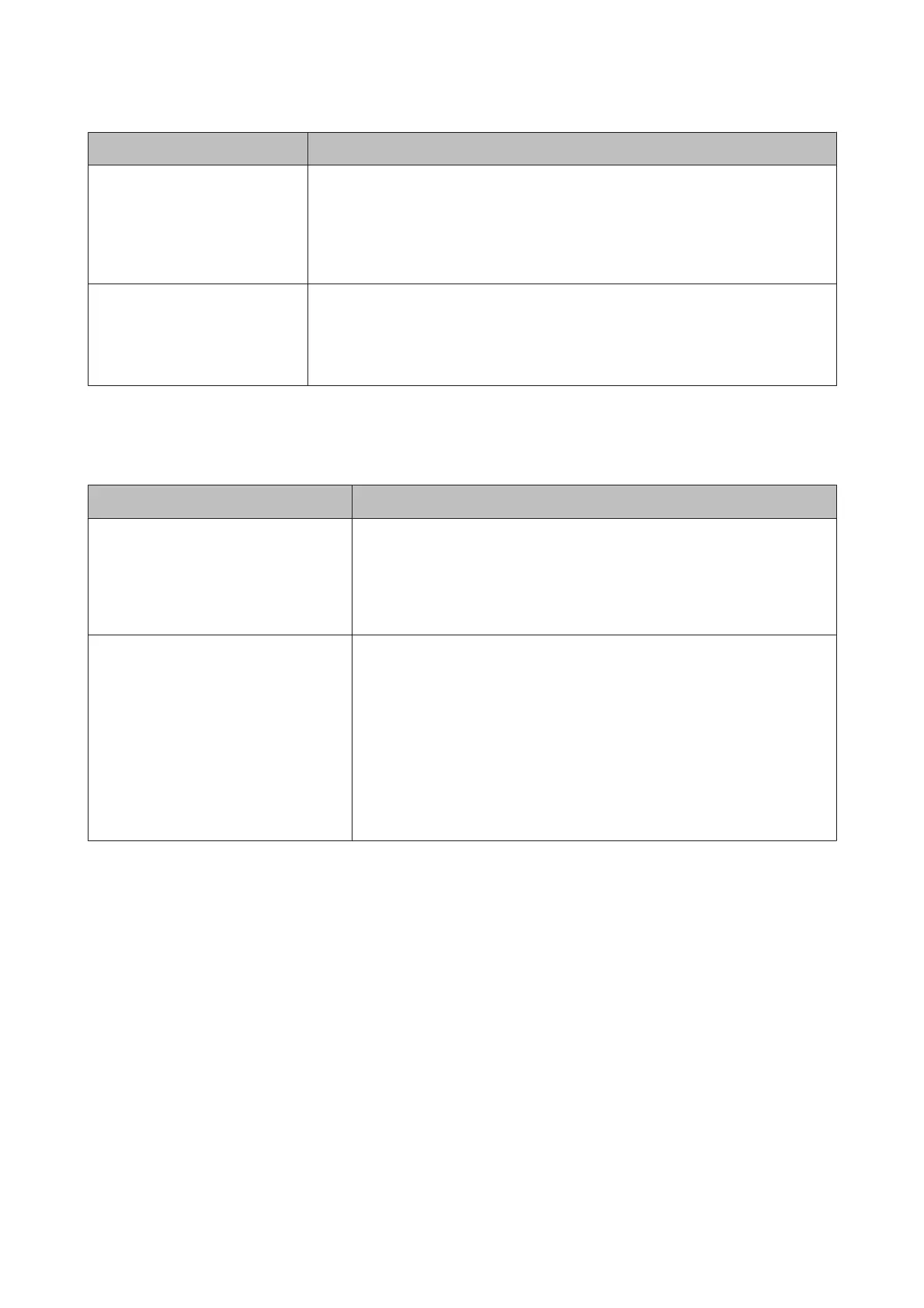Messages What to do
Perform powerful cleaning on all
nozzles.
This message is displayed after a specified time has passed since Timer Cleaning was
set to Off.
The message remains if you do not clean all arrays in Powerful Cleaning from
Administrator Menu.
U “Administrator Menu” on page 139
Head maintenance
See documentation and clean
caps, wiper and around print
head.
Press Z after cleaning.
See the following for details on cleaning.
U “Cleaning around the print head” on page 169
When a Maintenance Call/Service Call Occurs
Error messages What to do
Maintenance Request
Replace Part Soon/Replace Part Now
XXXXXXXX
A part used in the printer is nearing the end of its service life.
Contact your dealer or Epson Support and tell them the maintenance request
code.
You cannot clear the maintenance request until the part is replaced. A service
call occurs if you continue to use the printer.
Call For Service
XXXX Error XXXX
Power off and then on. If this doesn’t
work, note the code and call for service.
A call for service occurs when:
❏ The power cable is not connected securely
❏ An error that cannot be cleared occurs
When a call for service has occurred, the printer automatically stops printing.
Turn off the printer, disconnect the power cable from the outlet and from the
AC inlet on the printer, and then reconnect. Turn on the printer again multiple
times.
If the same call for service is displayed on the LCD panel, contact your dealer or
Epson Support for assistance. Tell them the call for service code is "XXXX".
SC-P20000 Series/SC-P10000 Series User's Guide
Problem Solver
163