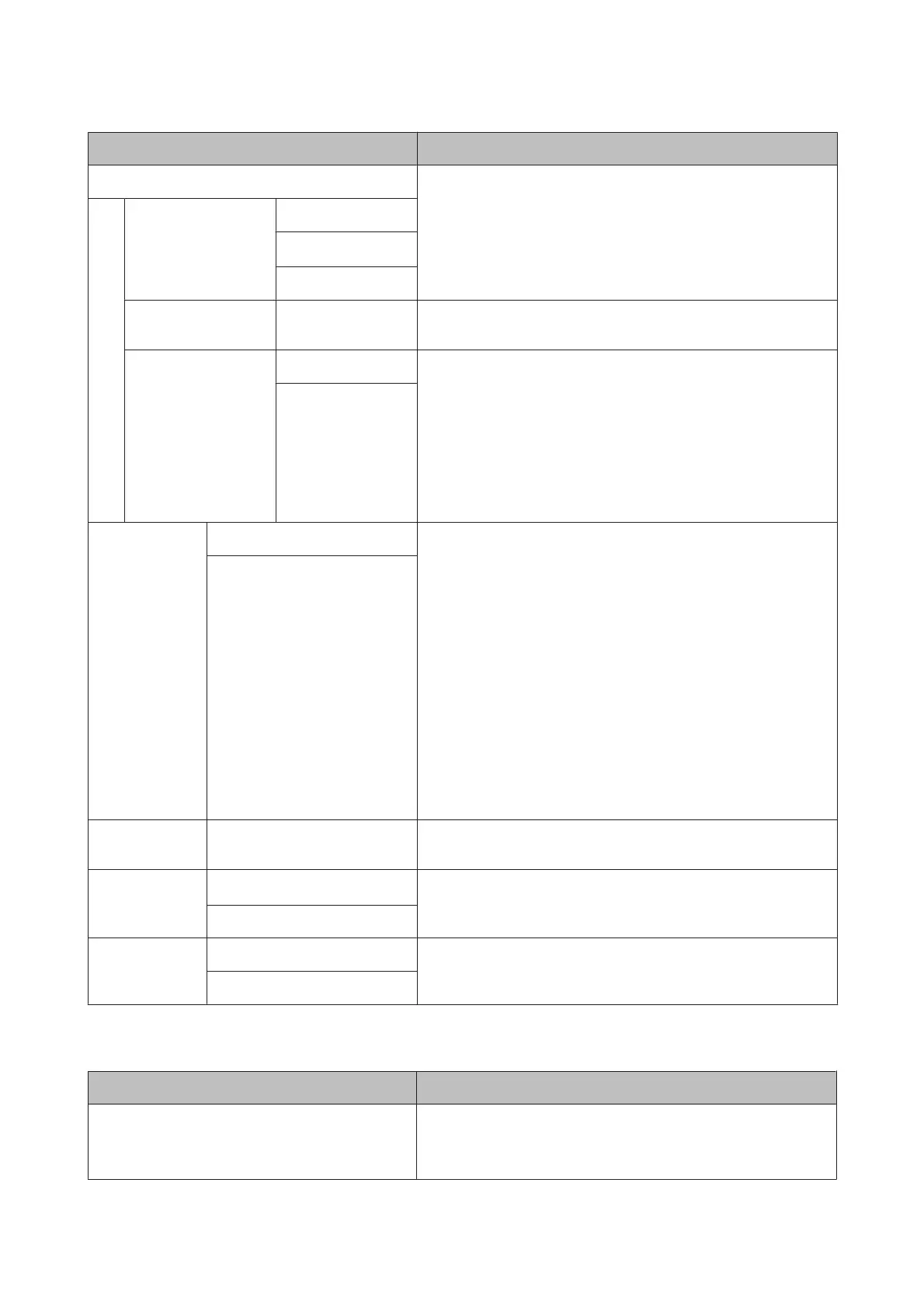Item Description
Auto Nozzle Check Set the timing for performing an Auto Nozzle Check.
❏ Periodically: Checks at fixed intervals at a timing determined
by the printer.
❏ Every Job: Checks at each job.
❏ Off: Checks only under specific conditions.
Auto Cleaning Setting Periodically
Every Job
*
Off
Auto Clean Max Re-
peat
1 to 3 (1
*
)
When clogged nozzles are detected, set the number of times to
automatically repeat cleaning.
Auto Cleaning Option Continue Set this if nozzles are still clogged even after automatically
performing cleaning the specified number of times.
❏ Continue: If nozzles are still clogged but no error screen is
displayed, printing starts or the Ready screen is displayed.
❏ Pause: If nozzles are still clogged, the Cleaning Error screen is
displayed. See the following for more information on error
screens.
U “What to do When a Message is Displayed” on page 159
Pause
*
Store Held Job
*1
On This setting is displayed if an optional hard disk unit or Adobe
PostScript 3 Expansion Unit is connected. If On is selected, print jobs
that require a paper type, source, or output paper size (width) that
differs from those currently selected with the printer will be saved as
held jobs; select Off to disable this feature.
If Off is selected, an error will be displayed and will printing will stop
if the source selected for the print job does not match that selected
with the printer.
When On is selected, printing will not stop even when an error
occurs; instead, jobs with non-matching settings will be saved to the
hard disk unit or Adobe PostScript 3 Expansion Unit as held jobs.
Held jobs can be printed as a batch from the Print Queue menu after
the printer has been readied by, for example, loading the correct
type of paper.
U “Function Summary” on page 64
Off
*
USB Timeout
10 to 600 seconds (10
*
)
If printing stops mid-way when the printer and computer are
connected by a USB cable, set a longer time.
Calibration Set-
ting
On
*
You can make settings whether to enable the calibration data for
Epson Color Calibration Utility. For details on the calibration
procedure and so on, see the software manual.
Off
Restore Settings Yes
If Yes is selected, the Printer Setup is restored to default values.
No
Printer Status
Item Description
Firmware Version You can see the firmware version.
When an optional Adobe PostScript 3 Expansion Unit is connected,
its two control versions are displayed at the end.
SC-P20000 Series/SC-P10000 Series User's Guide
Using the Control Panel Menu
132