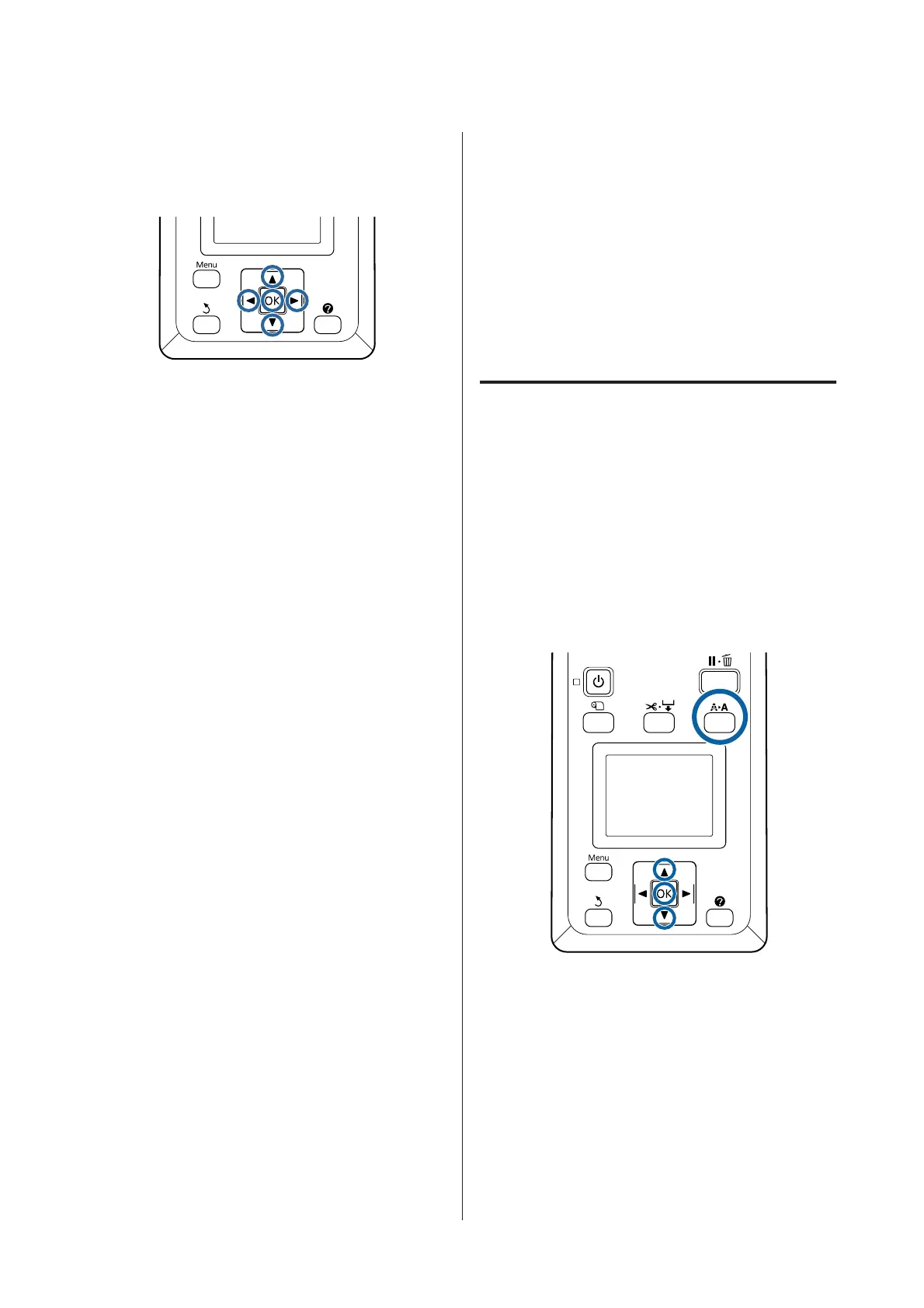From the printer
Buttons that are used in the following settings
A
Press the l/r buttons on the control panel to
highlight . and press the Z button.
The Paper menu will be displayed.
B
Press the d/u buttons to select Custom Paper
Setting, and then press the Z button.
C
Press the d/u buttons to select the custom
paper number (1 to 10) that you want to save
the settings to, and then press the Z button.
A setting items screen is displayed. If you select
a number to which settings have already been
saved, the setting is overwritten.
Make sure you set the following three items.
- Select Reference Paper
- Paper Thickness
- Paper Feed Adjust
See the following for more information on each setup
item.
U “Custom Paper Setting” on page 125
From the printer driver
❏ Windows
Open the Main screen, and save settings in
Custom Settings from Paper Configuration.
U “Adding a Paper Type ” on page 70
❏ Mac OS X
Select Paper Configuration from the list, make
settings, and then save the settings in Presets.
U “Saving to Presets” on page 75
Notes When Moving or
Transporting the Printer
This section describes precaution when moving and
transporting the product.
See the Choosing a Place for the Printer section of the
Setup Guide (booklet) in advance to make sure the
location is suitable for installing the printer.
Settings when transporting/
storing in an environment of
-10°C or less
You need to make internal printer adjustments when
transporting or storing the printer in an environment
of -10°C or less. See the following to make internal
printer adjustments when transporting or storing the
printer in an environment of -10°C or less.
Buttons that are used in the following settings
A
Confirm that the printer is ready and press the
" button.
The Maintenance menu will be displayed.
B
Press the d/u buttons to select Transportation/
Storage, and then press the Z button.
C
Press the Z button.
When operations are complete, the power turns
off automatically.
SC-P20000 Series/SC-P10000 Series User's Guide
Appendix
199