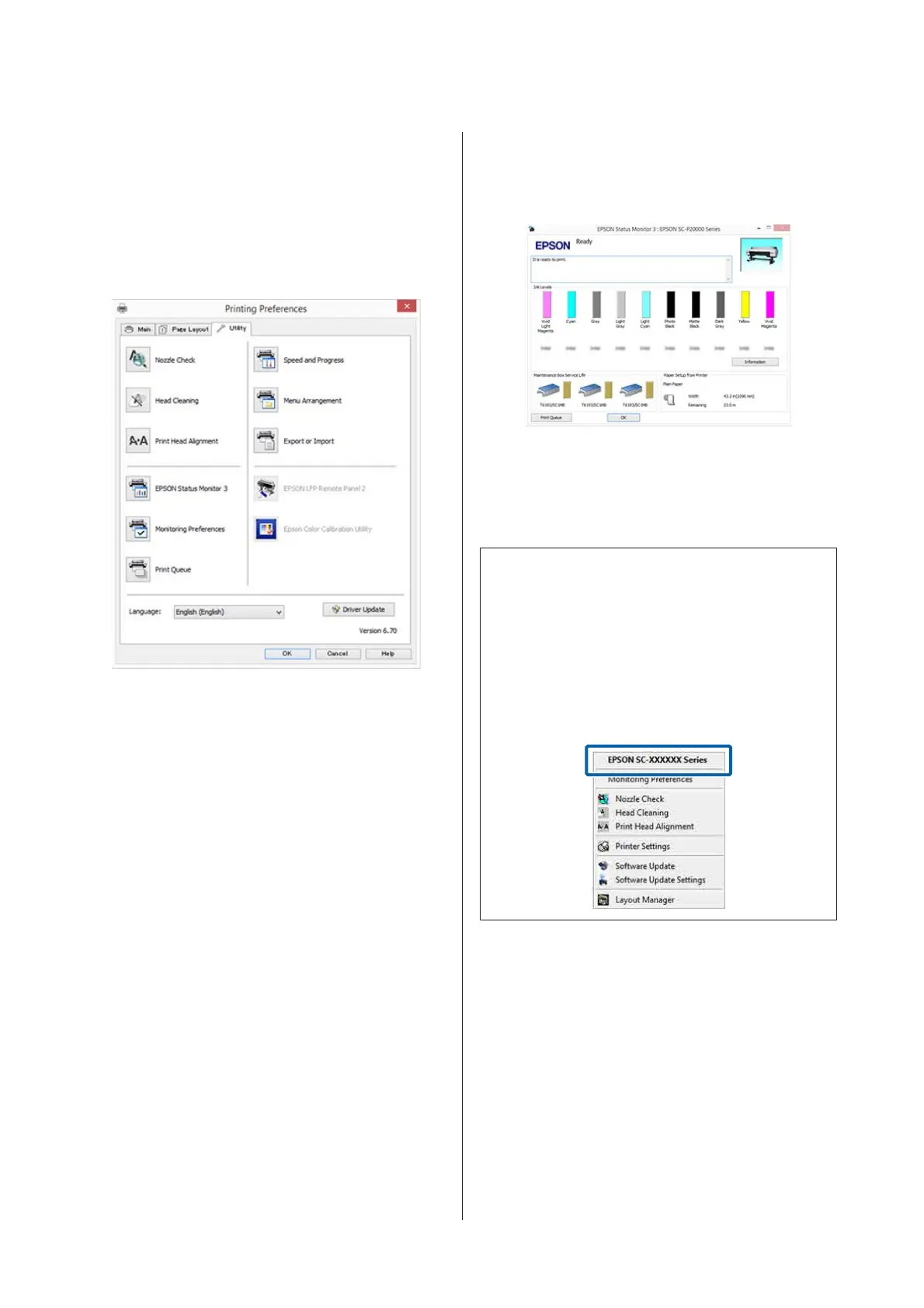Summary of the Utility
Tab
You can perform the following maintenance functions
from the printer driver's Utility tab.
Nozzle Check
This function prints a nozzle check pattern to check if
the print head nozzles are clogged.
If you see banding or gaps in the printouts, perform
head cleaning to clear any clogged nozzles.
U “Checking for clogged nozzles” on page 142
Head Cleaning
If you see banding or gaps in the printouts, perform
head cleaning. Cleans the surface of the print head to
improve the print quality.
U “Cleaning the print head” on page 143
Print Head Alignment
If the print results appear grainy or out of focus,
perform Print Head Alignment. The Print Head
Alignment function corrects print head gaps.
U “Adjusting print misalignments (Head
Alignment)” on page 142
EPSON Status Monitor 3
You can check the printer's status, such as the
remaining ink level and error messages, on the
computer's screen.
Monitoring Preferences
You can select the error notifications displayed on the
EPSON Status Monitor 3 screen, or register a shortcut
for the Utility icon to the Taskbar.
Note:
If you select the Shortcut Icon on the Monitoring
Preferences screen, the Utility shortcut icon is
displayed on the Windows Taskbar.
By right-clicking the icon, you can display the following
menu and perform maintenance functions.
EPSON Status Monitor 3 starts when the printer name
is clicked from the displayed menu.
Print Queue
You can display the list of all waiting jobs.
On the Print Queue screen, you can view information
on the data waiting to be printed, delete and reprint
these jobs.
Speed and Progress
You can set various functions for printer driver basic
operations.
SC-P20000 Series/SC-P10000 Series User's Guide
Using the Printer Driver(Windows)
73