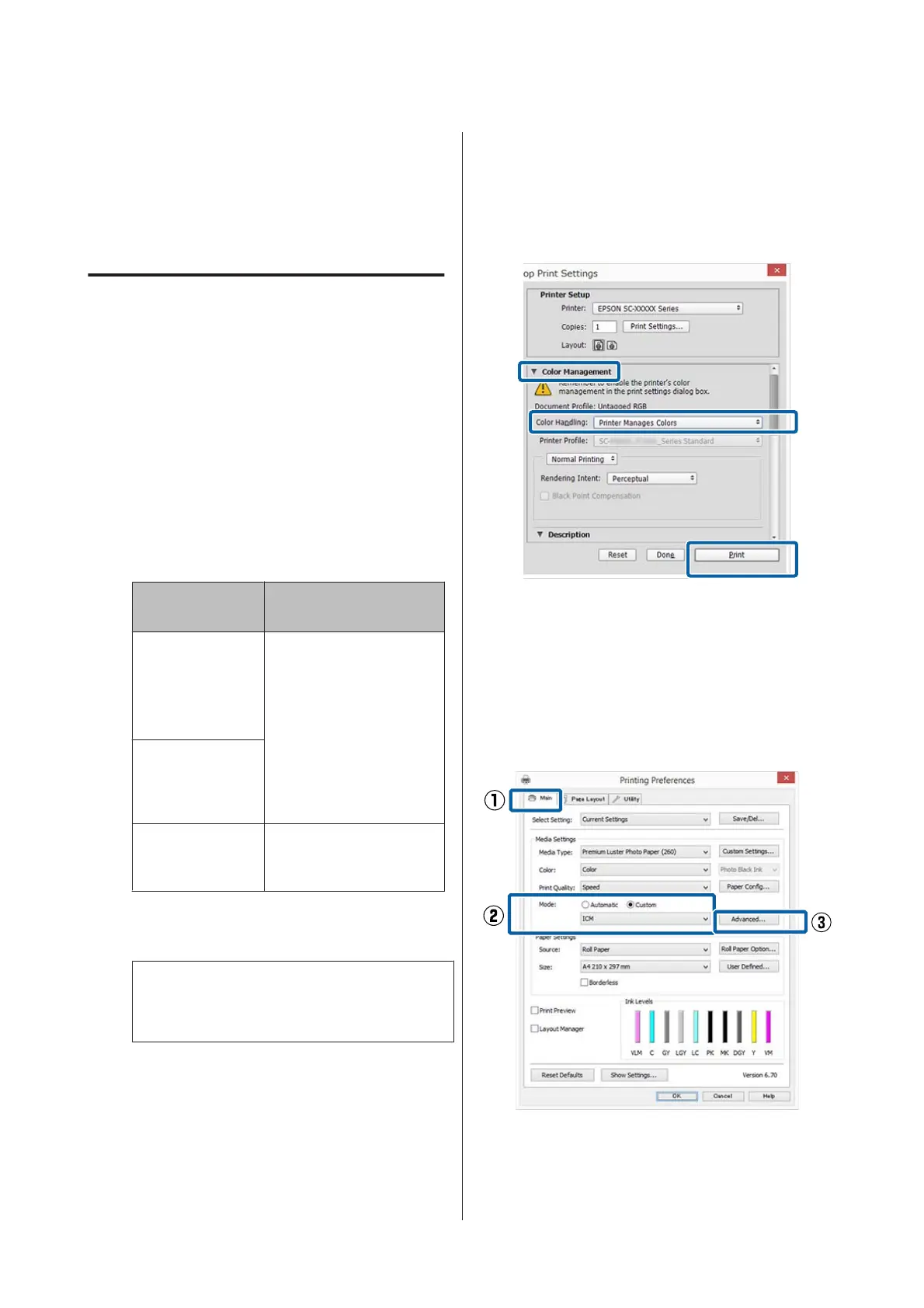Setting color
management with the
printer driver
Color management printing by
Host ICM (Windows)
Use image data in which an input profile has been
embedded. Also, the application must support ICM.
A
Make the settings for color adjustment using
the application.
Depending on the type of the application, make
the settings following the table below.
Adobe Photoshop CS3 or later
Adobe Photoshop Elements 6.0 or later
Adobe Photoshop Lightroom 1 or later
OS Color Management
Settings
Windows 8.1,
Windows 8,
Windows 7,
Windows Vista
Printer Manages Colors
Windows XP
(Service Pack 2 or
later and .NET 3.0
or later)
Windows XP
(other than the
above)
No Color Management
In other applications, set No Color
Management.
Note:
For information on supported operating systems,
see the website for the application in question.
Setting example for Adobe Photoshop CC
Open the Print screen.
Select Color Management, select Printer
Manages Colors as the Color Handling
setting, and then click Print.
When using applications without a color
management function, start from step 2.
B
In the printer driver's Main screen, select
Custom as the Mode, select ICM, and then
click Advanced.
U “Printing (Windows)” on page 57
C
Select ICM Mode in Printer Color Adjustment.
See the printer driver help for more details.
SC-P20000 Series/SC-P10000 Series User's Guide
Color Management Printing
111