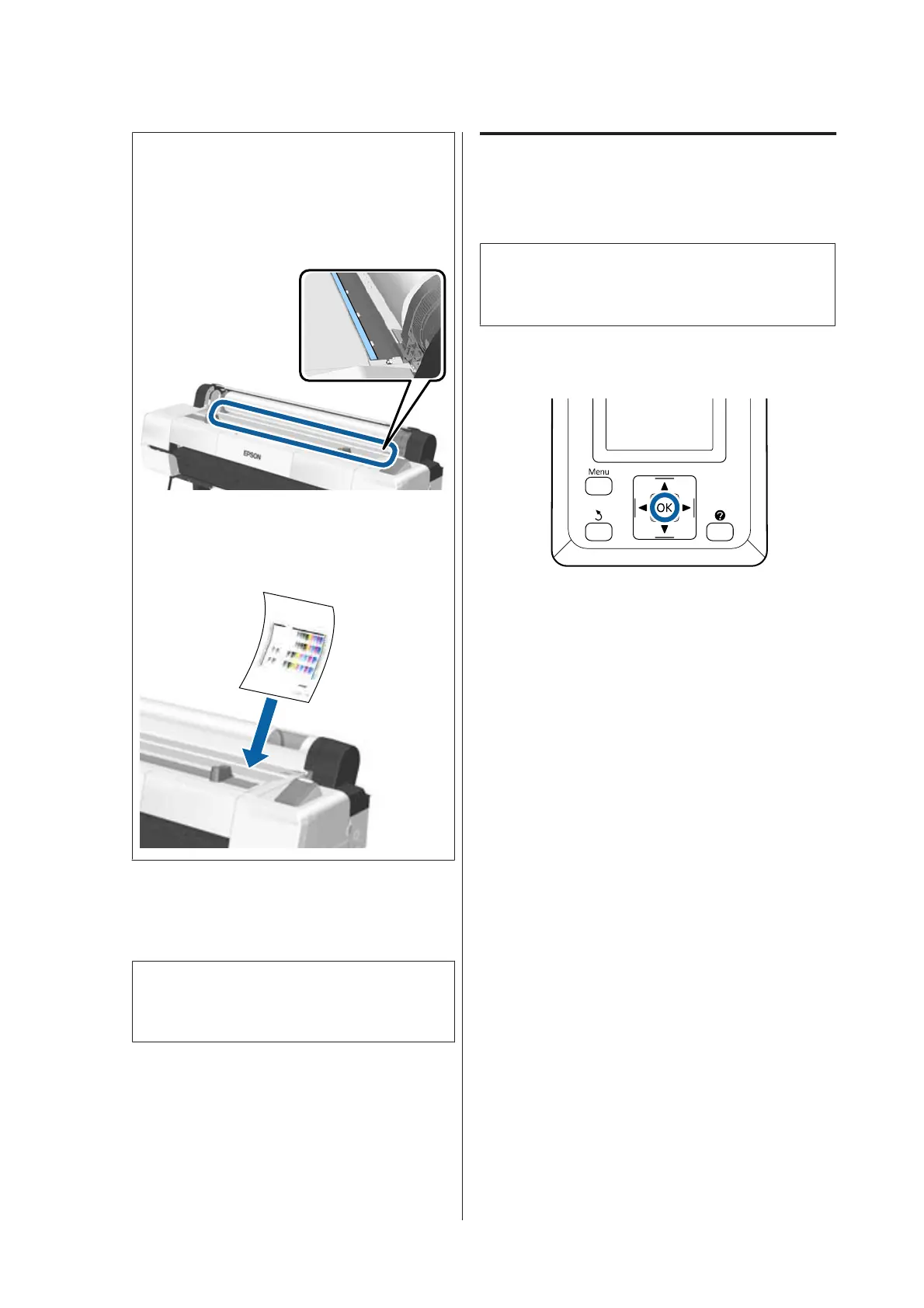Note:
❏ The cloth in the paper slot section may roll
up depending on the paper being loaded. If
the cloth rolls up, load the paper while
pushing the rolled up part down with the
leading edge of the paper.
❏ For Epson Color Calibration Utility color
charts, insert the page from the top with the
printed side facing up.
D
Check that "Press the Z " is displayed, and
then press the Z button.
The paper will be fed into the printer.
Note:
If paper does not feed correctly, try supporting it
with your hands.
E
Check the media type.
U “Checking and Setting the Paper Type” on
page 44
Removing Cut Sheets
This section describes how to remove cut sheets when
printing is complete.
Note:
To remove paper that was loaded but not used, press
the M button and select Remove Paper.
Button that is used in the following settings
A
Confirm that the Paper Eject message is
displayed in the control panel.
Keeping a hand on the cut sheets to prevent
them falling from the printer, press the Z
button.
B
The paper will be fully ejected from the printer
and can then be removed by hand.
SC-P20000 Series/SC-P10000 Series User's Guide
Basic Operations
40